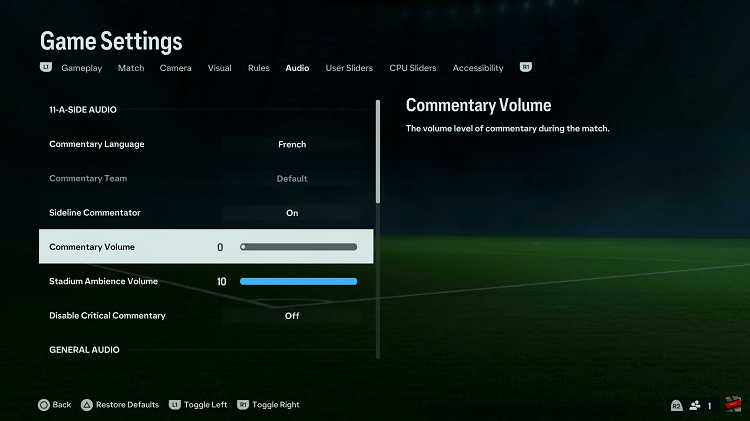App Protection is a feature in your Samsung Galaxy A06 that provides security for applications and your sensitive data. Often, this comes with settings to lock individual apps with passwords or biometric data besides the common main lock of the device.
While App Protection is priceless in keeping specific apps and their contents secure, there are instances where you may want it turned off. You could do this by going into the security settings of your device, turning off the protection that seems to be app-specific, and probably reverting or changing whatever security restrictions were applied to individual applications.
In this step-by-step guide, we will take you through how to disable device Protection on your Samsung Galaxy A06.
Watch: How To Enter Safe Mode On Samsung Galaxy A06
Disable Device Protection On Samsung Galaxy A06
Firstly, begin by unlocking your Galaxy A06 and accessing the home page. Locate the Settings app from the home screen or app drawer (denoted by a cogwheel icon). Tap on it to proceed. Then, scroll down and select “Device Care.” Tap on the “App Protection” option
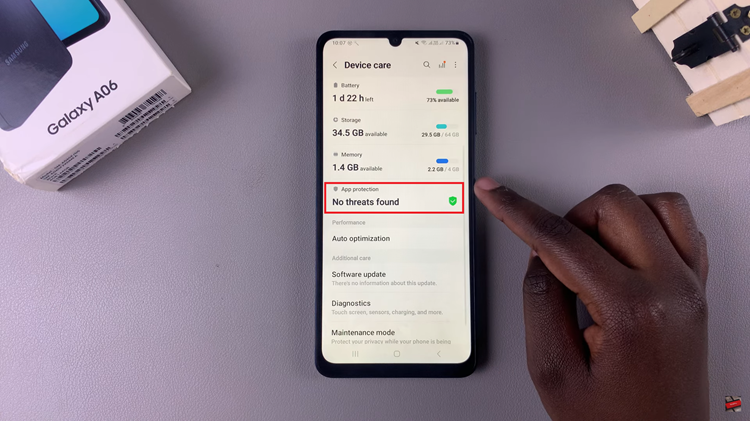
At this point, tap on the ellipsis tool at the upper right corner. Then, tap on “App Protection Settings” from the menu that appears.
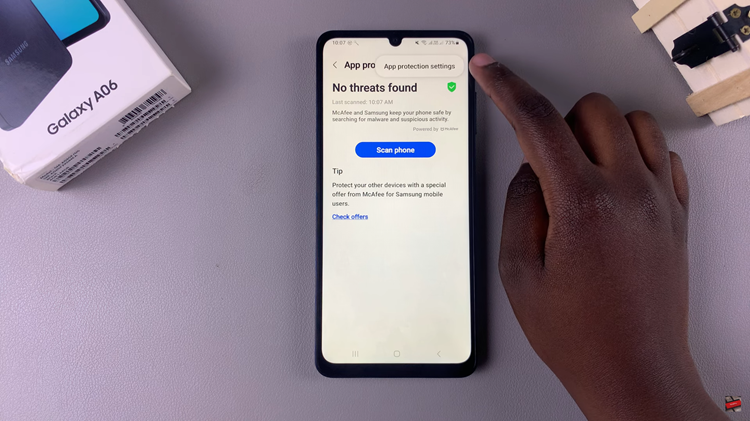
Now, you’ll notice a toggle switch next to this option. To turn off device protection, simply toggle OFF the switch.
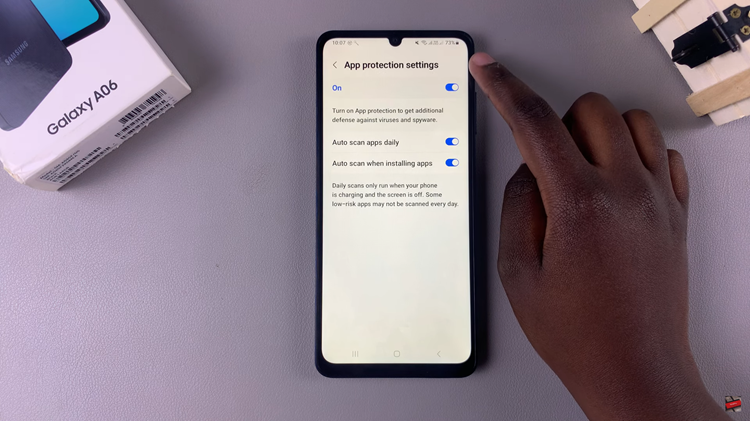
In conclusion, disabling the device protection feature on your Samsung Galaxy A06, while essential for specific tasks such as troubleshooting or reconfiguring your device, should be done with caution. By following the outlined steps, you can successfully navigate your device’s security settings to manage or temporarily disable this feature
Read: How To Turn OFF Charging Animation On Samsung Galaxy A06