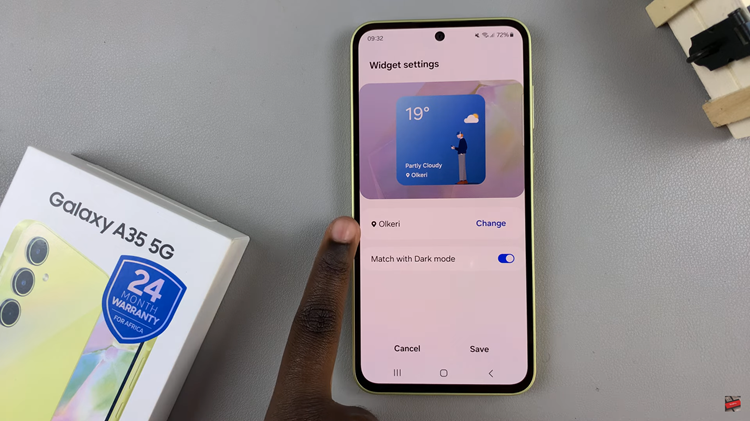Learn how to take stunning time-lapse videos on Samsung Galaxy Z Fold 6. By following simple steps, you’ll be able to create captivating videos that showcase gradual changes over time. Whether you’re capturing a beautiful sunset or the hustle and bustle of city life, the time-lapse feature lets you condense hours of footage into a few seconds.
With just a few taps, you can start recording your own time-lapse videos. As you experiment with different settings, you’ll discover how easy it is to create professional-looking videos right from your phone. Whether you’re new to time-lapse photography or a seasoned pro, the Samsung Galaxy Z Fold 6 makes it accessible and fun to explore this creative feature.
Watch:How To Hide Camera Cut Out On Samsung Galaxy Z Fold 6
Take Time Lapse Videos On Samsung Galaxy Z Fold 6
1. Open the Camera App
Start by opening the camera app on your device. Ensure you’re using the back-facing camera for the best results.
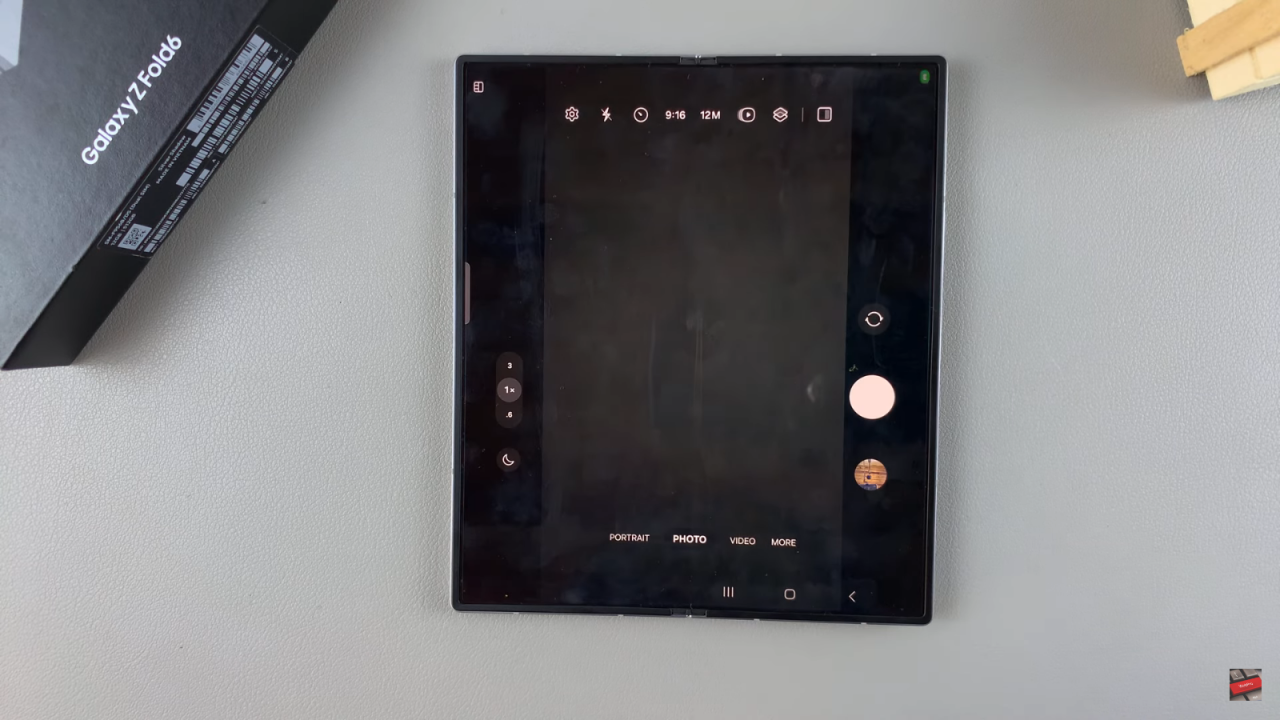
2. Select Hyperlapse Mode
Tap on the “More” option. From the available modes, select “Hyperlapse.” Hyperlapse is Samsung’s term for time lapse.
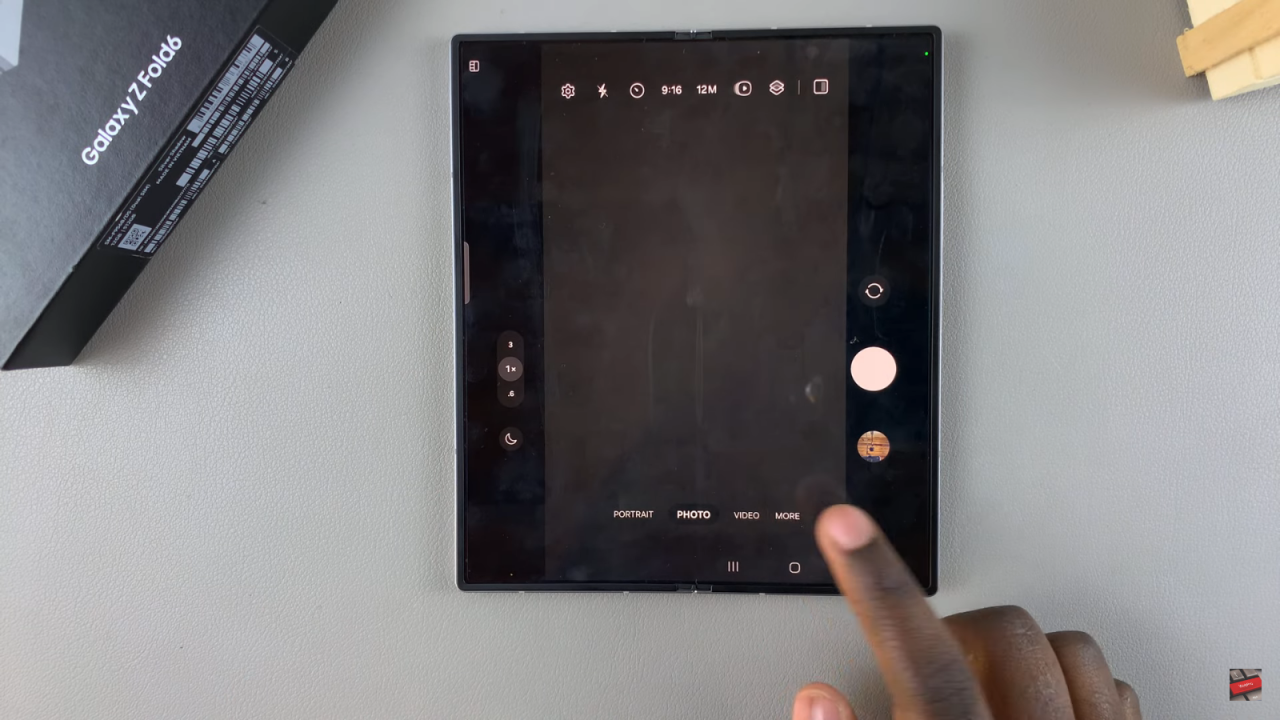
3. Begin Recording
To start recording your time lapse video, tap the record icon. To stop recording, simply tap the record icon again.
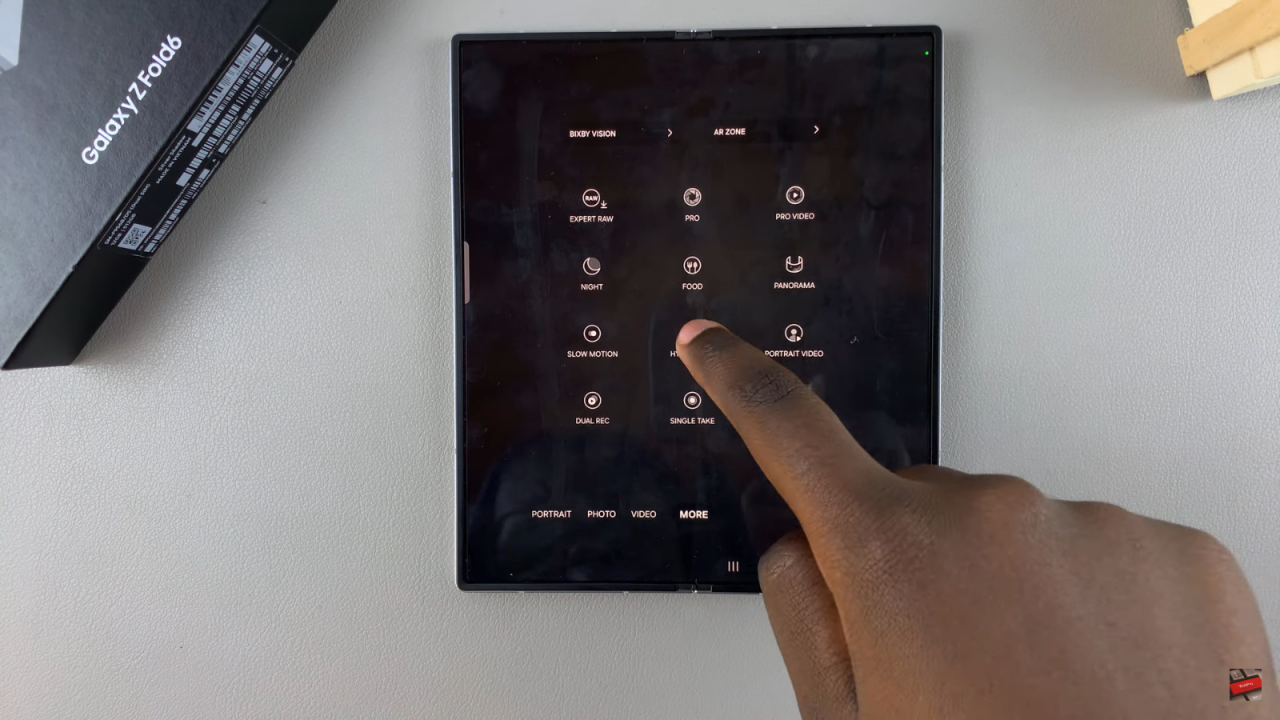
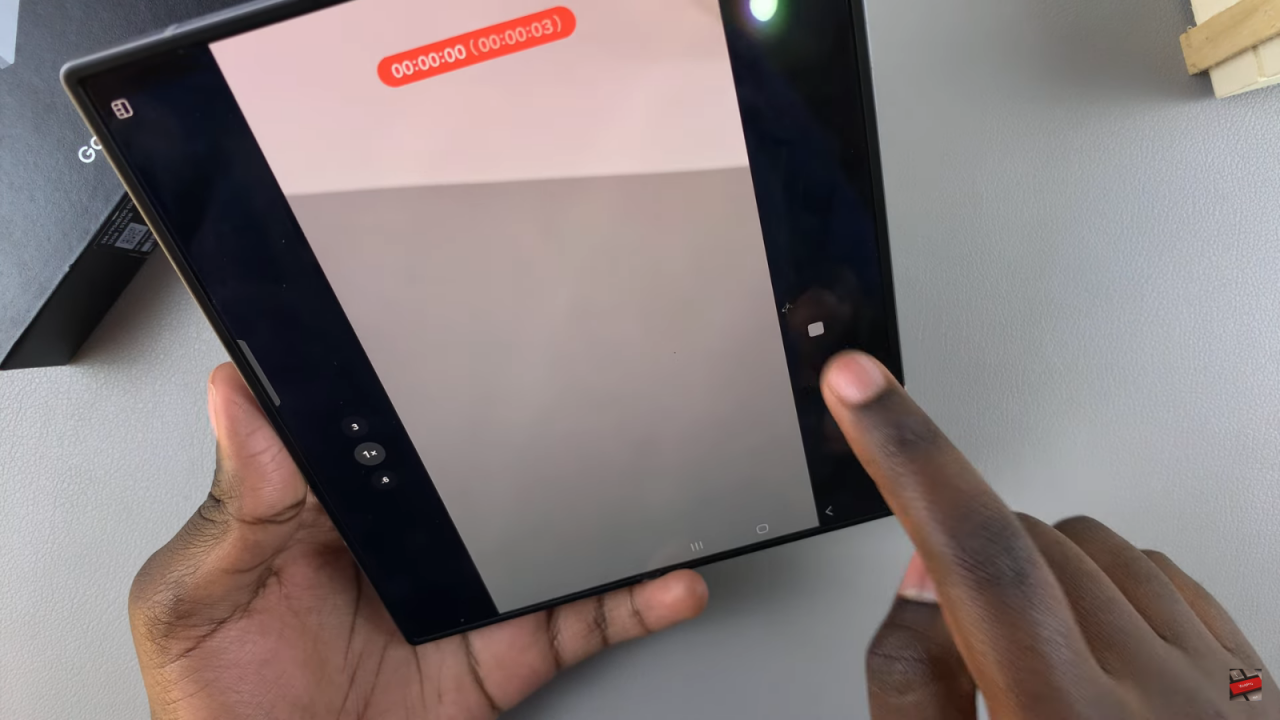
4. Customize Settings
You can further customize your time lapse settings by tapping the settings icon. Here, you can enable video stabilization, adjust video format to high bit rate or HDR 10+, and choose video resolution between FHD and UHD.
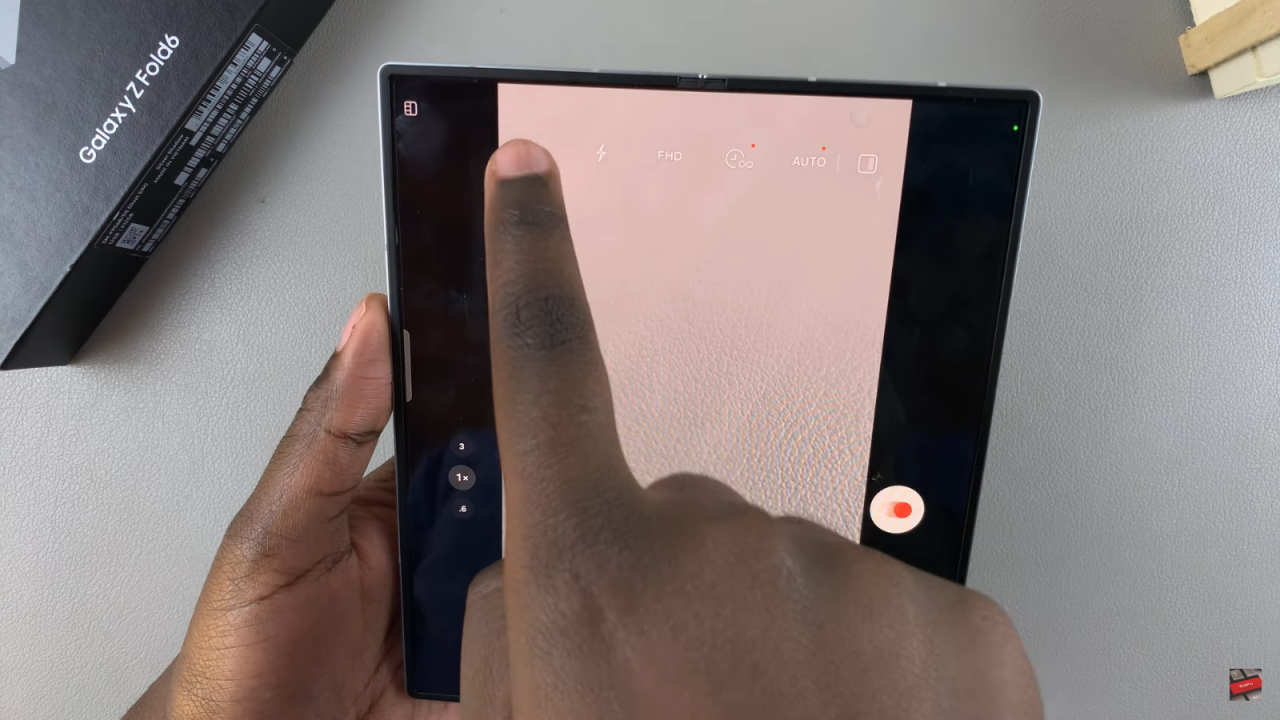
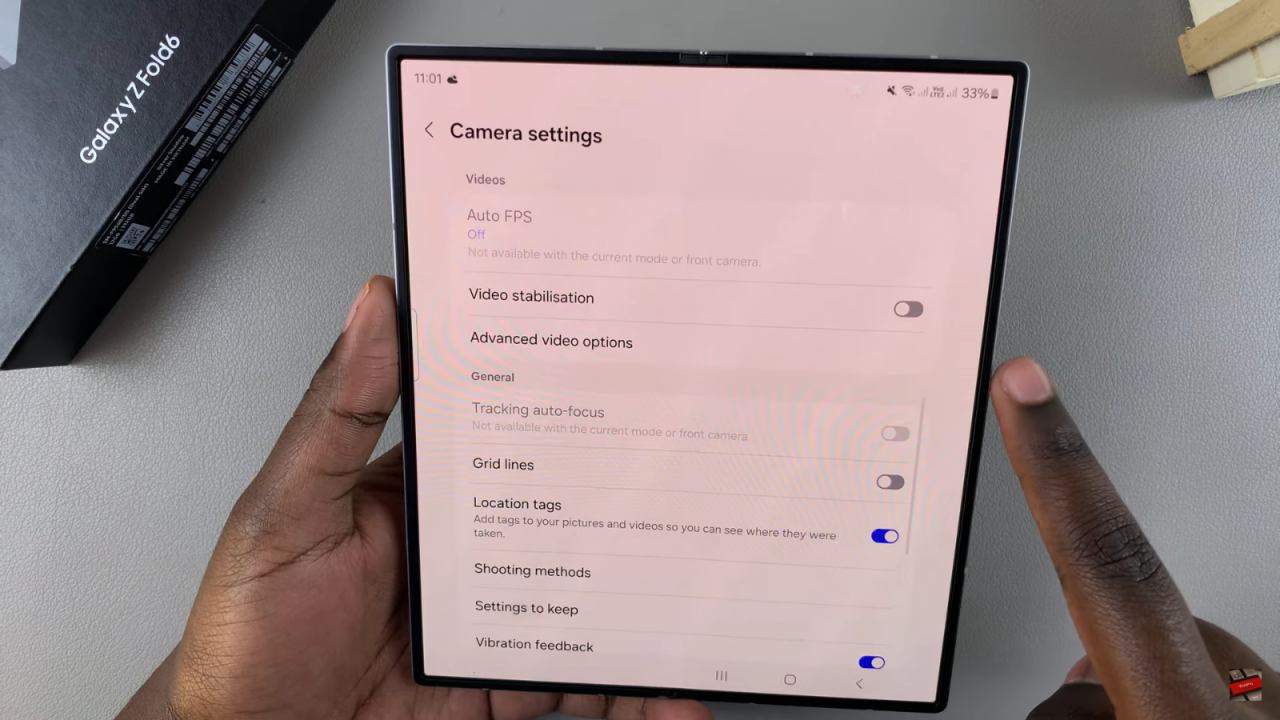
5. Adjust Time Lapse Duration
Tap on the time icon to choose the duration for your time lapse. Options range from 10 minutes to unlimited recording time. Select the duration that suits your needs.
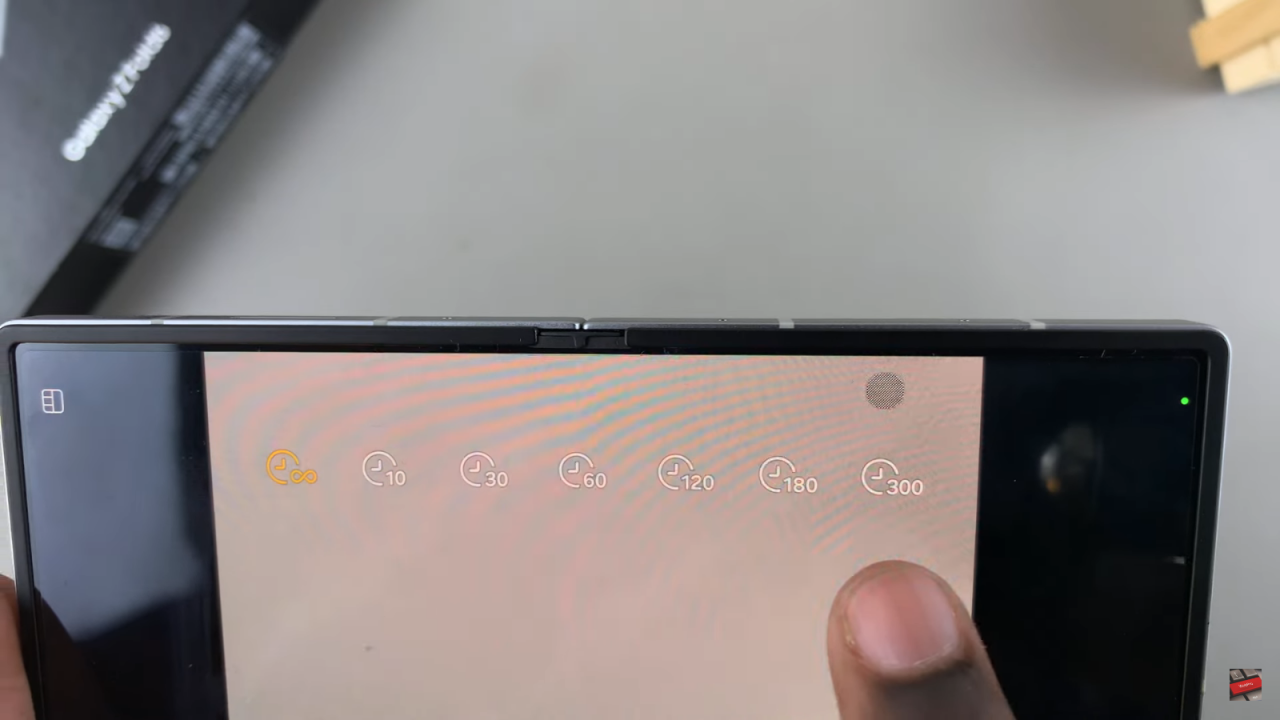
6. Record Your Video
Once you’ve set your preferences, tap the record icon to start capturing your time lapse video. You can zoom in and out while recording.
7. Finish Recording
When you’re done, tap on the stop icon to end the recording.