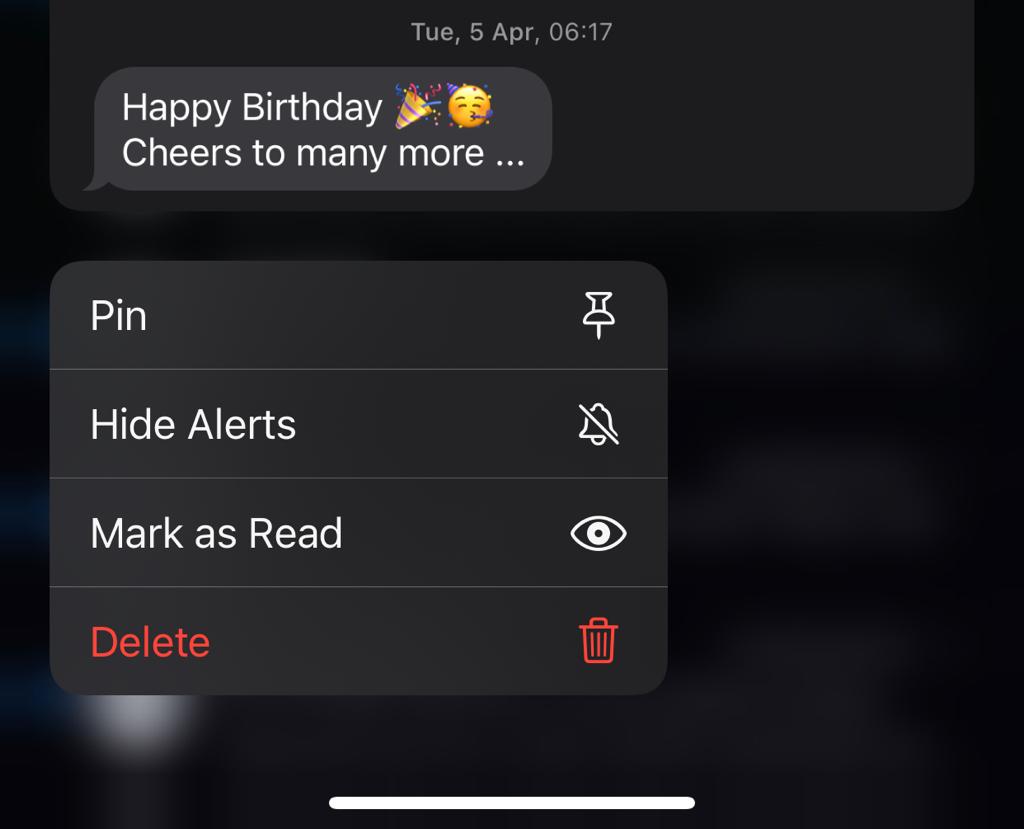The Samsung Galaxy A15 is a budget-friendly smartphone that packs a range of features, including a vibrant display and a capable camera system. One useful feature that many users appreciate is the ability to capture scrolling screenshots.
This comes in handy when you want to capture an entire webpage, a lengthy chat conversation, or any content that extends beyond the boundaries of a single screen.
In this guide, we’ll walk you through the steps to take scrolling screenshots on your Samsung Galaxy A15.
Watch: How To Install WhatsApp On Samsung Galaxy A15
To Take Scrolling Screenshots On Samsung Galaxy A15
First, find the content you’d like to capture on your Samsung A15. It might be a webpage, a document, or a menu. Then, take a screenshot of that particular content by using the default method which involves pressing the volume button and side key simultaneously.
At this point, you’ll see a menu appear at the bottom of the page. You’ll see a couple of options to Edit the screenshot, share the captured screenshot, or crop the screenshot. On the menu, tap on the arrow icon(two downward arrows) multiple times until you reach the desired point.
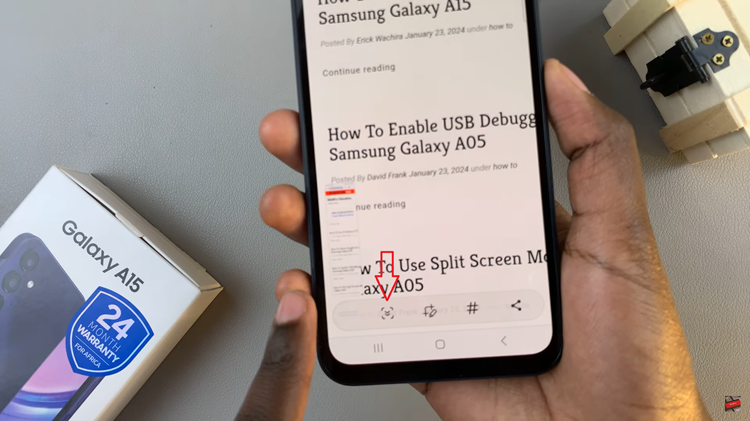
After you’ve finished capturing the scrolling screenshot, you’ll be presented with a preview of the entire image. From here, you can review the screenshot and make sure everything you want to capture is included. Once satisfied, you can choose to save the screenshot to your gallery or share it directly with others.
By following the simple steps outlined in this guide, you can easily master the art of capturing scrolling screenshots on your Galaxy A15, enhancing your ability to share and preserve content with just a few taps.