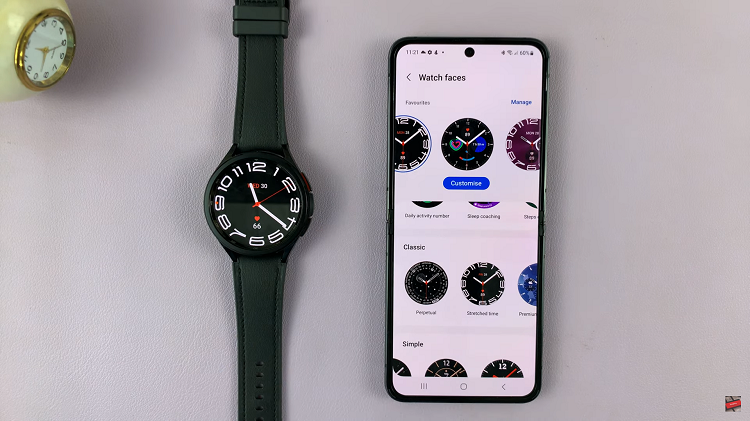In the era of smartphones, capturing screenshots has become an essential feature for users to preserve moments, information, and even conversations. Samsung Galaxy A05, known for its user-friendly interface, offers multiple ways to capture screenshots effortlessly.
Whether you want to preserve a funny conversation, document crucial information, or share a memorable gaming achievement, taking screenshots is an essential skill for Samsung Galaxy A05 users.
In this comprehensive guide, we’ll explore different methods to take screenshots on your Samsung Galaxy A05, ensuring you never miss a moment.
Watch: How To Set Up Fingerprint On Samsung Galaxy A05s
To Take Screenshots On Samsung Galaxy A05
There are a couple of methods to capture screenshots on your Samsung Galaxy A05:
Buttons
The most traditional and widely used method of taking screenshots involves the physical buttons on your device. The Galaxy A05 relies on a combination of the Power Button and the Volume Down Button to capture your screen. Press the volume down and power button together for about a second to capture a screenshot.
Quick Settings Shortcut
If you want a quicker way to take a screenshot, you can add the screenshot tile on the Quick Settings tile. To do this, swipe from the top of the screen and tap on the “+” icon. Find the ‘Take Screenshot‘ shortcut, then drag and drop to where you want on the Quick Settings panel.
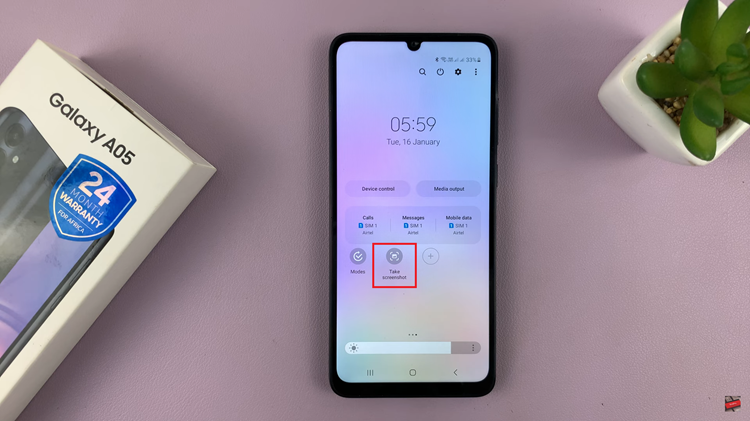
Now, to take a screenshot, swipe down from the top of the screen to access the screenshot shortcut, then tap on it to take a screenshot for you.
Scrolling Screenshots On Samsung A05
Assuming you want to capture a whole page on the webpage, you can decide to take a scrolling screenshot. Simply take a screenshot and keep tapping the first icon that appears on the screenshot menu below the screen. Once you’ve captured the whole thing, tap on the screenshot to view it.
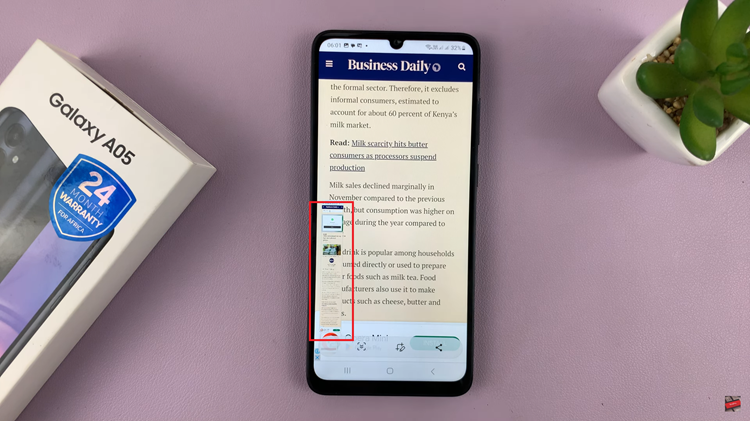
In conclusion, mastering the art of taking screen shots on your Samsung Galaxy A05 opens up a world of possibilities for preserving and sharing your digital experiences.