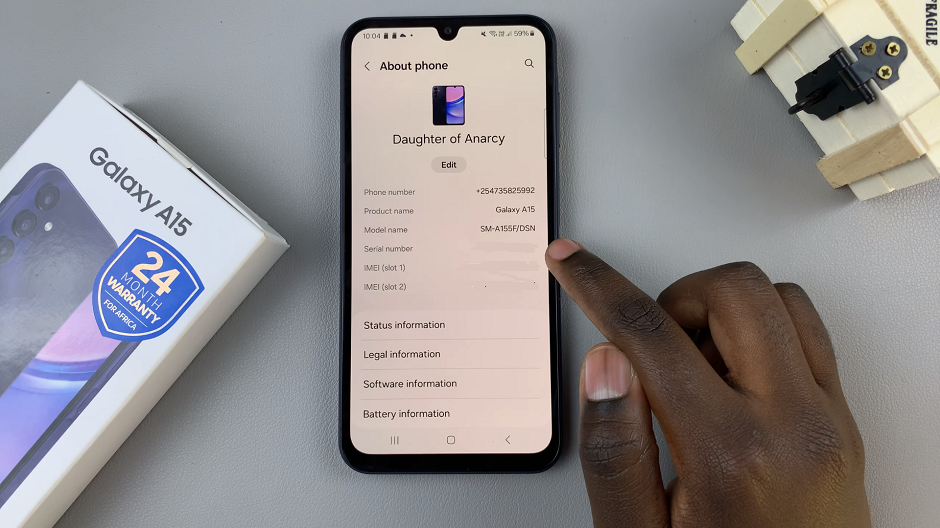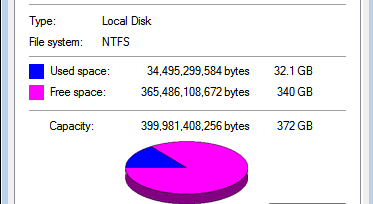One of the essential functions of today’s phones or tablets is the ability to take screenshots. For some phones, you might require a third-party application, but on recent phones, you don’t need to install anything.
Once you capture a screenshot, you can decide to send it to your WhatsApp conversation, Instagram story, or even your Facebook account. The Samsung Galaxy A04 / A04s allows you to take screenshots in a couple of methods. The guide below will show you how to take screenshots on Samsung Galaxy A04 / A04s.
Watch: How To Connect Wireless Mouse To LG Smart TV
How To Take Screenshots On Samsung Galaxy A04
The basic and most used way of taking a screenshot on any phone is by using the power button plus the volume button. All you need to do is get the content that you want to capture, either on a webpage or on your social account.
Next, press the volume down button and the power button(side key) at the same time until you hear a shutter sound. Your screenshot will be saved in the Gallery under the Screenshot folder.
Assuming you want to capture a whole page on the webpage, you can decide to take a scrolling screenshot. Simply take a screenshot and keep tapping the first icon that appears on the screenshot menu below the screen. Once you’ve captured the whole thing, tap on the screenshot to view it.
Pretty simple. That’s how to go about it. Let me know in the comment section below if you have any questions.
Also read: How To Install Notepad++ On Windows 11