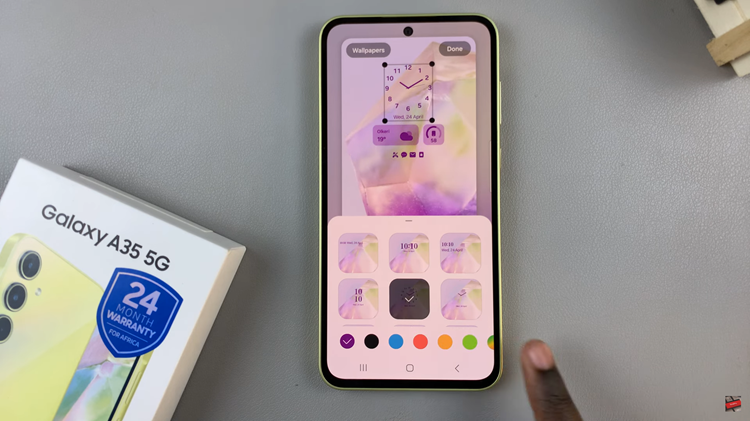The Samsung Galaxy Watch 8 and 8 Classic may not have built-in cameras, but they can still help you capture photos and videos — thanks to their seamless integration with your paired smartphone.
Using the Camera Controller app, you can remotely snap pictures, start and stop video recordings, and even preview shots directly on your watch screen.
This guide will walk you through how to take photos & videos with your Samsung Galaxy Watch 8 / Watch 8 Classic. This includes everything from setup to shooting, so you can start taking hands-free photos and videos right from your wrist.
Watch: Download Spotify Music For Offline On Galaxy Watch 8
Take Photos & Videos With Your Galaxy Watch 8
The first step is establishing a seamless connection with your smartphone. Ensure that both devices are paired via Bluetooth.
Swipe up from the watch face to reveal the apps screen menu. Navigate to the Camera Controller app on your Galaxy Watch 8. It should already be pre-installed.

If it is your first time, you should be prompted to give permissions to allow the camera controller to find, connect to and determine the relative position of nearby devices. Tap on Allow.
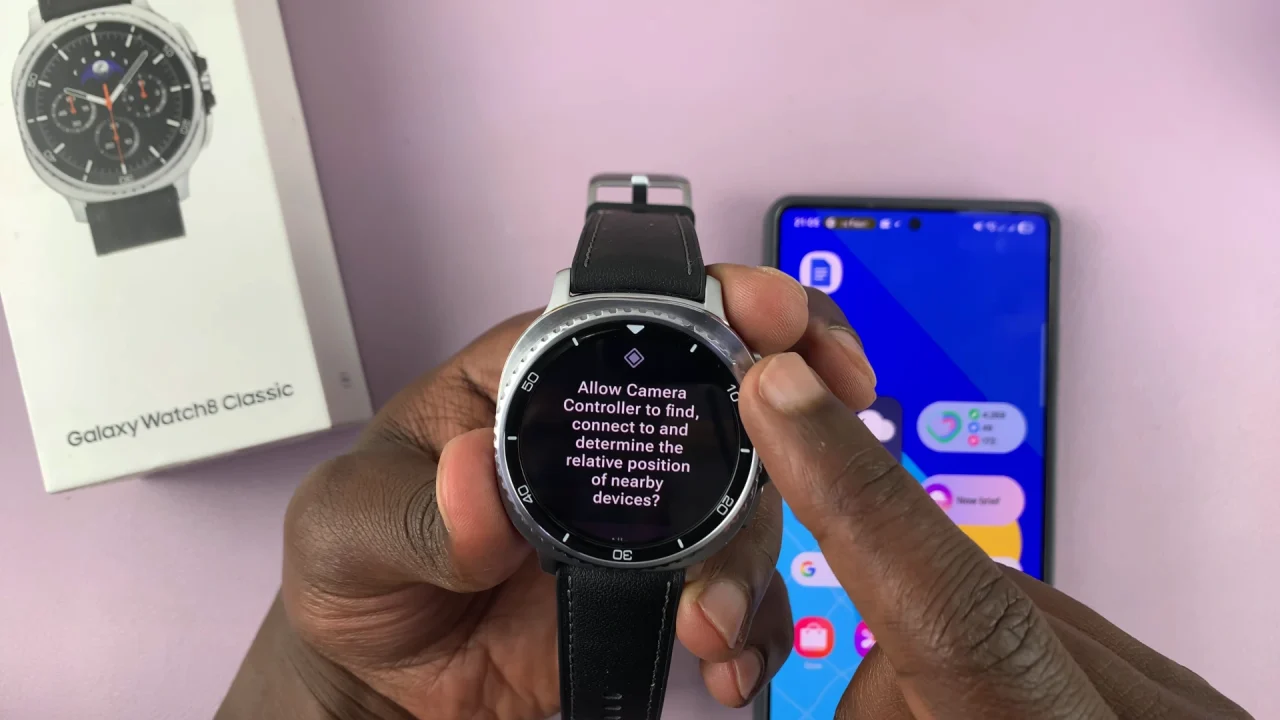
This will then launch the camera app on your phone. This will display a simplified interface with a shutter button, allowing you to capture photos with a tap on your wrist.
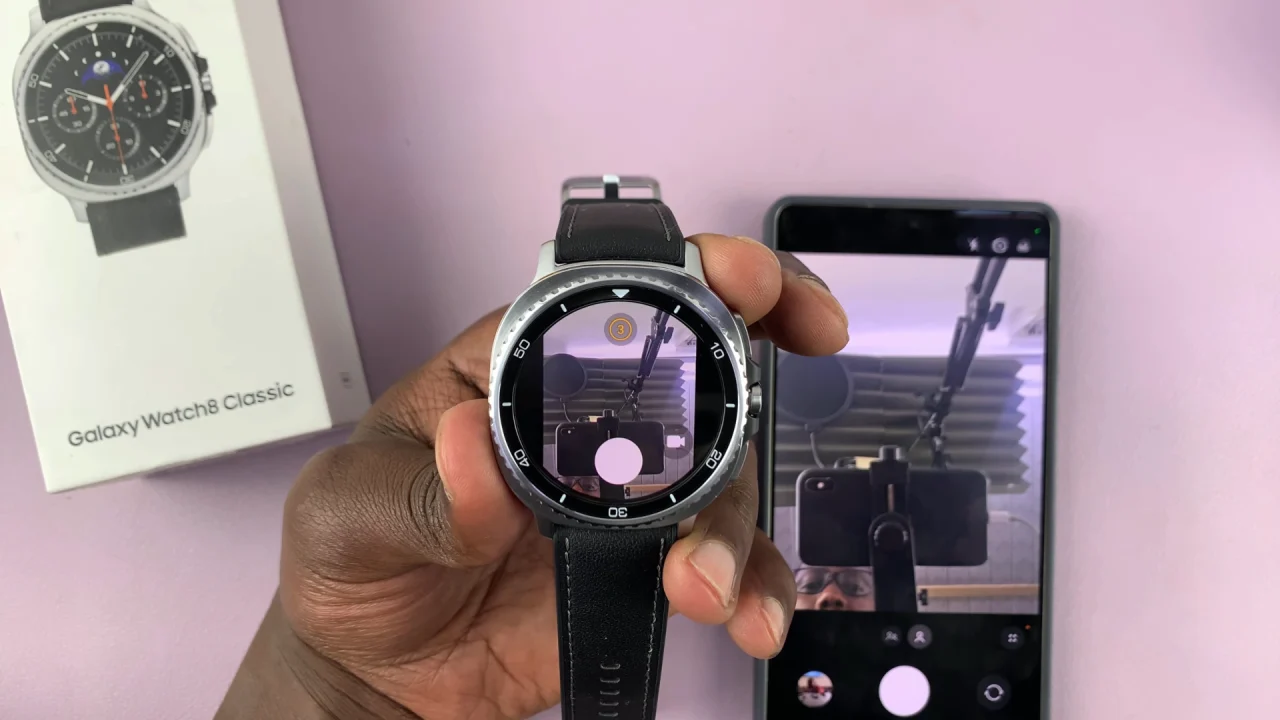
Position the subject that you want to capture in front of the phone’s camera, to frame your shot. Tap on the shutter button on the watch to capture a photo.
Tap on the video icon on the watch to switch to video mode. Record, pause and stop the video from the watch.
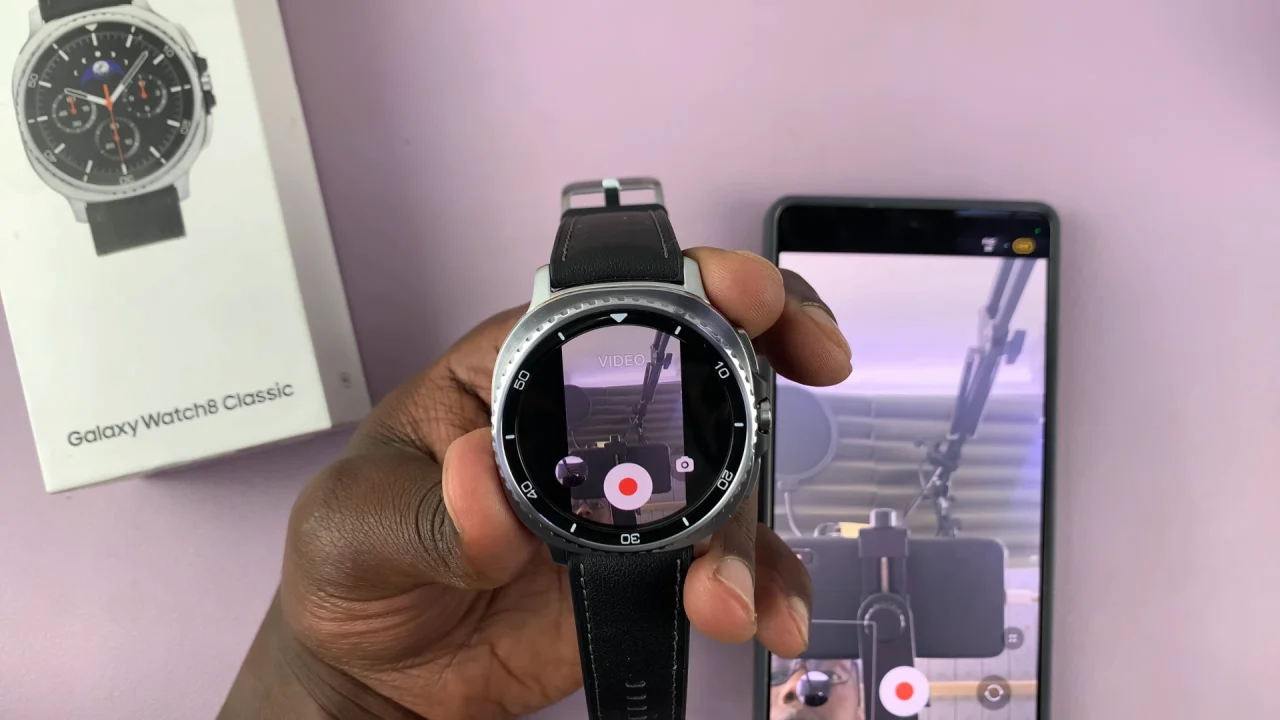
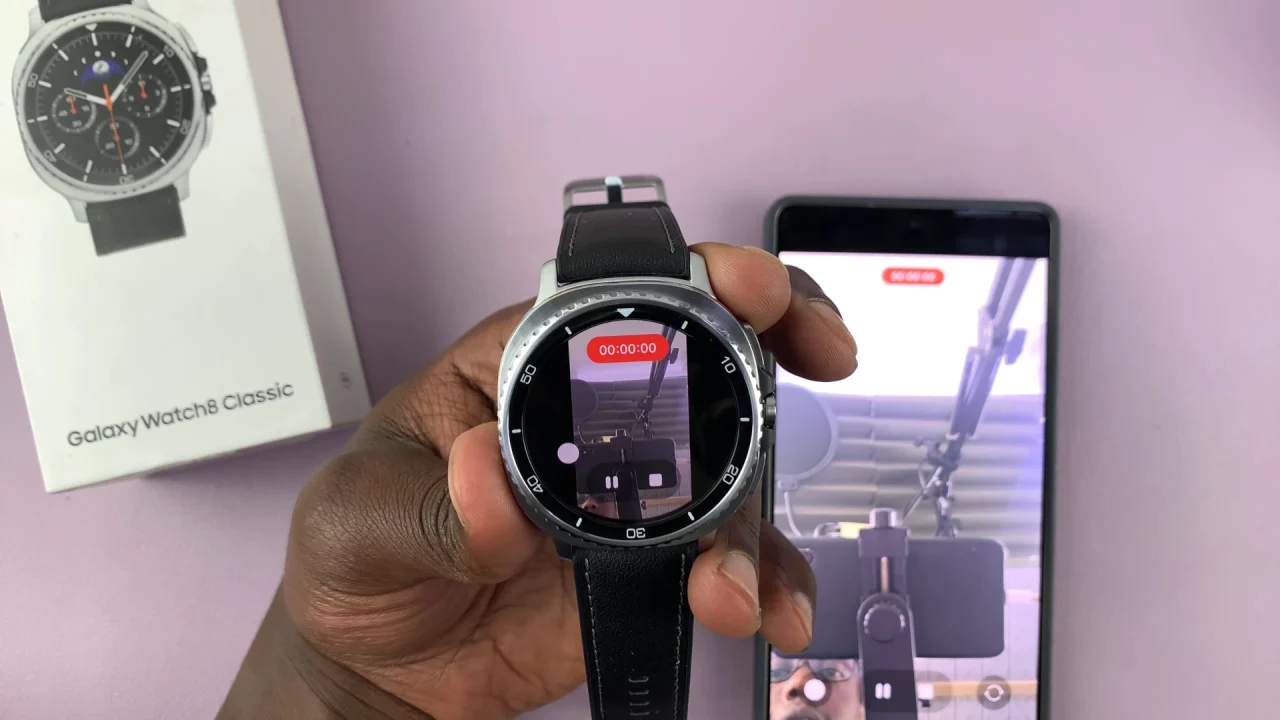
To switch the camera from front to back, you need to do this on the phone.
If the camera timer is on, there will be a 3 second countdown before the photo is captured. You will know that the timer is enabled if the timer logo has 3s and is yellow in color.
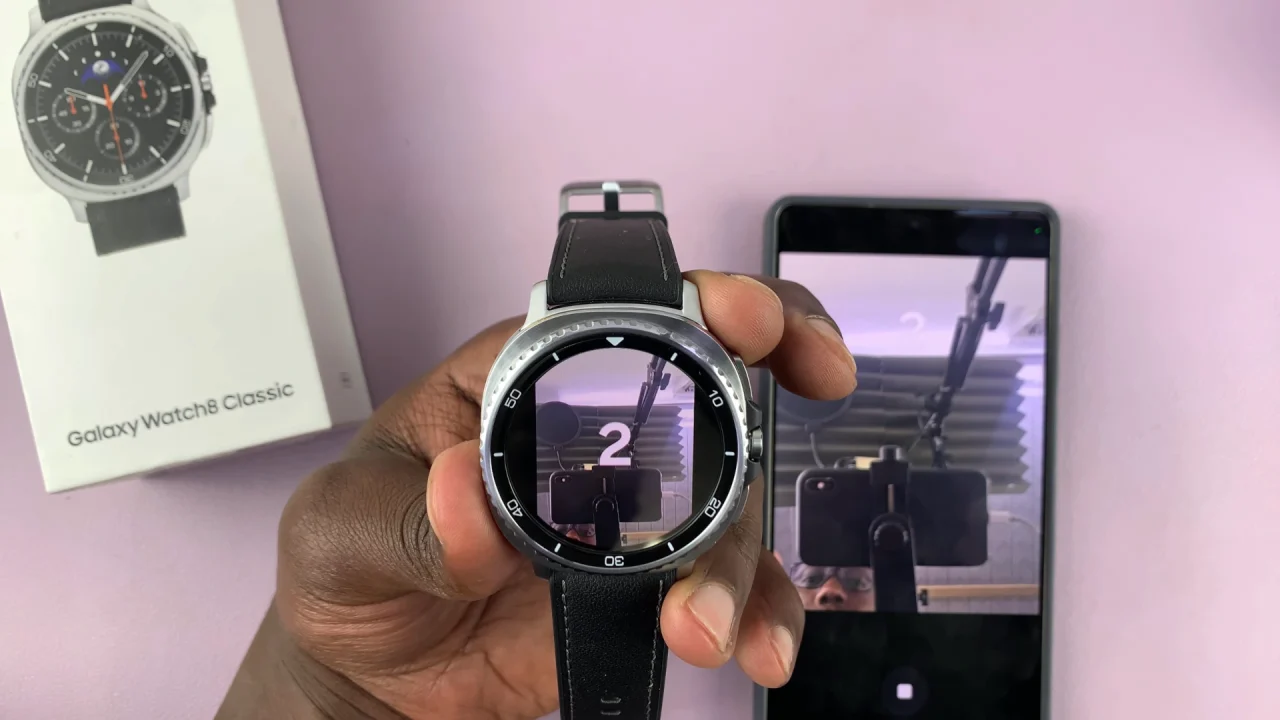
You can turn the timer off from the watch screen if you don’t require it. Simply tap on the timer icon. It will change from yellow to white.
You can view the photos that you have taken from the watch. However, you will need to view the videos from the phone itself.
Pro Tips for Better Shots
Stabilize your phone on a tripod or steady surface for shake-free photos and videos.
Use the timer to give yourself time to get into position.
Leverage wide-angle lenses on your phone if supported — perfect for group shots.
Experiment with angles since you can see a live preview right from your watch.
Read: How To Download Spotify Music For Offline Listening On Galaxy Watch 8 / 8 Classic