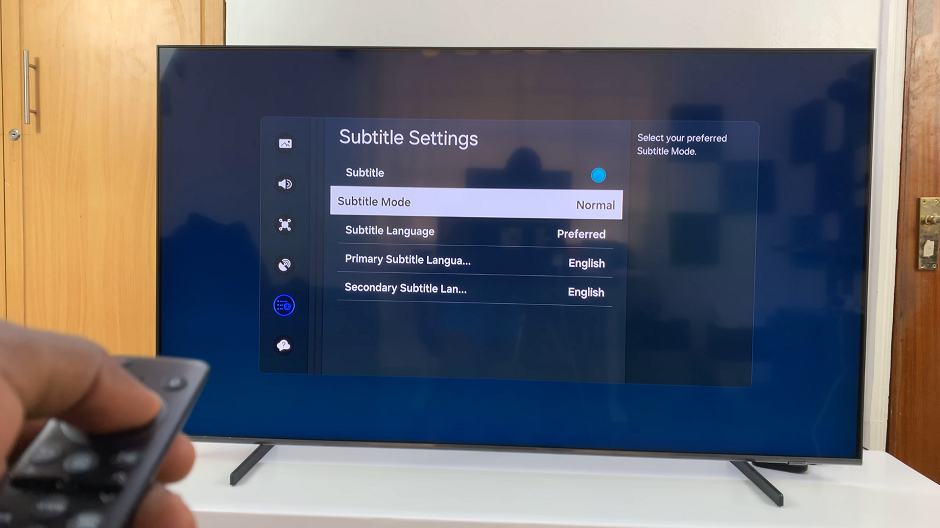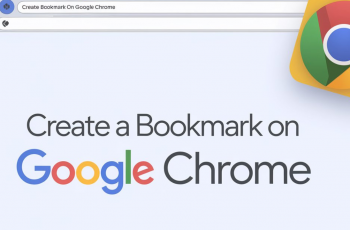In this guide, you’ll learn how to enable 48MP photos on your iPhone 17 or 17 Pro so you can capture sharper, richer, and more detailed images every time. Perfect for photography lovers and anyone who wants their memories to look their best.
The iPhone 17 and iPhone 17 Pro come equipped with an advanced 48MP main camera that delivers stunning detail and professional-level clarity. Whether you’re capturing landscapes, portraits, or close-ups, enabling the full 48-megapixel resolution ensures you get the highest image quality available on your device.
However, by default, your iPhone may save photos in a lower resolution to optimize storage space. That means you’ll need to adjust a quick setting to take full advantage of the high-resolution camera capabilities. Luckily, switching to 48MP mode only takes a few taps in the Camera settings.
Read: How To Disable Emergency SOS Button Combo On iPhone 17 Pro
How To Take 48 Megapixel Photos On iPhone 17 & 17 Pro
Open Settings on your iPhone, then scroll down and tap on Camera.

Select Formats and enable ProRAW & Resolution Control.
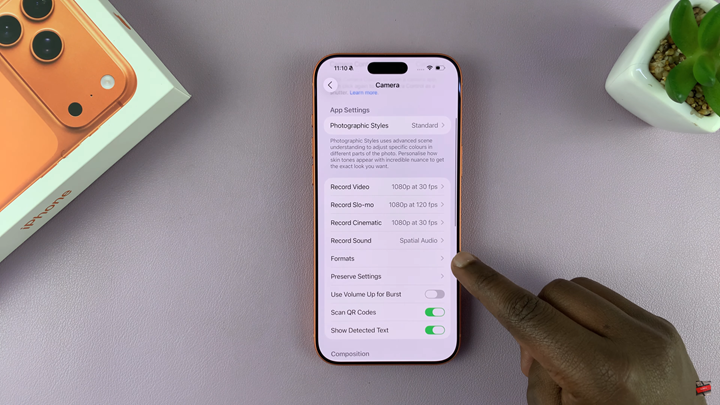
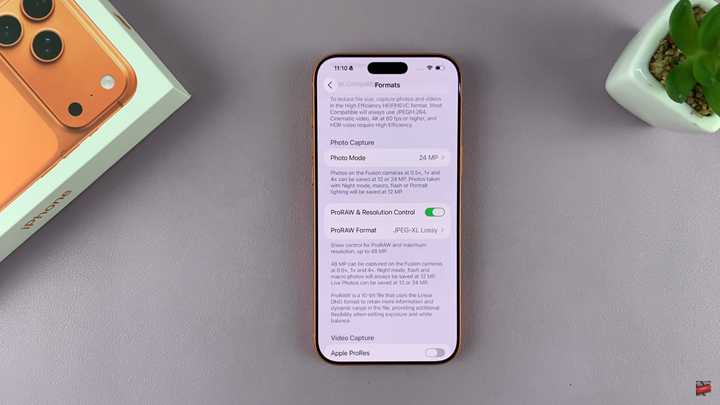
Choose your preferred ProRAW format (for highest quality, select 48MP).
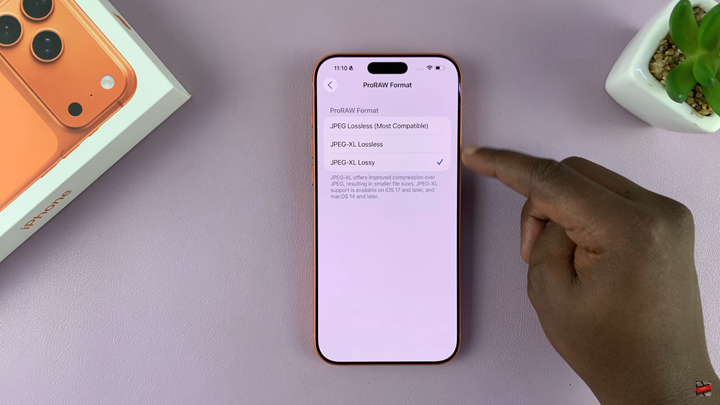
Open the Camera app and switch to Photo Mode.
Tap the RAW button at the top of the screen to activate 48MP shooting.
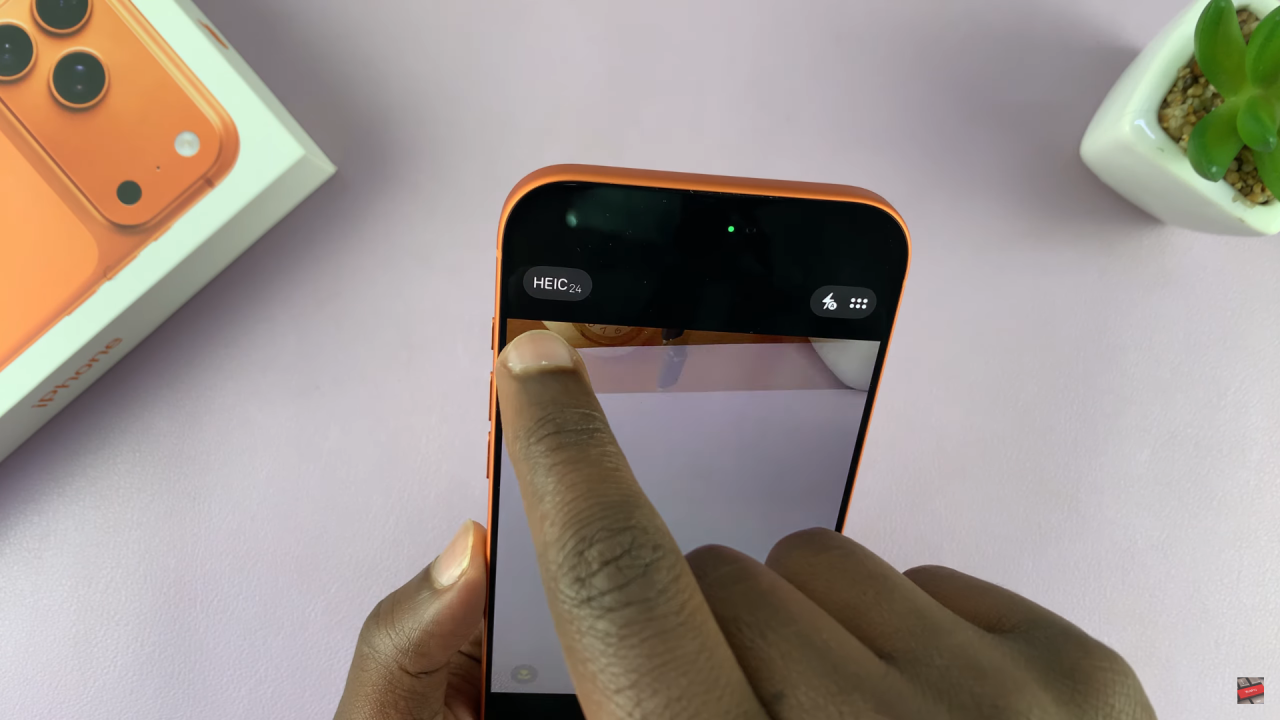
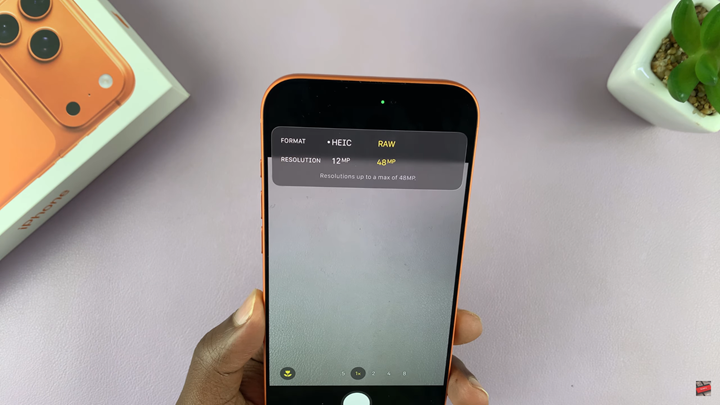
Watch: How To Add Steps Counter To Home Screen Of iPhone 17 Pro