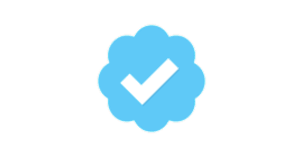Call of Duty: Modern Warfare 3 Zombies has long been celebrated for its intense, heart-pounding gameplay that thrusts players into the midst of a relentless undead onslaught.
However, what if we told you there’s a hidden feature that can add a fresh perspective to your zombie-slaying adventures?
In this guide, we’ll walk you through the comprehensive step-by-step process on how to switch to third person in Call Of Duty Modern Warfare 3 Zombies.
Also Read: How To Turn OFF Voice Chat Volume In Call Of Duty Modern Warfare 3
How To Switch To Third Person In Call Of Duty Modern Warfare 3 Zombies
Using the D-Pad
Begin by pressing and holding down on the down button of the D-pad. This action triggers the automatic switch to third-person view. Your character’s perspective will now change, giving you a broader view of the surroundings.

If you wish to revert to the first-person view, it’s just as easy. Press the down button on the D-pad again, and you’ll seamlessly transition back to your original viewpoint.
Utilizing the Options Button
Alternatively, for those who prefer a different approach, the Options button is also useful. Start by pressing the Options button on your controller. This will open up the in-game menu. Navigate through the menu options until you find the “Switch To Third Person” option. Once located, select it to initiate the transition.
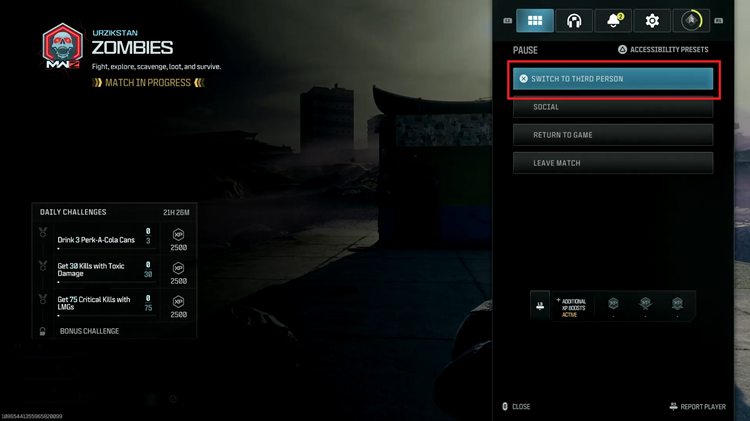
Similar to the D-pad method, choosing this option will automatically switch your perspective to third person, offering a fresh and exciting viewpoint for your gameplay.
Watch: How To Change Enemy & Friendly Color In Call Of Duty Modern Warfare 3