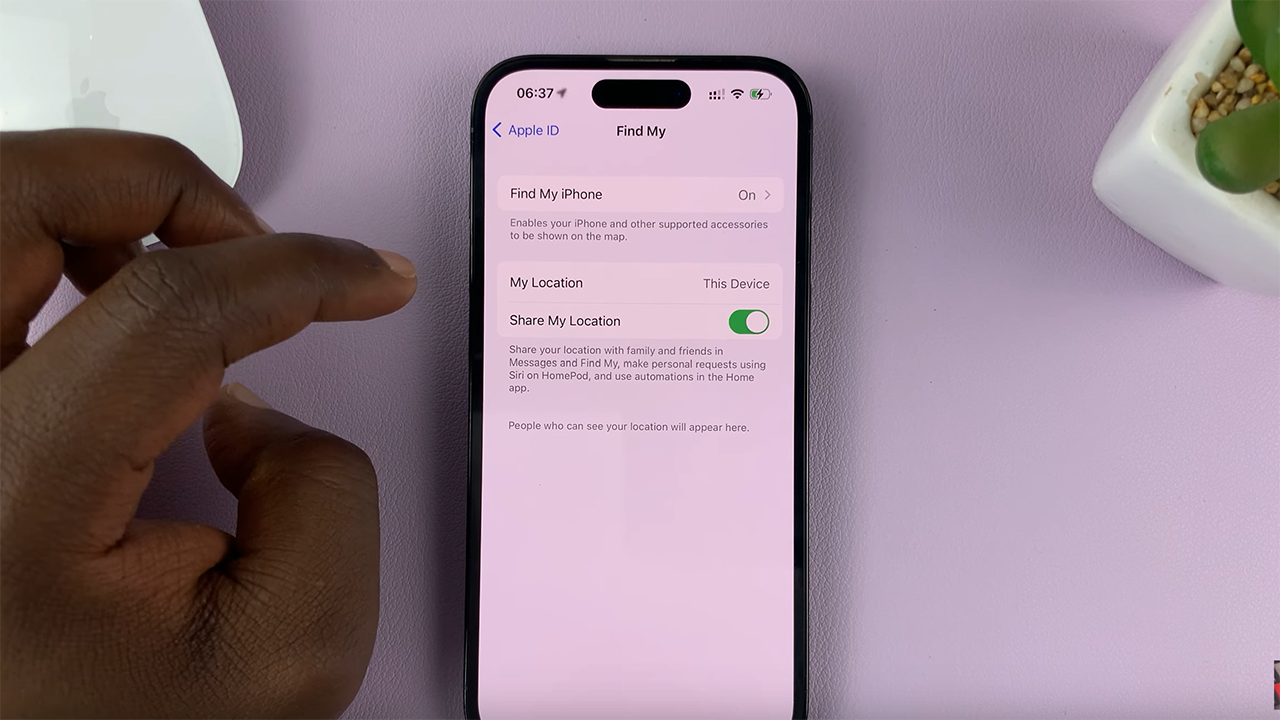The Samsung Galaxy A07, like many modern Android smartphones, gives you the flexibility to choose how you navigate your phone.
You can either use the traditional navigation buttons at the bottom of the screen (Back, Home, and Recent Apps) or opt for gesture-based navigation for a more immersive, full-screen experience.
If you want to customize how you move around your Galaxy phone, here’s a simple step-by-step guide on how to switch between navigation gestures and buttons on your Samsung Galaxy A07.
Read: How To Remove Google Account On Galaxy A07
Switch Between Navigation Gestures & Buttons On Galaxy A07
To start, launch the Settings app, scroll down and select Display. Here, tap on the Navigation Bar option. It is usually set to Buttons by default.
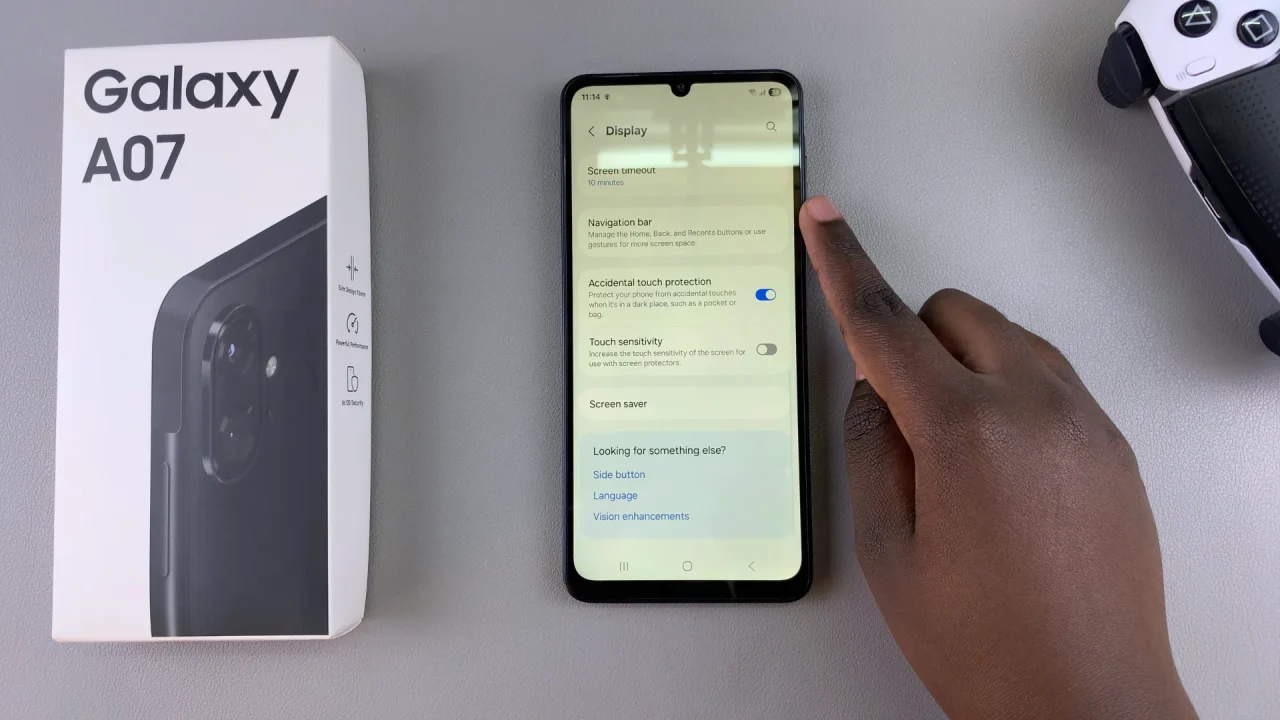
Under Navigation Bar, you will see the two options, Buttons and Swipe Gestures.
Swipe Gestures: Enables swipe-based navigation. For example, swipe up to go home, swipe from the sides to go back, and swipe up and hold for recent apps. Navigation gestures are ideal if you want a clean, full-screen look and faster navigation with swipes.
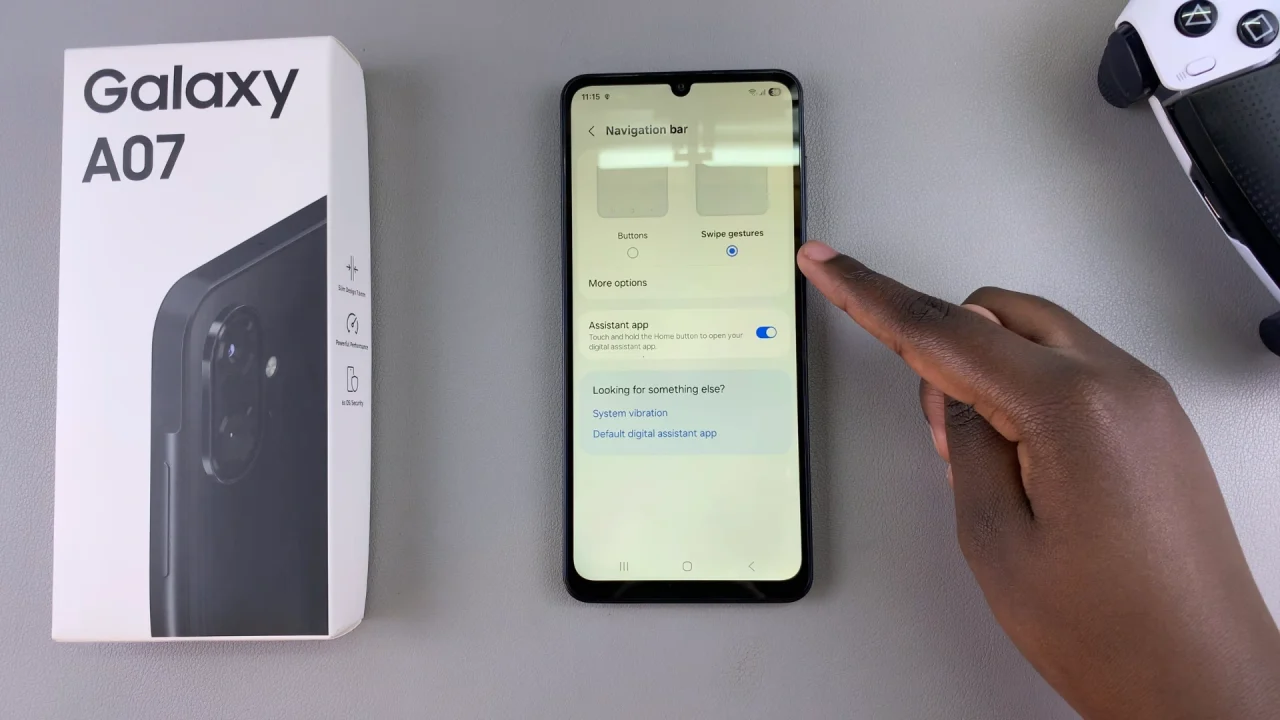
Buttons: Displays the classic three-button layout at the bottom of the screen (◉ Home, ◄ Back, and ||| Recent Apps/Multiview).
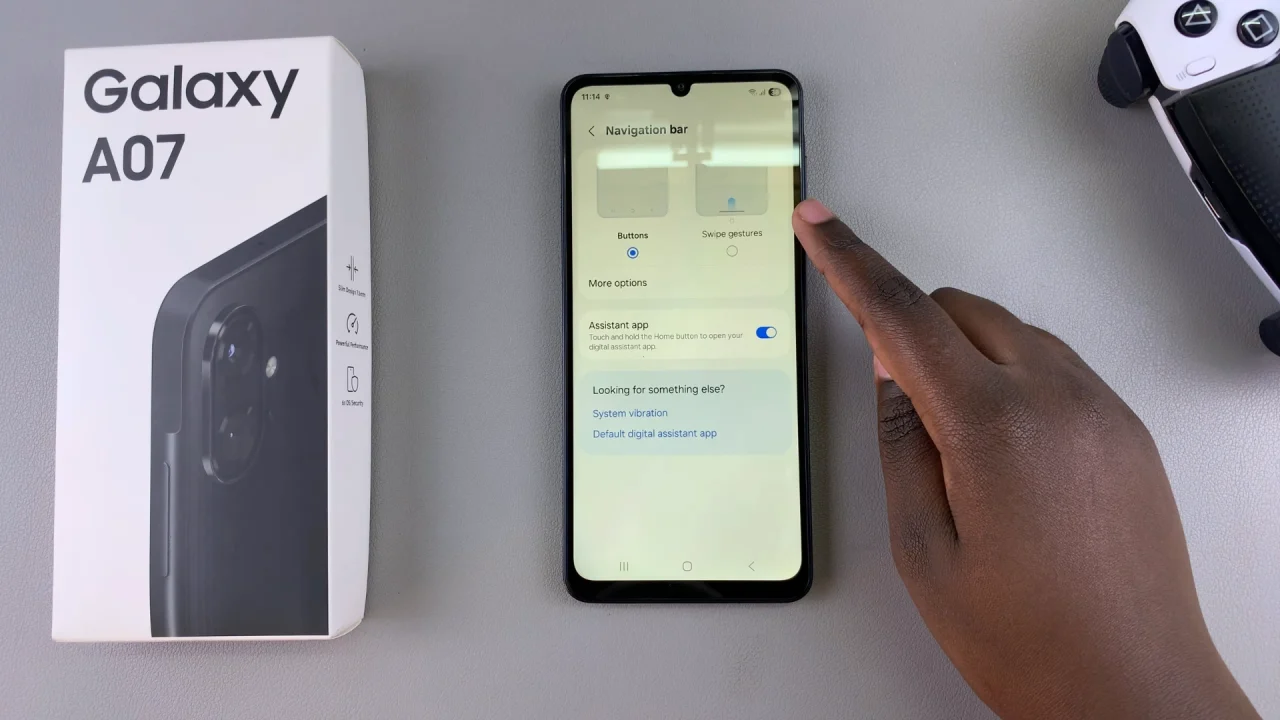
Navigation Buttons are the best for users who are used to older Android devices and prefer visible controls.
Select the navigation style you want to use by tapping on it.
Customize Buttons Settings
If you select Buttons, and tap on More Options, you will have the option to choose between two layouts; the ||| ◉ ◄ or ◄ ◉ |||.
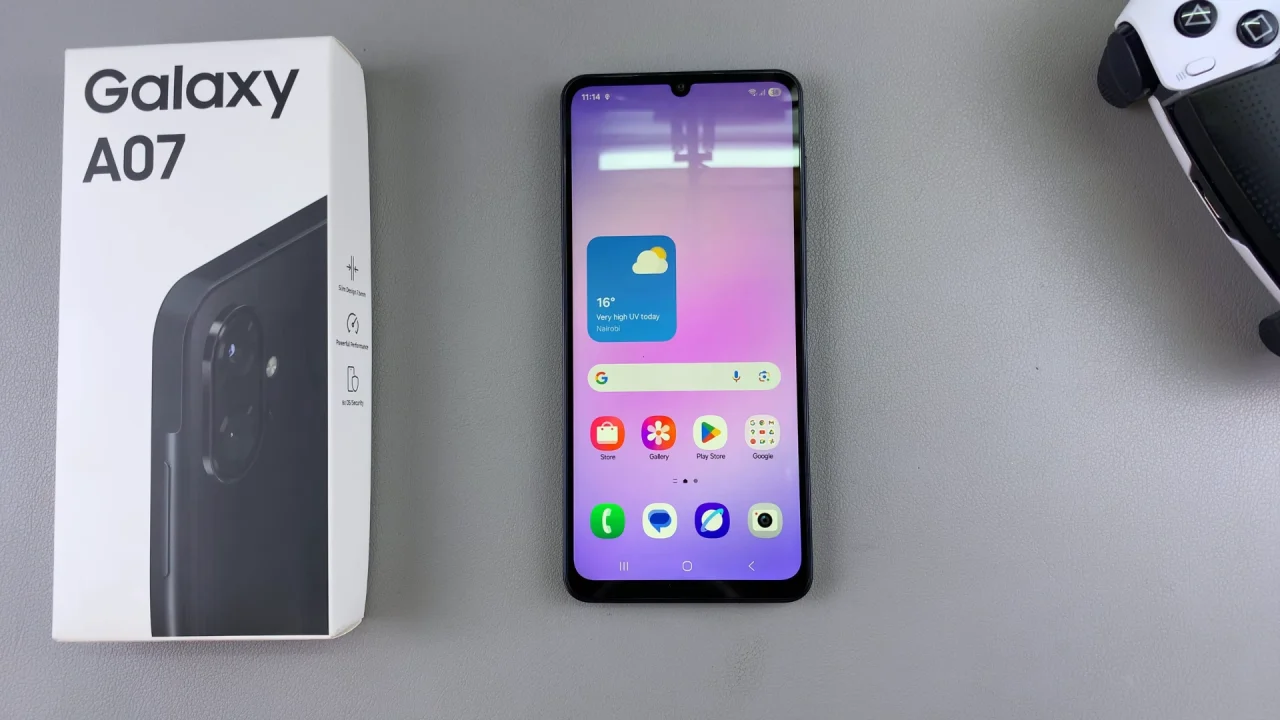
Customize Swipe Gestures Settings
If you’ve selected gesture navigation, you will have the option to customize additional stuff. Tap on More Options to view them. These options include:

Gesture Sensitivity: A lower-higher slider is made available to adjust the sensitivity of the back gesture in the left and right edges.
If you experience a lot of mistouches or unintentional gesture use, select a lower sensitivity level. A higher sensitivity might help if you’re using a case. This is because it may be difficult to do the gestures on the edge of the screen.
Once you’ve selected your preferred navigation style and adjusted any additional settings, exit the menu. Your changes will take effect immediately.