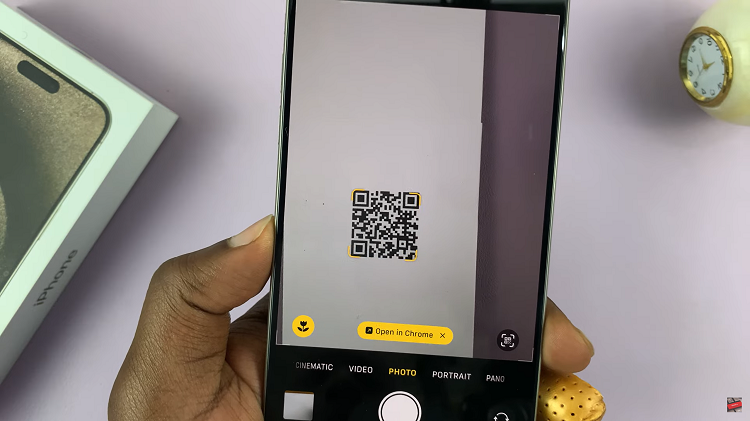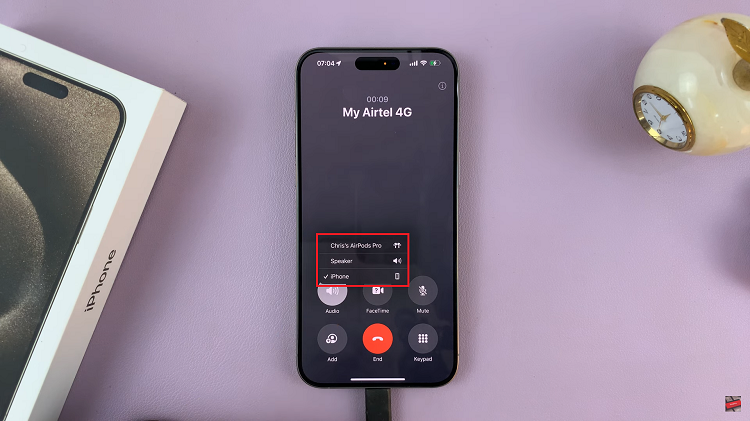In this guide, we’ll explore how you can easily toggle between navigation gestures and buttons on your Android device.
Navigation on Android devices has evolved over the years, offering users various options to interact with their smartphones. With the introduction of gesture-based navigation systems, users now have the choice between classic navigation buttons and intuitive gestures to navigate through their Android devices.
Whether you prefer the traditional back, home, and recent apps buttons or the fluidity of swipes and taps, Android allows you to seamlessly switch between these navigation methods.
Read: How To Use Timer On Samsung Phone/Tablet
Switch Between Gestures & Navigation Buttons On Google Pixel
First, open the Settings app on your Android device and select Display.
Scroll down under the Display menu and find the Navigation Mode option. You can also use the search function to search for Navigation. The option, whatever it’s named should appear on your list.
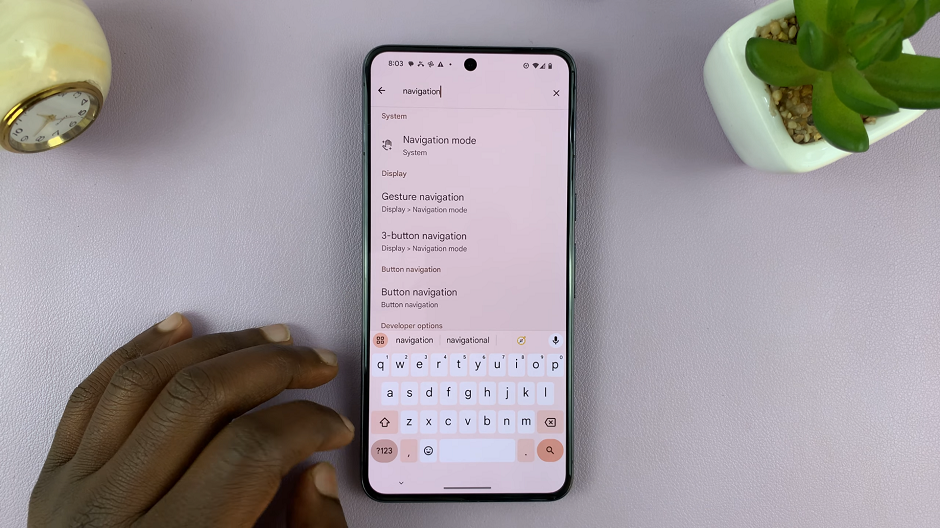
Tap on Navigation Mode to access gesture-related settings.
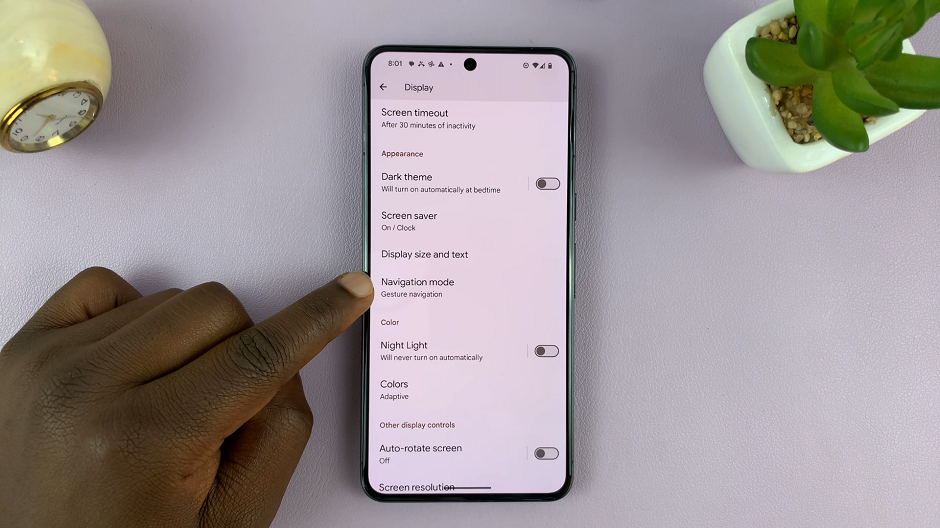
If Gesture Navigation is selected, you can tap on 3-button Navigation to switch to the navigation buttons. If you find that 3-button Navigation is the option that has been enabled, tap on Gesture Navigation to enable the gesture-based navigation system.
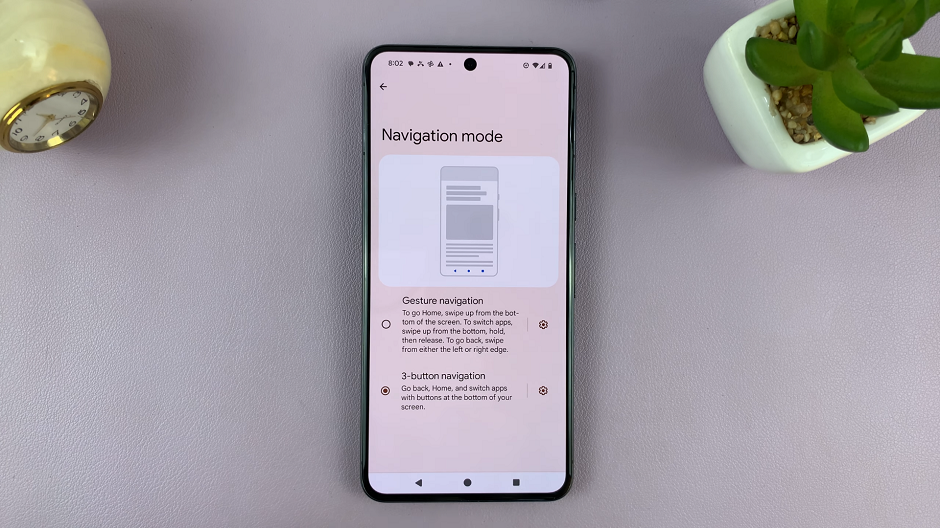
This of course depends on what you currently prefer to use.
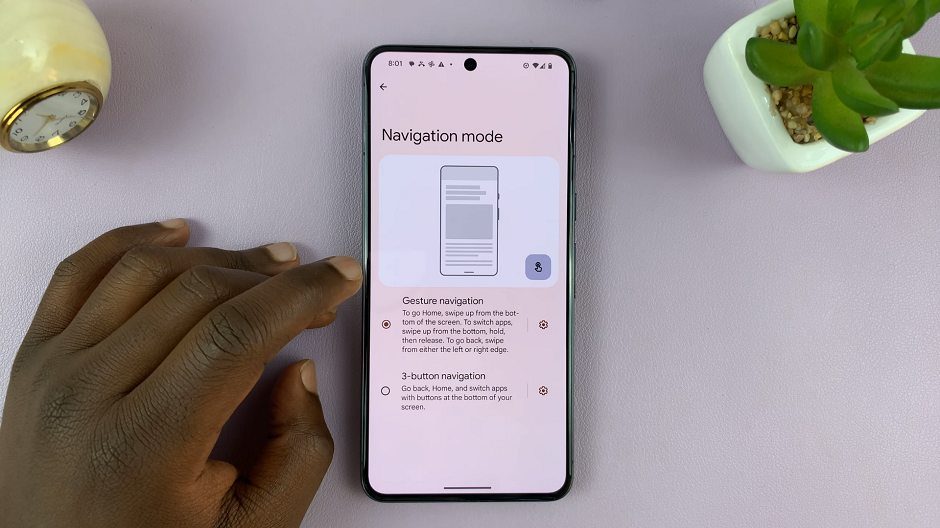
When you select 3-button Navigation, some Android devices offer you the option to change the position of the buttons. This is depending on whether you’re right or left-handed, or simply, preference.
Navigating your Android device using gestures or navigation buttons is a matter of personal preference. Android’s flexibility allows users to easily switch between these navigation methods based on what feels more intuitive or comfortable for them.
Experiment with both navigation styles to find which one enhances your overall user experience. Whether you opt for the fluidity of gestures or the familiarity of buttons, Android provides the versatility to adapt to your navigation preferences seamlessly.
By following the simple steps outlined in this guide, you can effortlessly toggle between navigation gestures and buttons, ensuring a more tailored and user-friendly experience on your Android device.