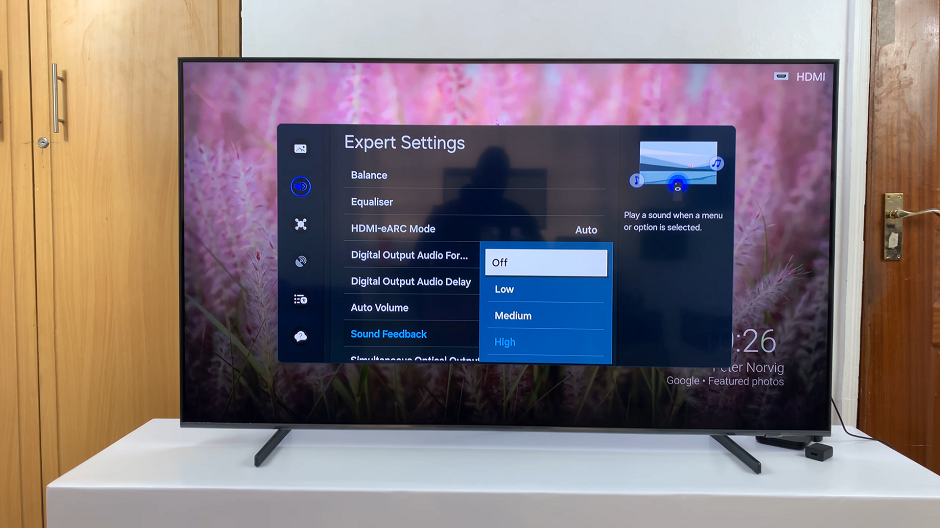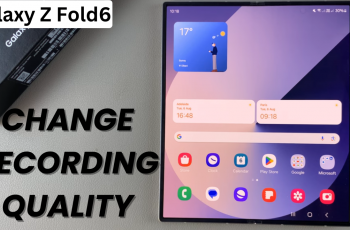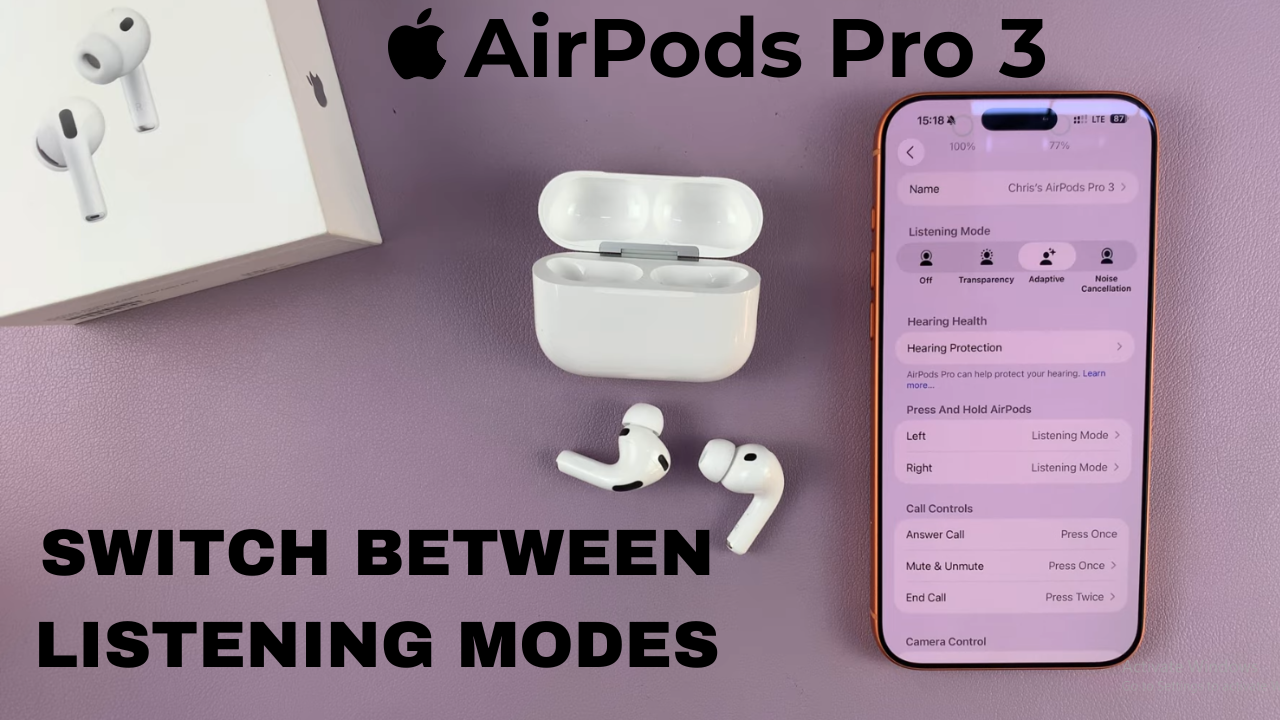
Video:Airpods Pro 3: How To Switch Between ALL Listening Modes
The AirPods Pro 3 listening modes let you easily control how you hear the world around you, from blocking out noise to staying aware of your surroundings. Knowing how to switch between all listening modes on AirPods Pro 3 helps you enjoy perfect sound balance wherever you go.
Whether you want full focus or ambient awareness, switching between modes ensures your audio always fits the moment. With smooth transitions and adaptive sound control, your AirPods Pro 3 deliver a truly customized listening experience every time.
Watch:Airpods Pro 3: How To Do an Ear Tip Fit Test
Switch Between ALL Listening Modes On Airpods Pro 3
Open AirPods Settings
Start by opening the Settings app on your iPhone while your AirPods Pro 3 are connected.
Access Press and Hold Controls
Go to the AirPods settings page and tap on Press and Hold AirPods to customize the control options.
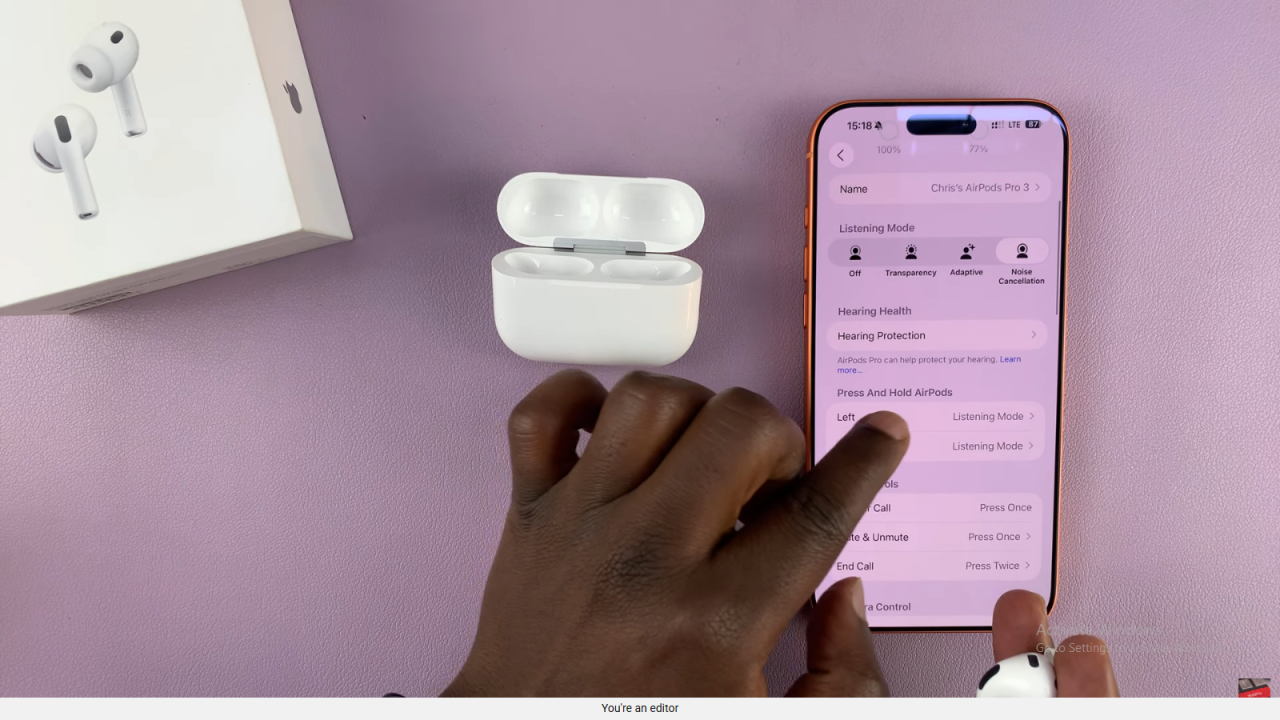
Choose Left or Right AirPod
Select either the Left or Right AirPod to decide how each one responds when you press and hold it.
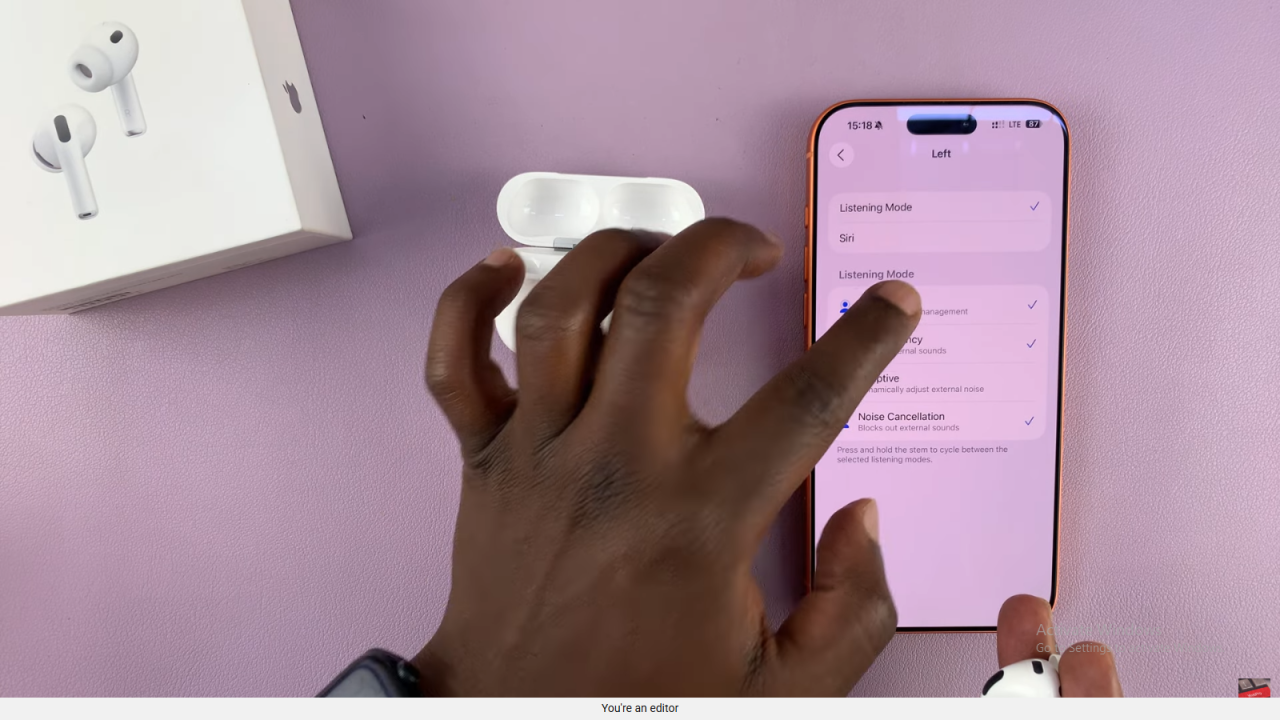
Enable All Listening Modes
Include all available listening modes such as Noise Cancellation, Transparency, Adaptive, and Off under the Press and Hold settings.
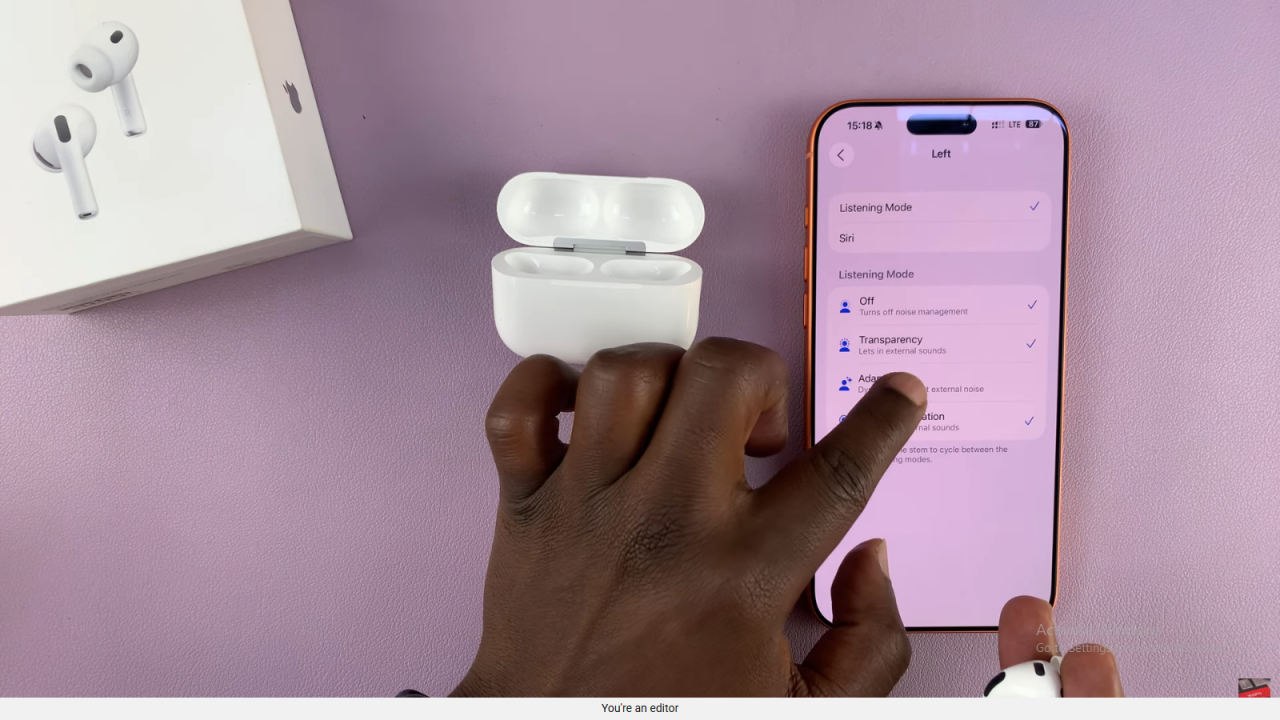
Repeat for the Other AirPod
Return to the previous screen and apply the same settings to the other AirPod to make both sides consistent.
Test the Switch Function
Now press and hold either AirPod to cycle through all the listening mode Off, Transparency, Adaptive, and Noise Cancellation without touching your phone.