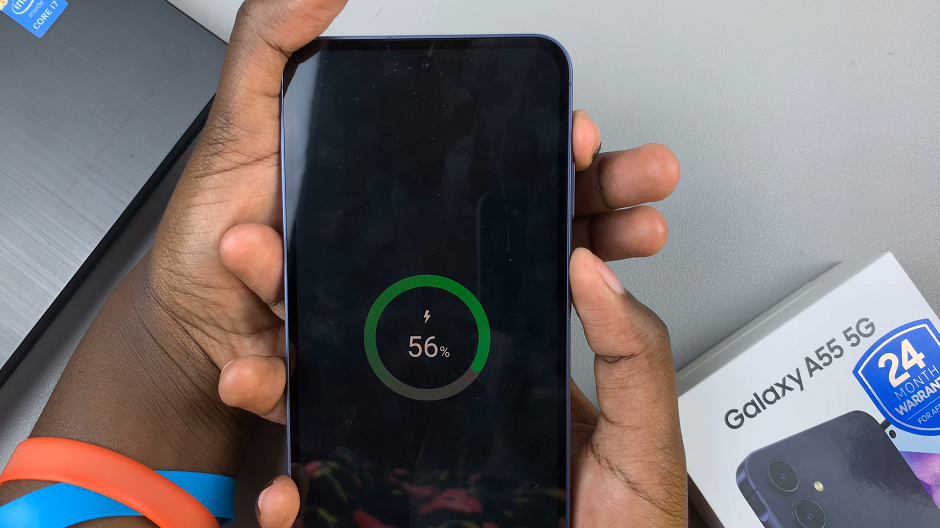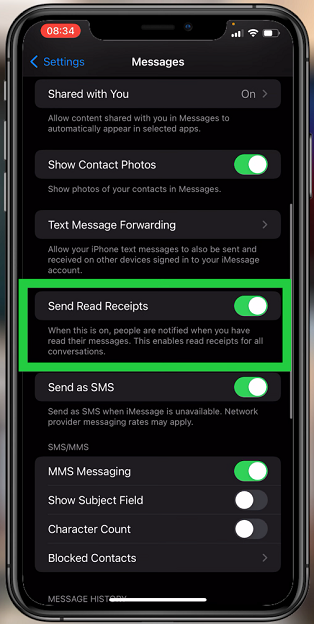WhatsApp, being one of the most popular messaging apps worldwide, often bombards users with a plethora of multimedia content, including photos and videos. While this feature enhances communication, it can also clutter your device’s gallery with numerous media files.
It can consume valuable storage space. If you’re tired of your gallery being filled with every image and video you receive on WhatsApp, fret not! There’s a simple solution to prevent this digital clutter.
In this guide, we’ll walk you through the comprehensive step-by-step process on how to stop WhatsApp downloading & saving photos to your gallery.
Also read: How To Connect Bluetooth Speaker To TCL Google TV
How To Stop WhatsApp Downloading & Saving Photos To Gallery
Firstly, launch the WhatsApp application. Once opened, enter the “Settings.” You can usually find it by tapping on the three vertical dots located at the top right corner of the screen or by tapping on the Settings tab at the bottom right corner of the screen. Within the Settings menu, look for the “Chats” option and tap on it.
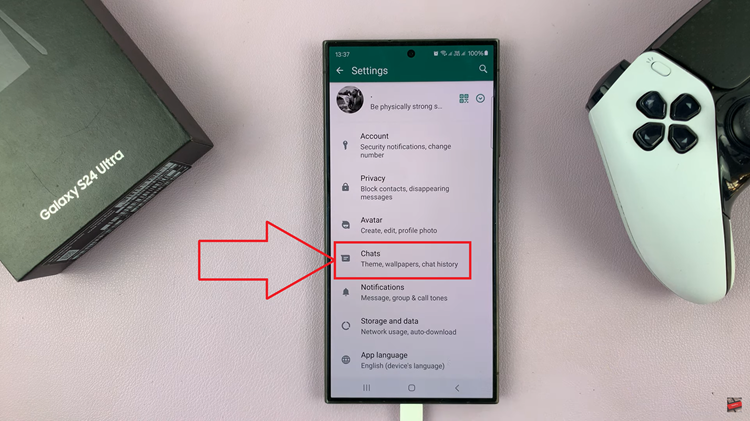
Scroll down through the Chat Settings until you find the “Media Visibility” option. Tap on the toggle switch next to the option. By default, this toggle is enabled, allowing WhatsApp to automatically save media to your device’s gallery. To stop this automatic downloading and saving, simply tap on the toggle switch to turn it off. You’ll know it’s disabled when the toggle switch changes position.
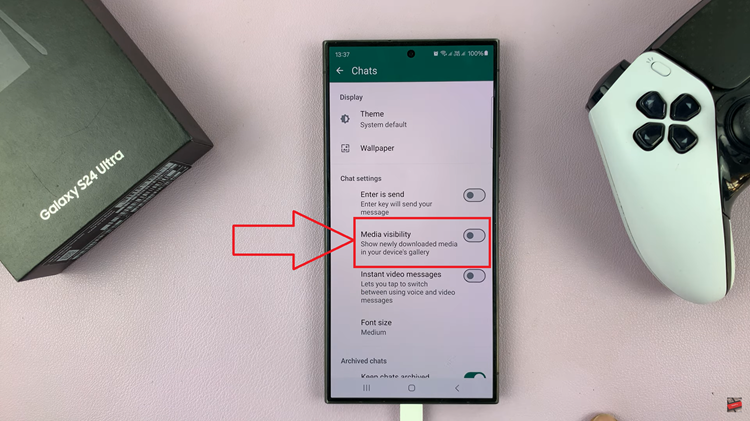
With Media Visibility turned off, WhatsApp will no longer automatically download and save media to your device’s gallery. To download the media, tap on the download icon within the chat. This will download the media to your device, allowing you to view it within the chat itself without cluttering your gallery.
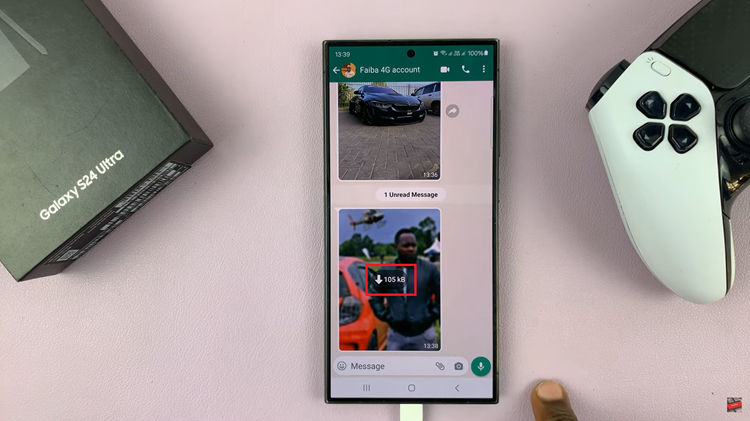
By following these simple steps, you can regain control over your device’s gallery and prevent WhatsApp from inundating it with unnecessary media files. From now on, you’ll have the power to decide which photos and videos deserve a place in your gallery, ensuring a clutter-free and organized digital experience.