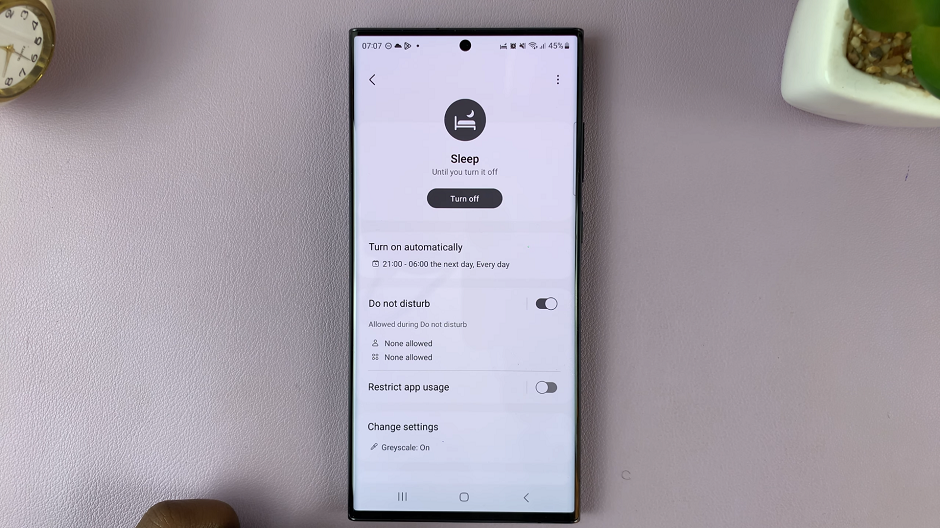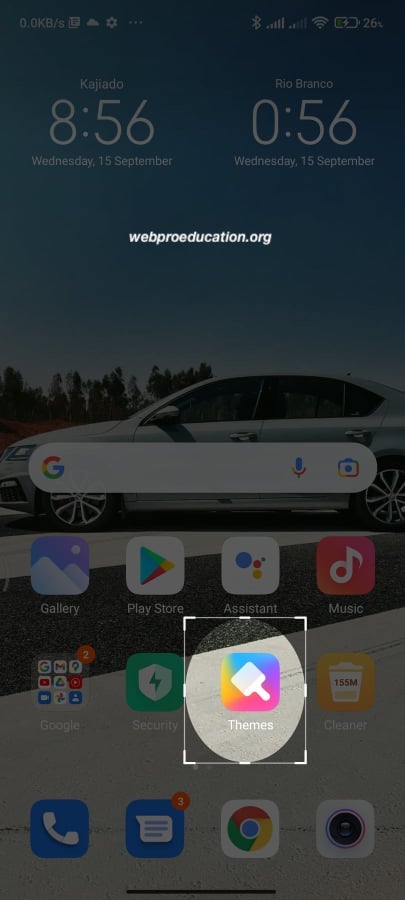In today’s digital age, managing storage space on our devices has become increasingly important. iCloud, Apple’s cloud storage service, offers convenient syncing of photos and videos across all your Apple devices, but sometimes you may want to take control over what gets synced.
Whether you’re running low on iCloud storage or prefer to manage your media independently, disabling iCloud syncing for photos and videos on your iPad is a straightforward process.
There are several reasons why you might want to stop iCloud syncing for your media files:
Storage Management: iCloud storage is limited, and if you’re nearing your limit or don’t want to pay for additional storage, stopping syncing can free up space.
Privacy Concerns: You may prefer to keep certain photos and videos only on your iPad for privacy reasons, rather than having them stored in the cloud.
Control Over Media: Some users prefer to manually manage their media files. They organize them locally on their device rather than relying on iCloud.
Watch: How To Turn Auto Brightness ON / OFF On M4 iPad Pro
Stop Syncing Photos & Videos To iCloud On iPad
To begin, tap on the Settings app on your iPad. At the top of the left-hand side Settings menu, tap on your name to access your Apple ID settings.
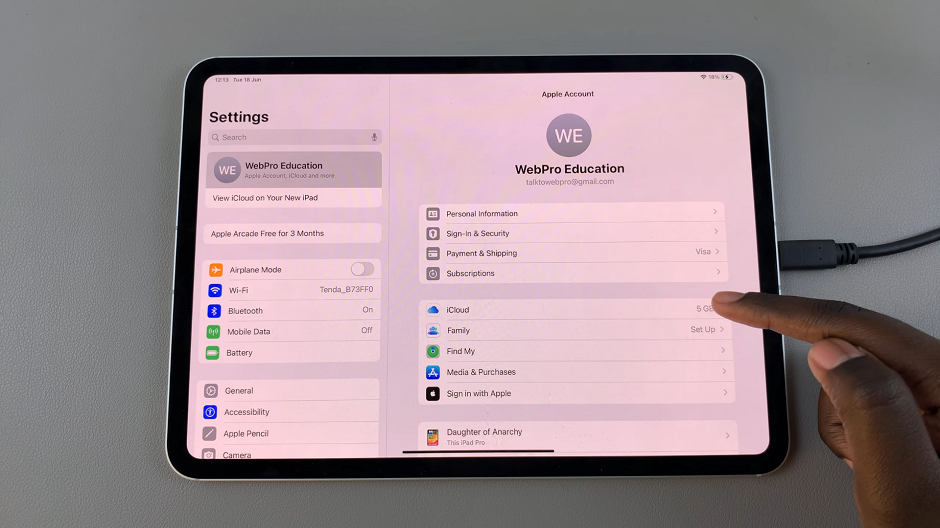
In the Apple ID menu, tap on iCloud, which provides 5 GB of free storage. In the iCloud settings, find and tap on Photos.
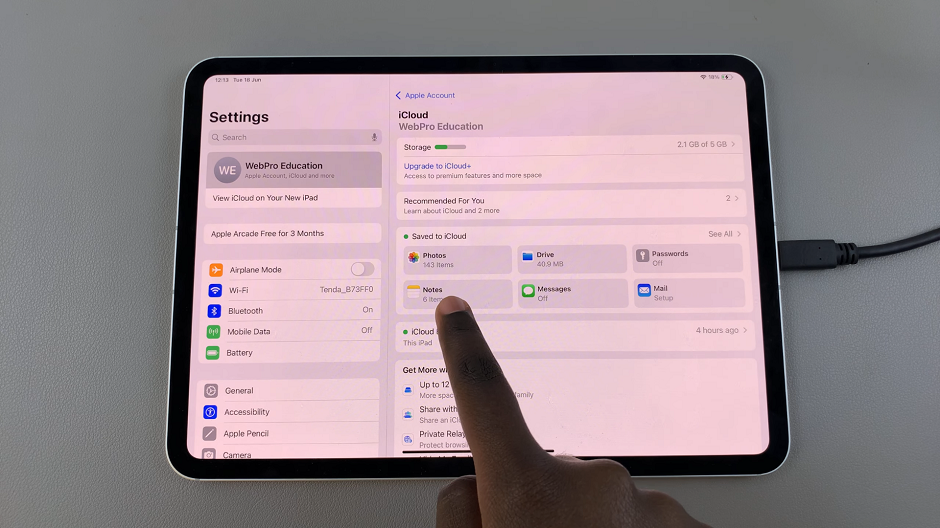
Toggle the switch next to Sync this iPad to turn it off. Once it is disabled, your iPad will no longer upload your photos and videos to iCloud.
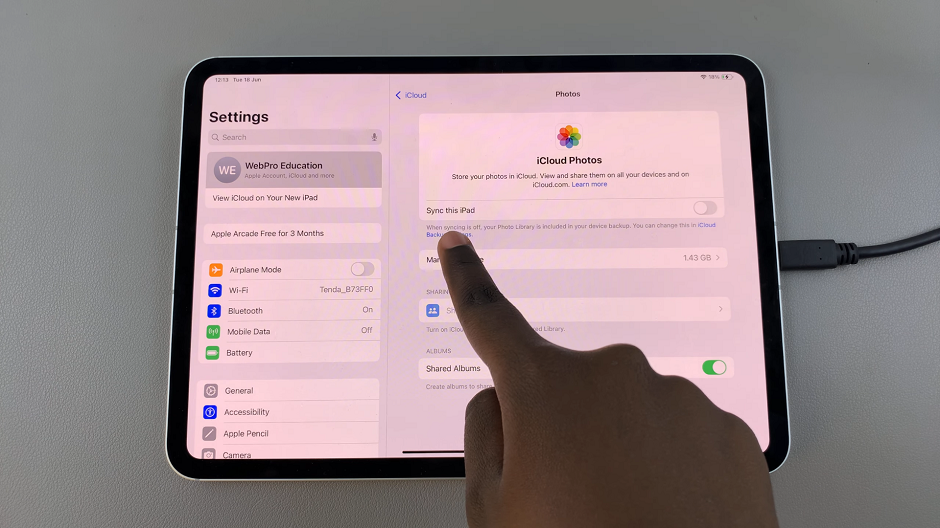
Managing Your Media Files Locally
Once you’ve disabled iCloud syncing for photos and videos, you can manage your media files directly on your iPad:
Organize Albums: Use the Photos app on your iPad to create albums. Also, organize photos and videos as per your preference.
Backup Options: Consider using alternative backup methods like iTunes or third-party cloud services for backing up your media files if necessary.
Disabling iCloud syncing for photos and videos on your iPad gives you more control over your media and iCloud storage. Whether it’s for privacy reasons, storage management, or simply personal preference, following these steps ensures that your photos and videos stay where you want them to be.
By managing your media locally on your iPad, you can tailor your device to suit your needs. You won’t have to rely on iCloud for every aspect of your digital life. Take charge of your storage and privacy with these simple steps, and enjoy a more personalized experience with your iPad.