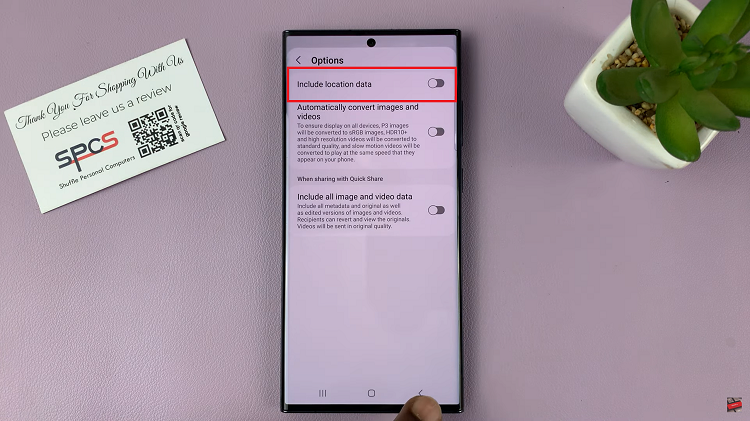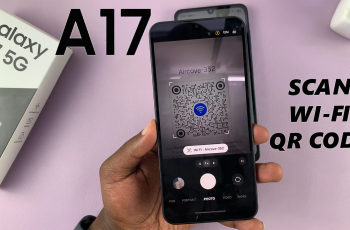In today’s digital age, social media platforms like Instagram have become integral parts of our daily lives. While these platforms offer fantastic opportunities for connection and communication, they also come with their fair share of nuisances.
One such annoyance is being added to group chats on Instagram without your consent. Whether it’s spammy promotions or irrelevant conversations, unwanted group chat invitations can quickly clutter your inbox and disrupt your online experience.
Fortunately, Instagram provides users with various tools and settings to maintain their privacy and control who can interact with them on the platform. If you’re tired of constantly being added to group chats, here’s a comprehensive guide on how to stop people from adding you to Instagram group chats:
Watch: How To Block Unwanted Messages On Instagram
Stop People From Adding You To Instagram Group Chats
To begin, launch the Instagram app on your smartphone. Tap on your profile icon at the bottom right corner of the screen to go to your profile page.
On your profile page, tap the three horizontal lines (hamburger icon) at the top right corner.
Select Settings and Privacy from the menu that appears.
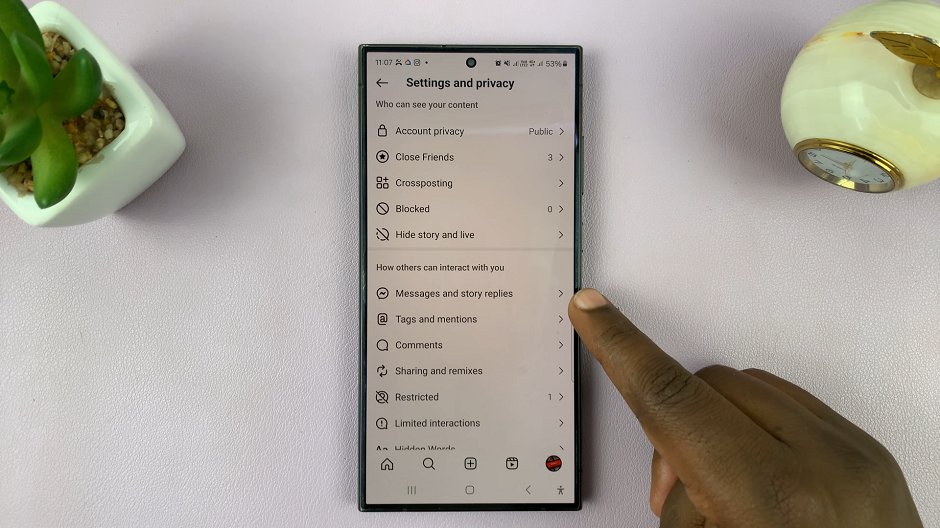
Under Settings and Privacy, scroll down and tap on Messages and Story Replies. Here, look for the Message Controls option, under the How People Can Reach You category. Tap on it.
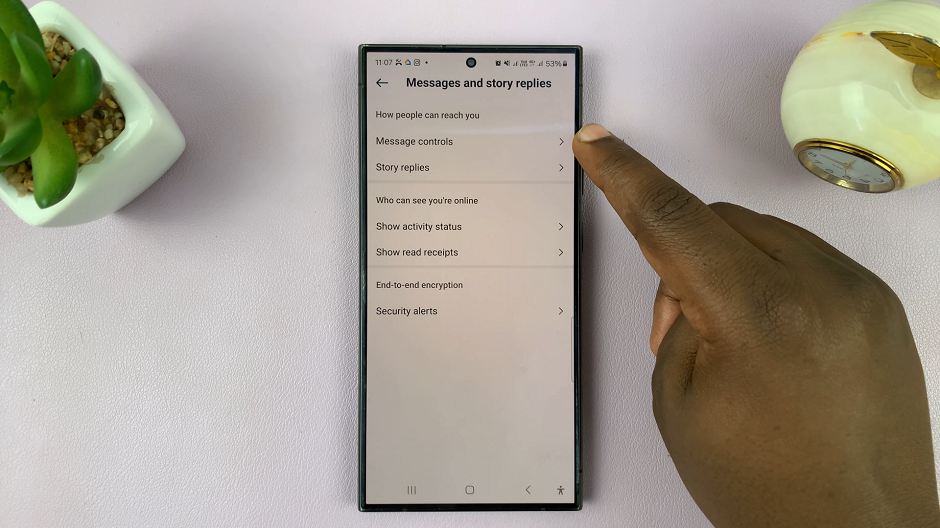
In this page, you should see the Who Can Add You To Groups option, under the Groups section. Tap on this option. In the resulting sub-menu, you will see the Everyone On Instagram and the Only People You Follow On Instagram options.
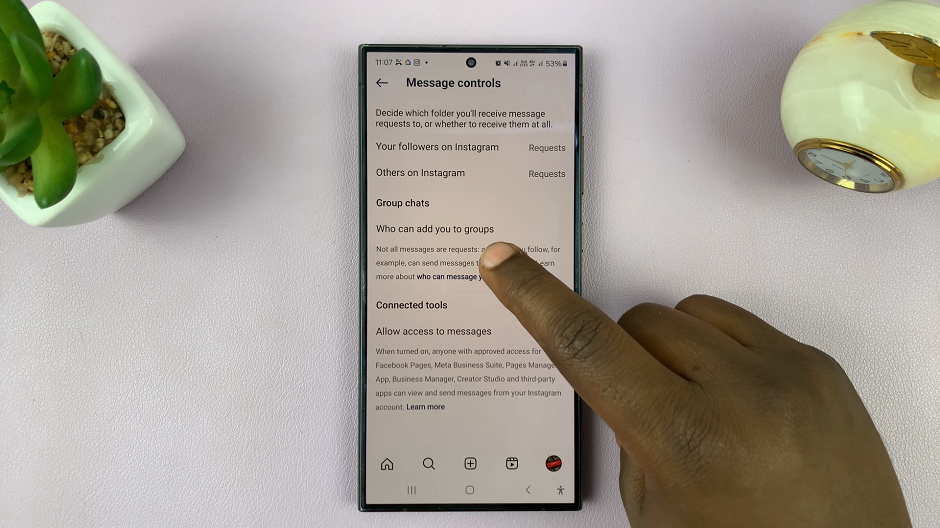
By default, the Everyone On Instagram option is selected, meaning that anyone can add you to groups on Instagram.
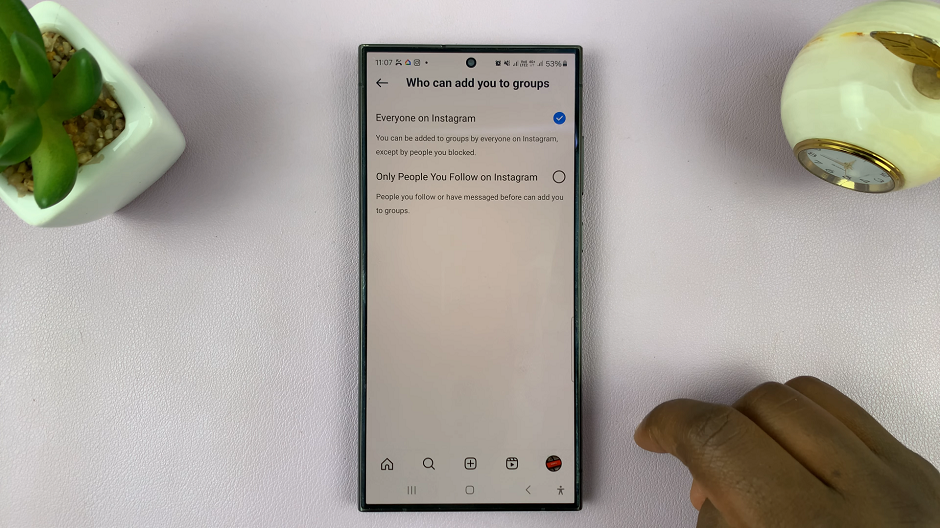
To prevent people from adding you, select the Only People You Follow On Instagram option. From now on, only people you follow will be able to add you to groups. Likewise, you can always leave once you’re someone adds you and don’t want to be part of the group.
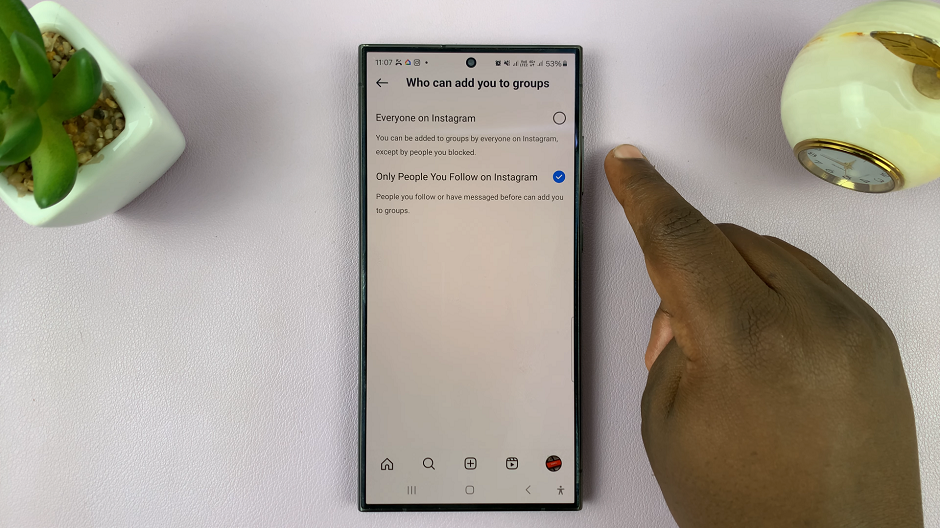
By implementing these strategies, you can regain control of your Instagram experience and prevent unwanted group chat invitations from cluttering your inbox. Remember, your privacy and online well-being are important, and it’s essential to utilize the tools provided by Instagram to maintain them effectively.
In conclusion, while social media can be a valuable tool for connecting with others, it’s essential to set boundaries and protect your privacy. By following these steps, you can stop people from adding you to Instagram group chats without your consent, ensuring a more enjoyable and hassle-free experience on the platform.