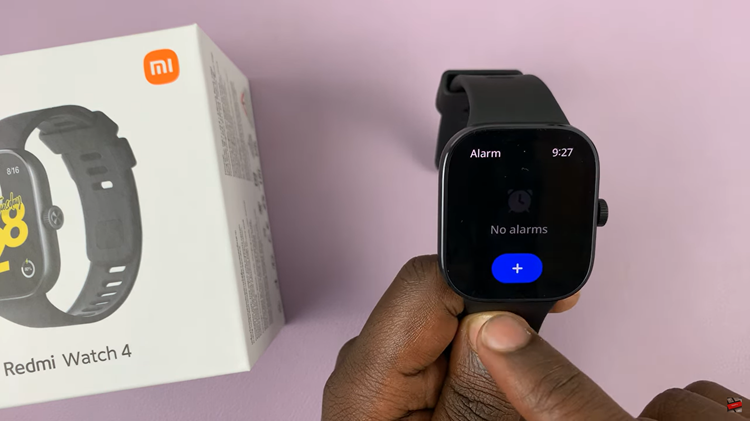Hisense VIDAA Smart TVs are known for their excellent picture quality, intuitive interface, and smart functionalities. However, some users may encounter a common issue where the TV automatically powers on connected HDMI devices, such as gaming consoles, streaming devices, or set-top boxes.
This can be inconvenient, especially if you prefer manual control over your devices. Fortunately, there is a method you can try to prevent your Hisense VIDAA Smart TV from automatically turning on HDMI-connected devices.
Here’s a step-by-step guide on how to stop Hisense VIDAA Smart TV from turning ON HDMI Devices.
Watch: How To Connect Flash Drive On Hisense VIDAA Smart TV
To Stop Hisense VIDAA Smart TV From Turning ON HDMI Devices
Firstly, turn on your Hisense VIDAA Smart TV and press the “Home” button on your remote control. Next, use the directional keys on the remote to select “Settings” represented by a gear or cogwheel icon.
At this point, in the settings menu, scroll down and choose “Connections.” Within the connection settings, select “HDMI & CEC.” At this point, scroll down and highlight the “Device Auto Power ON” option.
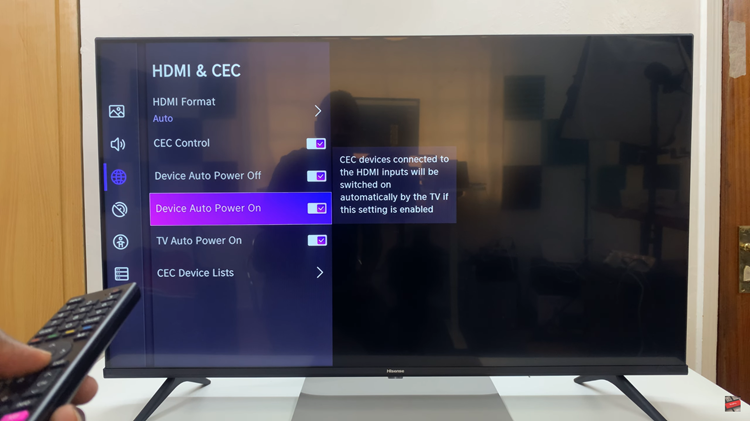
Next, select this option to successfully disable this issue. After making this change, exit the settings page to save your changes. To ensure the changes take effect, restart or power cycle your Hisense VIDAA Smart TV. Turn it off, wait for a few seconds, and then turn it back on.
By following these steps, you can troubleshoot and prevent your Hisense VIDAA Smart TV from automatically turning on HDMI-connected devices. Let us know in the comment section below if you have any questions or suggestions.