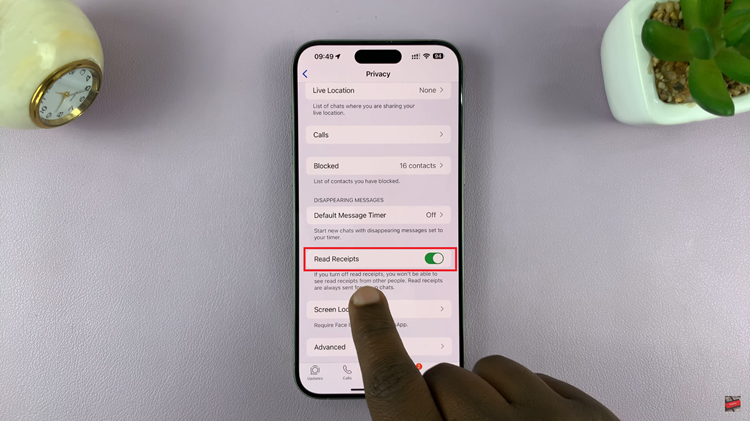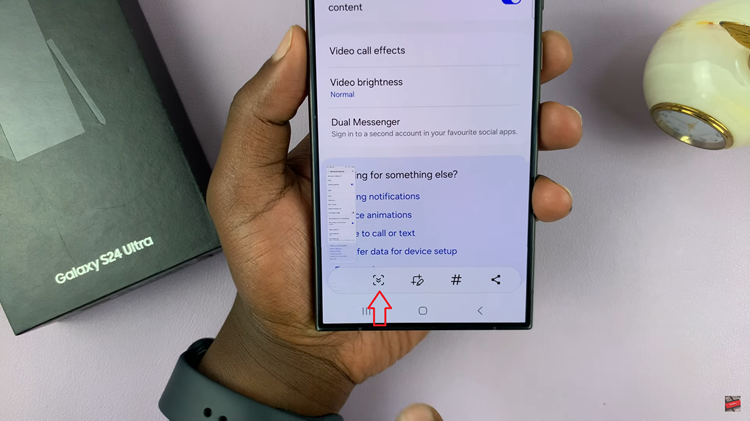In the bustling world of modern technology, smartphones have become indispensable tools for communication and organization. With the Samsung Galaxy S24, users can enjoy a seamless experience enhanced by a plethora of features.
This includes the ability to efficiently manage contacts. One such feature allows users to sort their contacts by either first or last name, offering a tailored approach to organization.
In this guide, we’ll walk you through the comprehensive step-by-step process on how to sort contacts by first or last name on Samsung Galaxy S24s.
Also Read: How To Enable & Disable ‘Allow Background Data Usage’ On Samsung Galaxy S24s
How To Sort Contacts By First or Last Name On Samsung Galaxy S24s
Begin by locating and opening the Contacts app. Once you’re in the Contacts app, look for the menu icon located in the top left corner of the screen. Tap on this icon to reveal a list of options. From the menu that appears, locate and tap on the “Settings” icon. It typically resembles a gear or cogwheel symbol.
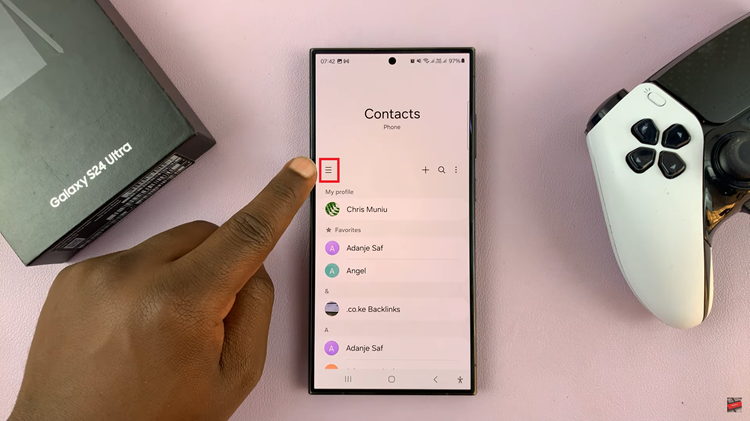
Within the Contacts settings menu, you’ll find various options to customize your contact management experience. Look for the option labeled “Sort contacts By” and tap on it. A drop-down menu with different sorting options. Here, you’ll have the choice to sort contacts either by “First name” or “Last name.” Tap on your preferred sorting criterion to select it.
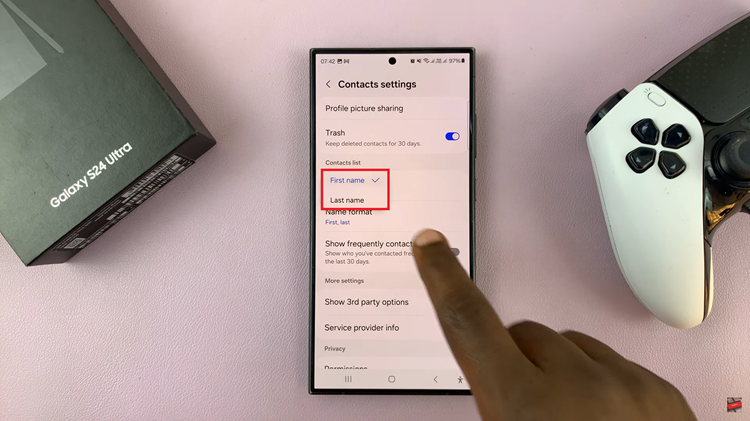
Once you’ve made your selection, the changes will be applied automatically. By following these straightforward steps, you can effortlessly organize your contacts on the Samsung Galaxy S24 according to your preferred sorting criterion, whether it’s by first name or last name. This feature enhances usability and makes it easier to locate specific contacts quickly.
Watch: How To Wirelessly Screen Mirror Samsung Galaxy S24 / S24 Ultra To Amazon Fire TV