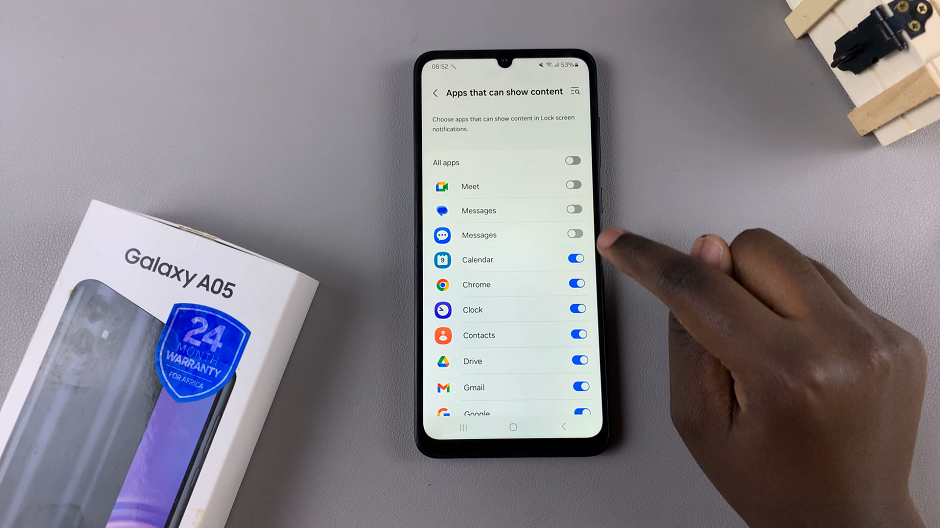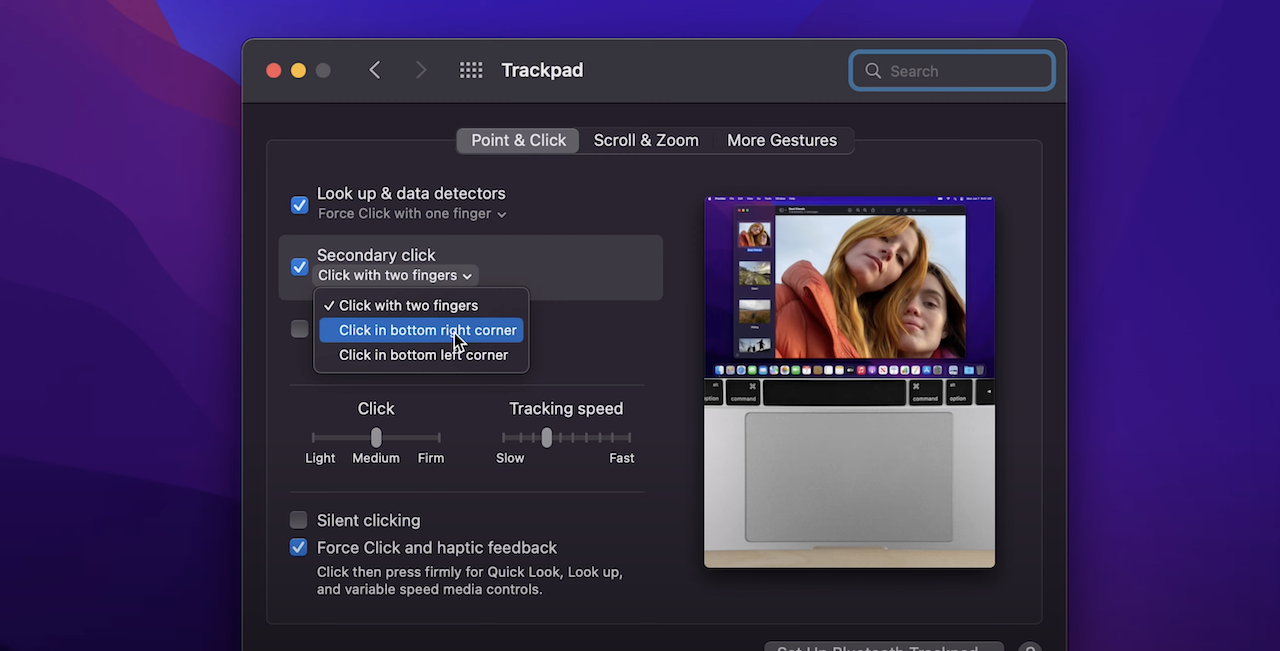In the ever-evolving world of smartphones, convenience is key. Our devices serve as our digital companions, keeping us connected to the world at large through a constant stream of notifications. Yet, the hassle of unlocking our phones every time a notification pops up can disrupt our workflow and daily routines.
Fortunately, for Samsung Galaxy A05s users, there’s a simple solution – displaying notification contents directly on the lock screen.
Unlocking this feature can significantly enhance your smartphone experience, allowing you to stay informed and connected without the need to constantly unlock your device. In this guide, we’ll walk you through the steps to enable this functionality and streamline your daily routine.
Read: How To Enable/Disable Full Screen In Split Screen View On Samsung Galaxy A05
Show Notification Contents On Lock Screen Of Samsung Galaxy A05s
First, unlock your Samsung Galaxy A05s and navigate to the Settings app from the home screen or app drawer.
In the Settings menu, scroll down and find the Notifications option. Tap on it to access notification settings.
Look for the Lock Screen Notifications option and tap on it.
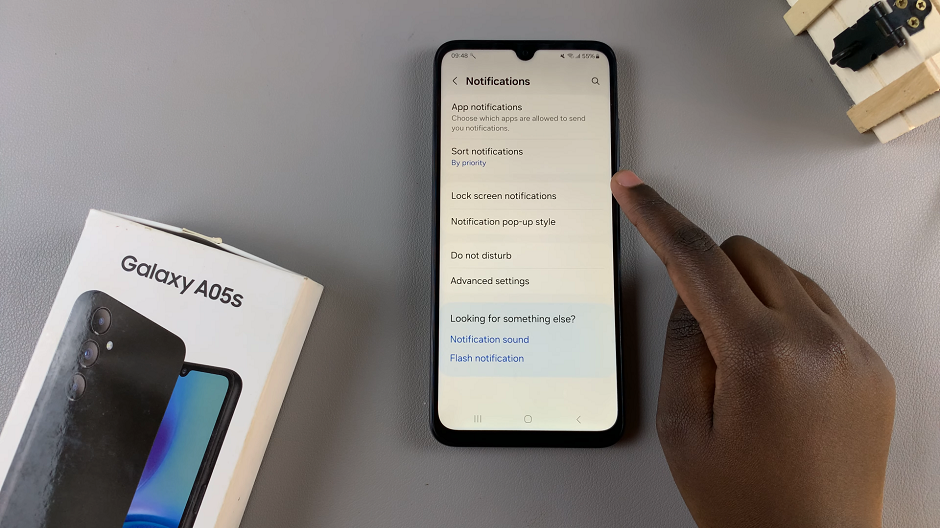
In the lock screen notifications, toggle the Lock Screen Notifications switch on. Afterwards, you can select the Show content option. Show content will show both the notifications and their contents on the lock screen.
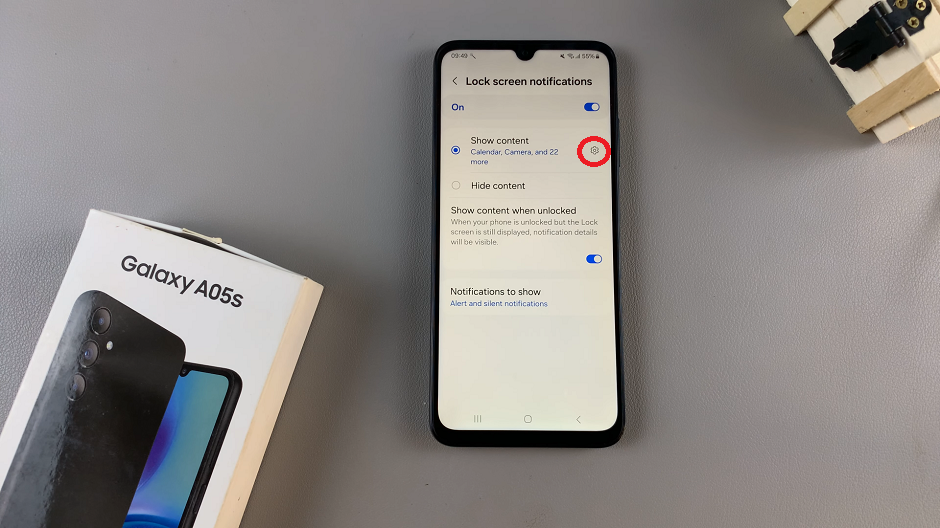
You can also tap on the settings icon next to the Show content option. Here, you’ll be able to configure individual apps based on how you want them to behave on the lock screen.
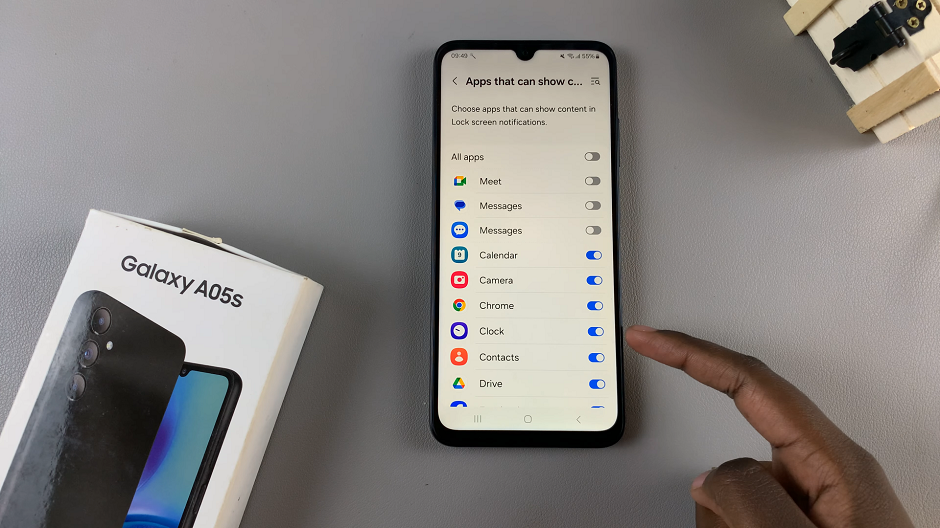
Once you’ve adjusted the settings to your liking, exit the Settings menu and lock your device. You should now see notification contents displayed on your lock screen whenever a new notification arrives.
No longer will you need to constantly unlock your phone to check your notifications – now, they’ll be readily available at a glance, keeping you informed and connected throughout your day.
It’s worth noting that while displaying notification contents on the lock screen enhances convenience, it’s essential to consider your privacy preferences. If you’re concerned about sensitive information being visible to others, you may choose to customize the notification settings accordingly.
Watch: Samsung Galaxy A35 5G: How To Enter & Exit Recovery Mode