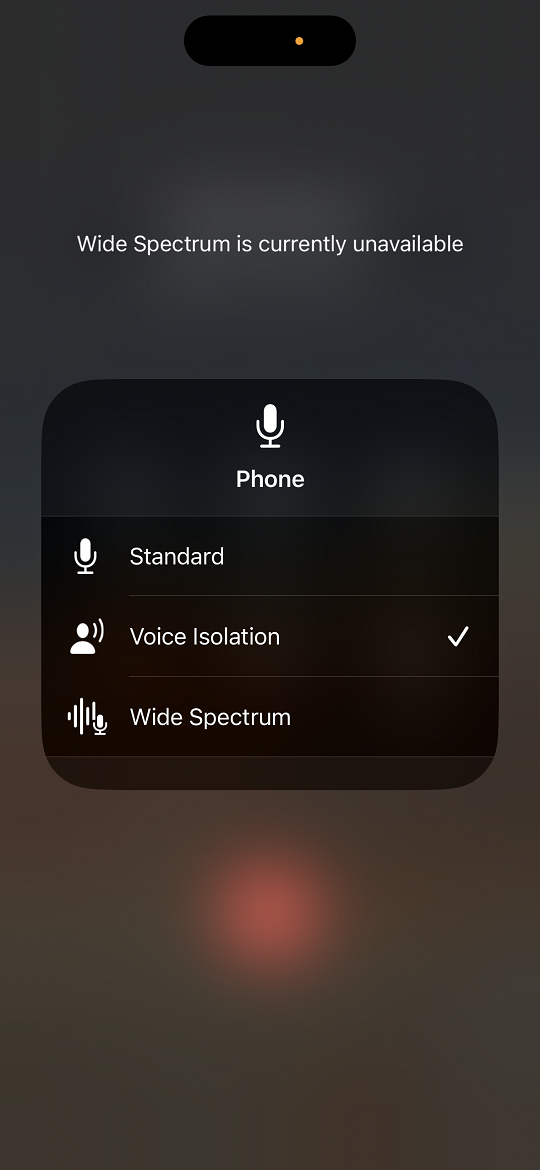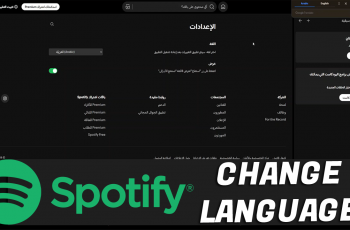The Samsung Galaxy Tab S9 is a remarkable device that seamlessly combines productivity and entertainment. However, as with any powerful device, managing its battery life is crucial to ensure uninterrupted usage.
One aspect of battery management is the ability to display or hide the battery percentage on your screen. This feature allows you to stay informed about your tablet’s battery status or enjoy a cleaner display, depending on your preference.
In this article, we’ll guide you through a step-by-step process on how to show and hide the battery percentage on your Samsung Galaxy Tab S9.
Also Read: How To Enable & Disable Screen Auto Rotate On Samsung Galaxy Tab S9
How To Show & Hide Battery Percentage On Samsung Galaxy Tab S9
Start by navigating to the “Settings” app. In the Settings menu, scroll down the left panel and tap on “Battery and Device Care.” Within the Battery and Device Care section, tap on the “Battery” option.
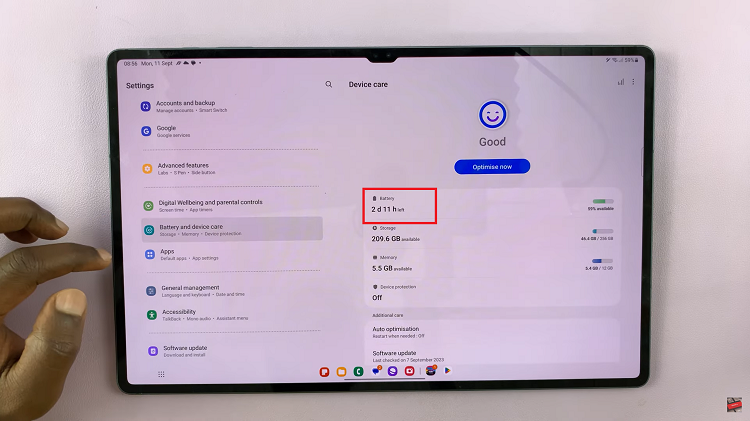
Scroll down the battery settings until you locate the “More Battery Settings” option. Tap on it to expand the menu. Here, you will find the “Show Battery Percentage” option with a toggle switch next to it. Simply tap on the toggle switch to enable this option.
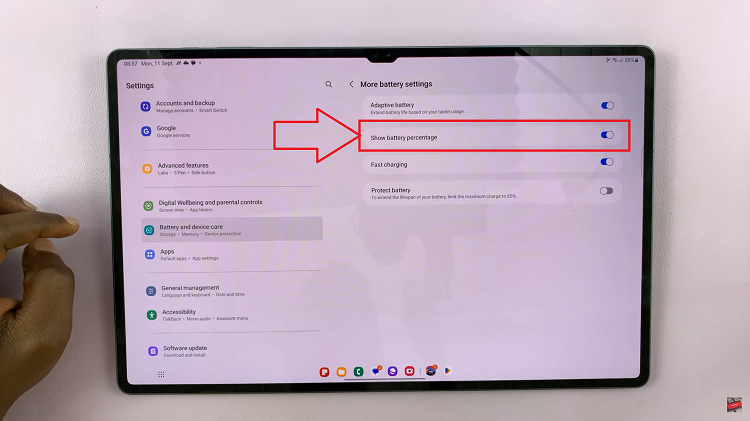
Once you’ve enabled the “Show Battery Percentage” option, you should see the battery percentage immediately displayed in the status bar at the top of your Samsung Galaxy Tab S9’s screen. This will provide you with a clear and constant view of your tablet’s battery level.
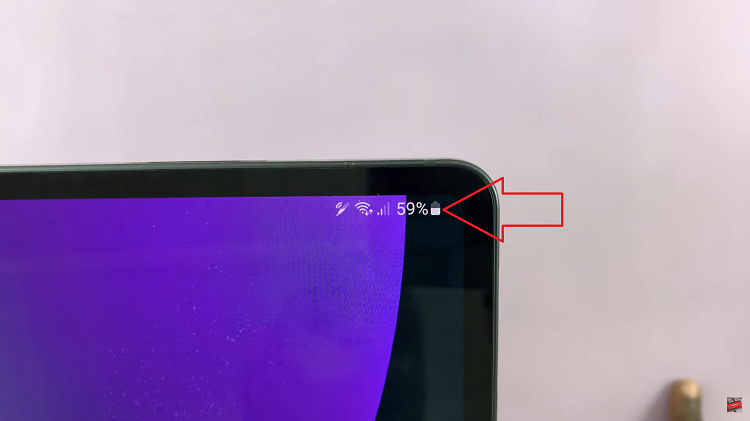
To hide the battery percentage, simply tap on the toggle next to the “Show Battery Percentage” option. After disabling the Show Battery Percentage option, the battery percentage will no longer be displayed in the status bar at the top of your tablet’s screen.
Watch: How To Manually Update Samsung Galaxy Tab S9, S9+, S9 Ultra