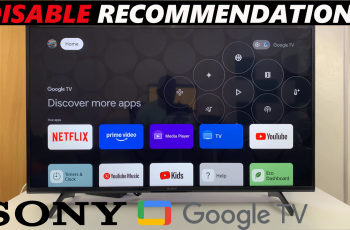It’s important to monitor your phone’s battery level, particularly when you rely on your device throughout the day. The Samsung Galaxy A17 5G provides a simple option that allows you to display or hide the battery percentage in your status bar, granting you more control of the information surrounding your battery.
The phone might show a battery icon by default, but showing the percentage allows you to get the exact amount of charge left in your battery—providing you with a good idea when you should charge the phone, while hiding it makes your screen look simpler and cleaner.
In this guide, we’ll go-through the steps how to show & hide the battery percentage on your Samsung Galaxy A17 5G, along with some suggestions for managing your settings efficiently.
Watch: How To Enable Vibrate While Ringing On Samsung Galaxy A17 5G
Show & Hide Battery Percentage On Samsung Galaxy A17 5G
Begin by accessing the Settings app on your Galaxy A17 5G. Find the Settings app on the home screen or app drawer and tap on it to proceed. Then, scroll down and select ‘Battery‘.
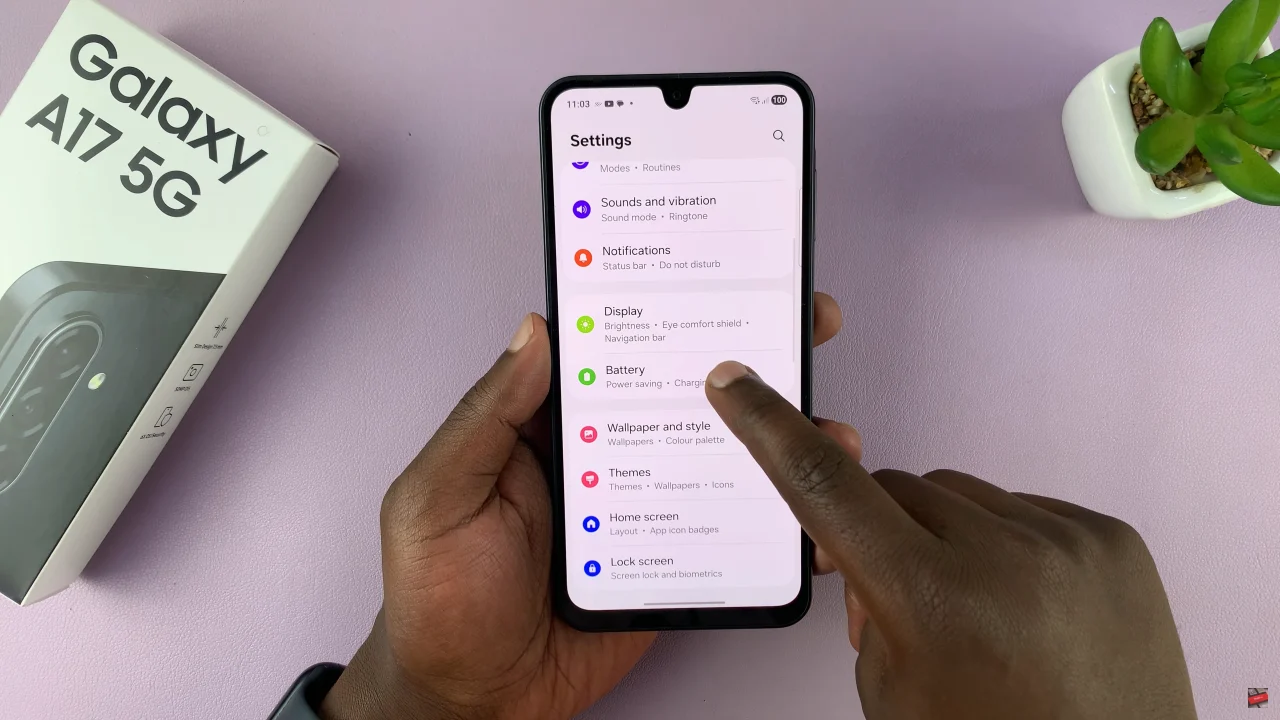
Following this, scroll down and find the ‘Show battery percentage‘ option. Now, you’ll notice a toggle switch next to it. Simply toggle this switch ON and you’ll see the battery indicator. However, if you’d like to hide the battery percentage, toggle OFF the switch.
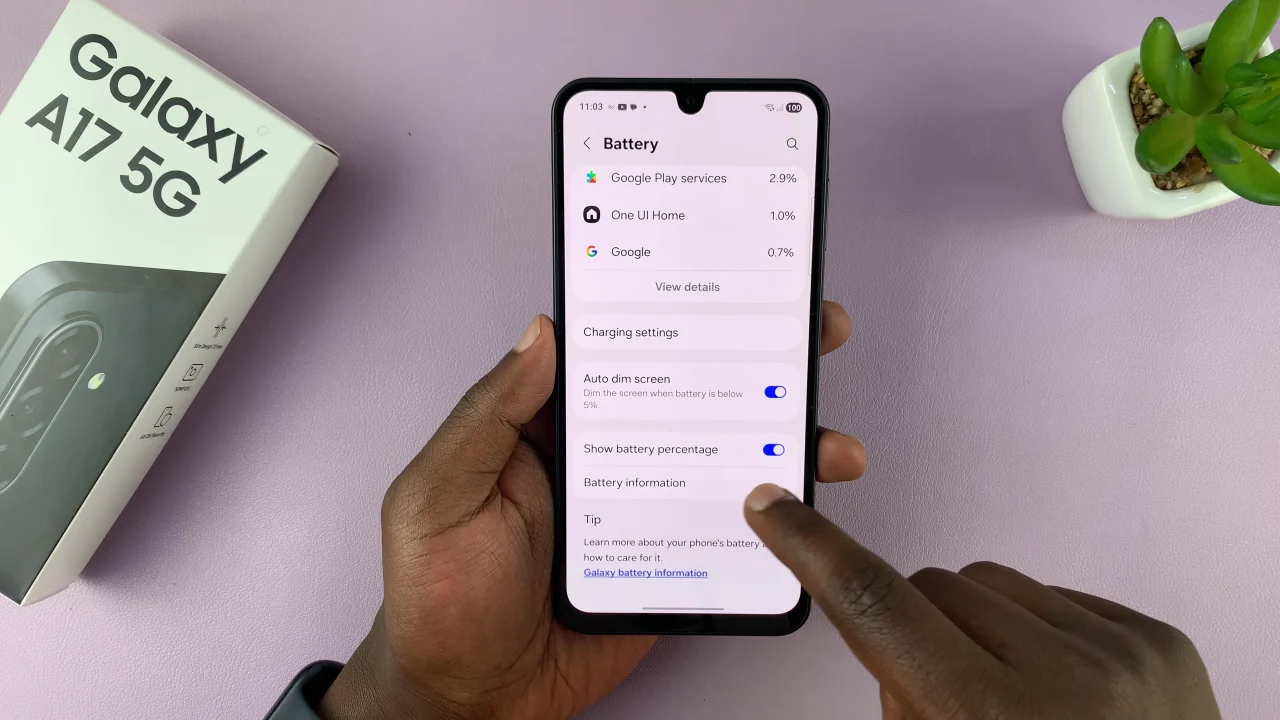
In summary, displaying or hiding the battery percentage on your Samsung Galaxy A17 5G is a quick and easy way to personalize your phone’s look and manage your battery more effectively. Now that you know how to enable or disable the battery percentage, you can adjust it anytime to match your preferences and usage habits.
Read: How To Convert Photo To PDF Document On Samsung Galaxy A17 5G