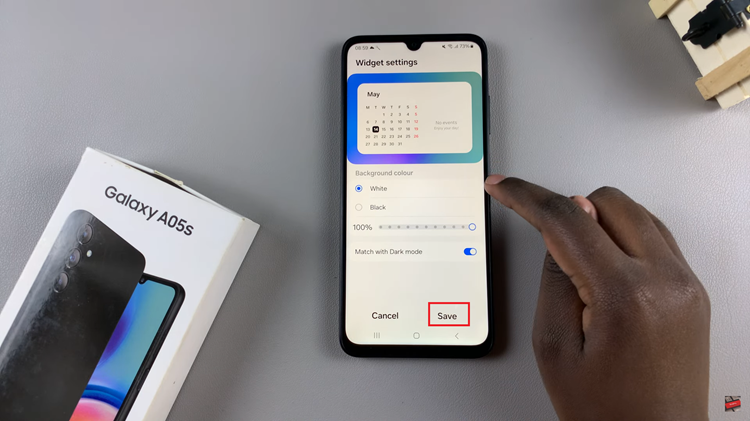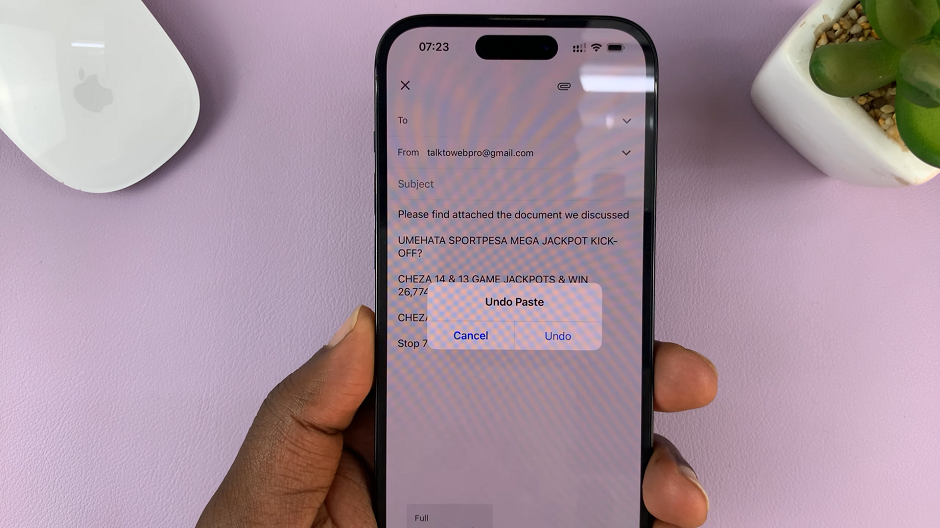Your Samsung Galaxy S24/S24 Ultra isn’t just a communication tool; it’s a personalized extension of your digital identity. With its cutting-edge features, you have the power to tailor every aspect of your smartphone experience to reflect your style and preferences. One such feature that adds a dynamic touch to your device is the ability to set a video as the incoming call background.
Gone are the days of generic ringtones and static wallpapers; now, you can greet incoming calls with a visual feast that resonates with your personality. Whether it’s a breathtaking landscape, a cherished memory, or a snippet of your favorite video, setting a video as the incoming call background on your Samsung Galaxy S24/S24 Ultra is a surefire way to make every call feel uniquely yours.
In this guide, we’ll take you through a detailed, step-by-step process to unlock this feature and infuse your device with a new level of customization.
Watch: How To Transfer Files From Samsung Galaxy S24 Ultra To MacBook
To Set Video as Incoming Call Background On Samsung Galaxy S24
Firstly, unlock your Galaxy S24 and locate the Phone app. The icon usually looks like a phone receiver. At this point, tap on the “Keypad” section.
Following that, look for the three vertical dots in the top-right corner of the screen. Tap on it to open a menu. In the menu, find and select the “Settings” option. This will open the Phone settings where you can configure various call-related features.
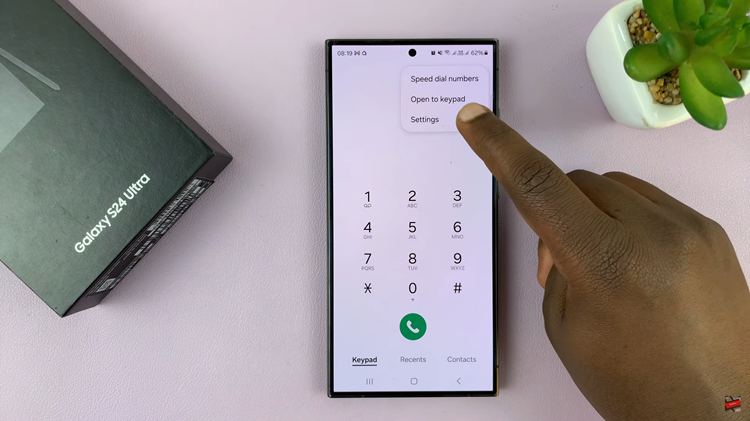
Within the call settings, scroll down and select “Call Background,” then select “Background.” At this point, you can either choose the generated templates under the ‘Featured’ category, or choose a video from your Gallery.
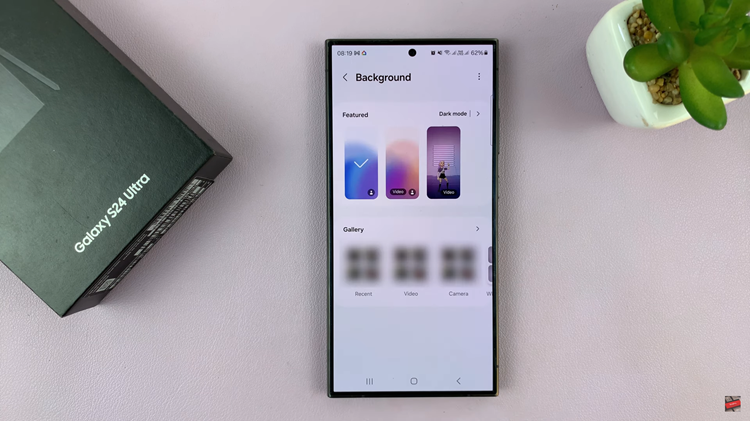
At this point, scroll through the videos on your gallery and select the desired video. Following this, tap on “Set as call background” and the chosen video will be your call background. Once done, exit the settings and test to see the changes.
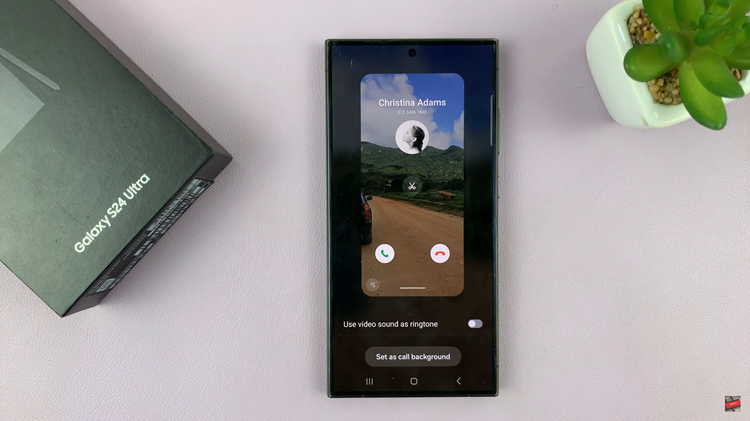
By following these steps, you can easily set a video as the incoming call background on your Samsung Galaxy S24 or S24 Ultra, adding a touch of personalization to your device’s interface. Enjoy the immersive experience of seeing your favorite videos come to life with every incoming call.
Read: How To See Your IP Address On Samsung Galaxy S24 (2 Methods)