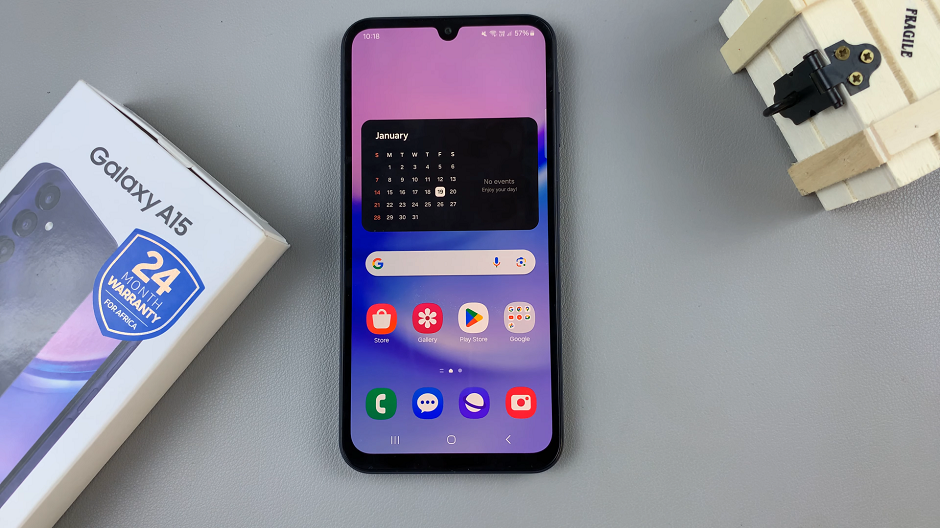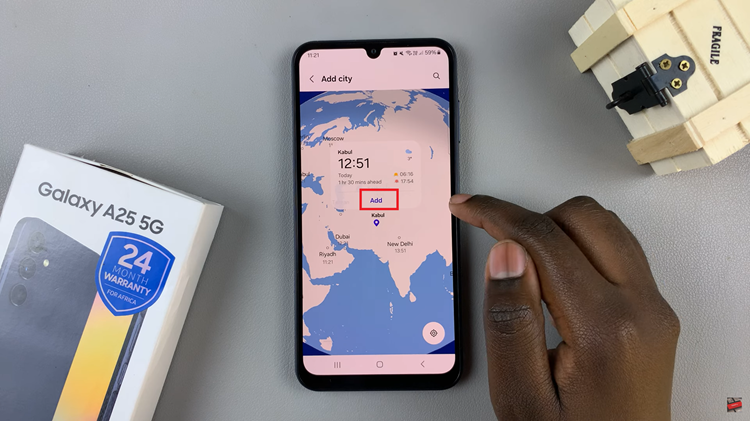Managing time efficiently is essential in our fast-paced lives, and Android devices offer a convenient way to assist with this through their built-in timer function.
Whether you need to time a workout, cooking session, study intervals, or any other task, using the timer on your Android phone or tablet can be incredibly beneficial.
In this guide, we’ll walk you through the simple steps to set and effectively use a timer on your Android device.
Watch: Hisense VIDAA Smart TV: First Set Up For Beginners
Set & Use Timer On Android
Locate the Clock app. The timer feature is typically found within the Clock app on Android devices. You can access this app by locating it in your app drawer or searching for Clock in your device’s search bar.
Tap on the Clock app icon to open it.
Once inside the Clock app, locate and tap on the Timer tab. This will take you to the timer function.
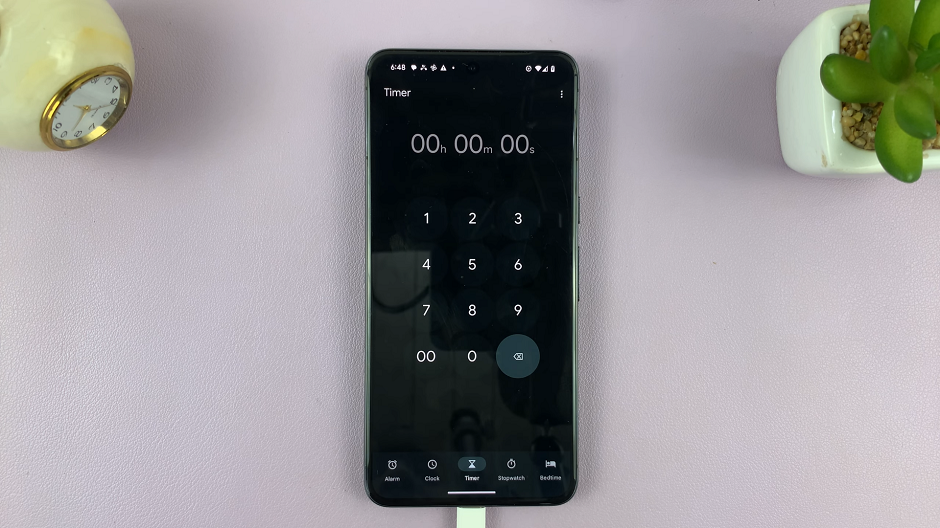
Use the manual controls to set the desired duration for your timer in hours, minutes, or seconds.
Some devices offer additional settings such as naming the timer, choosing a specific ringtone or sound, or enabling vibration.
Once you’ve set the duration and adjusted any optional settings, tap the Start or Play button to begin the timer countdown.
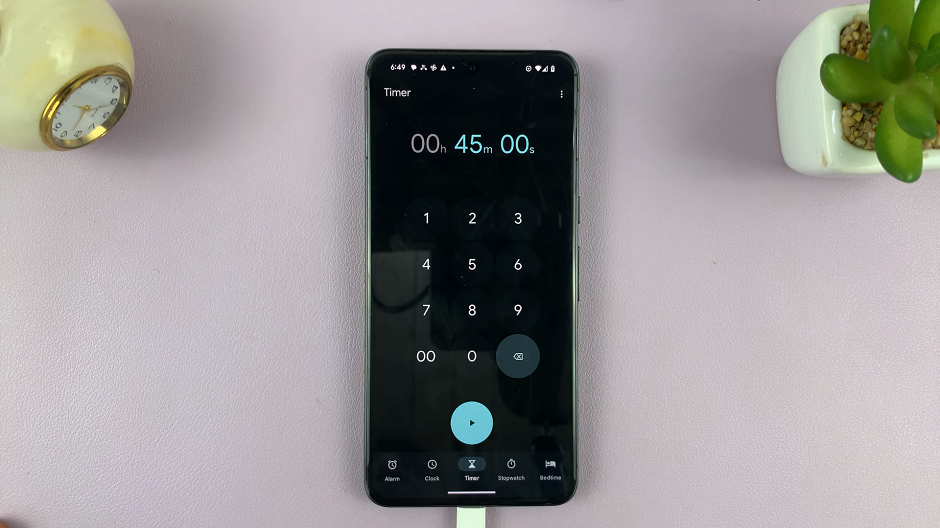
During the countdown, you can pause and resume the timer as needed. This is helpful if you need to momentarily stop the timer without resetting it entirely.
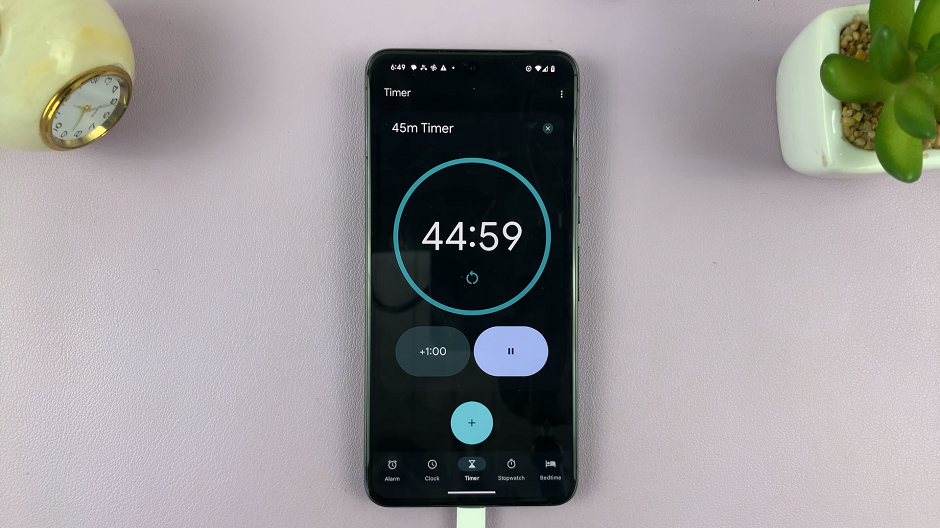
To reset the timer or cancel it before it ends, locate the corresponding buttons within the timer interface. Resetting the timer will set it back to its initial duration, while canceling it will stop the countdown entirely.
Some Android devices allow you to run multiple timers simultaneously. This feature can be useful when managing different tasks or intervals.
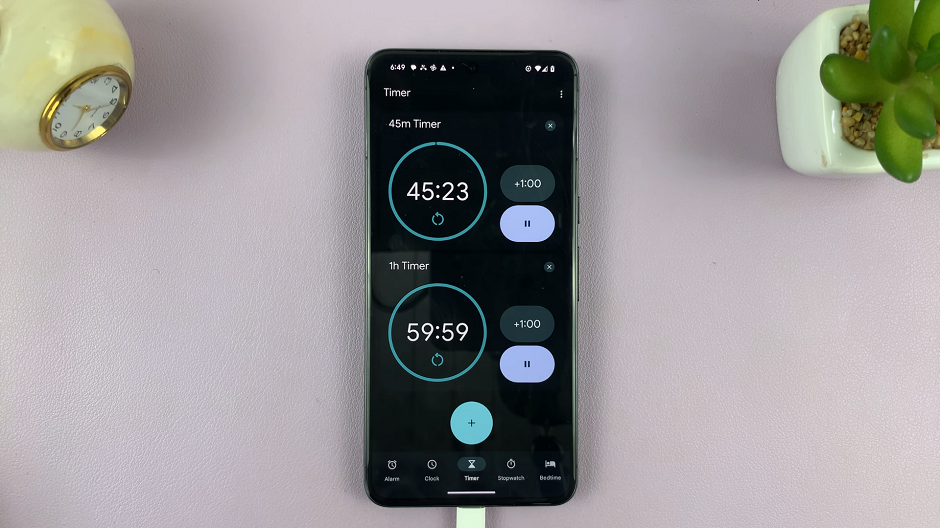
Tips and Tricks for Effective Timer Usage
Utilize Voice Commands: On certain Android devices, you can use voice commands to set timers, making the process hands-free and convenient, especially when your hands are occupied.
Create Timer Shortcuts: Some launcher apps or device settings allow you to create shortcuts to specific timers on your home screen, enabling quick access to frequently used timers.
Use Labels for Different Activities: Consider using labels or naming your timers to differentiate between various activities. This helps in quickly identifying the purpose of each timer.
Experiment with Third-Party Timer Apps: Explore the Google Play Store for third-party timer apps that offer additional features, customization options, and a different user interface for managing timers.
By mastering the timer function on your Android device, you can efficiently organize your tasks, manage time effectively, and streamline your daily activities. Experiment with the settings, explore additional features, and find what works best for your needs. The timer feature on Android is a versatile tool that can significantly enhance your productivity and time management skills.
Remember, different Android devices might have slight variations in their interfaces and functionalities, so don’t hesitate to explore your device’s specific settings and options to fully leverage the timer function.
Read: How To Sign In To Netflix Using Phone On Hisense VIDAA Smart TV