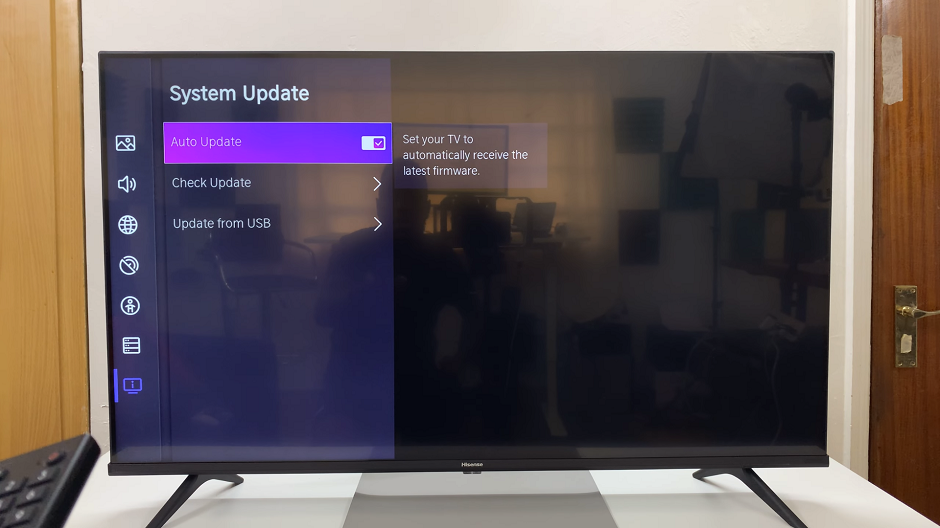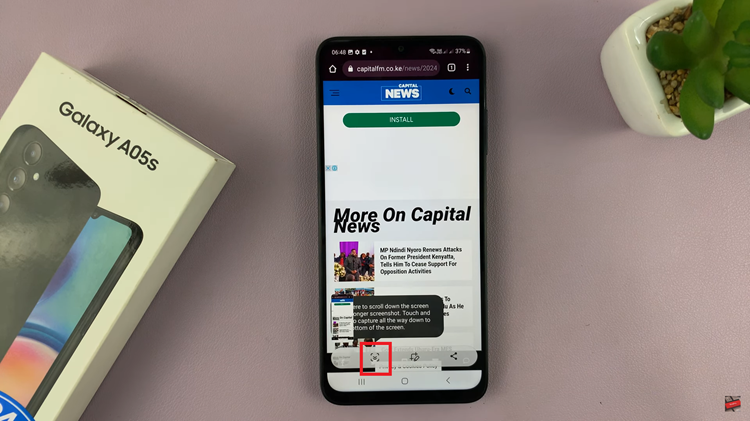In this guide, we’ll walk you step-by-step through how to set up Spotify on your Samsung Galaxy Watch 8 or 8 Classic.
The Samsung Galaxy Watch 8 Series are packed with features that make it easy to enjoy music right from your wrist — and one of the most popular options is Spotify. With Spotify on your watch, you can stream music, control playback, or even download playlists for offline listening during workouts.
Before you start, make sure your Samsung Galaxy Watch 8 / 8 Classic is connected to your phone. Also ensure that you have a Spotify account (Free or Premium — Premium is required for offline downloads). Your watch should also be connected to Wi-Fi or paired via Bluetooth to your phone for streaming.
Watch: Charge Galaxy Watch 8 Without Turning ON
Set Up Spotify On Galaxy Watch 8
Another thing to ensure is that your Galaxy Watch 8 / 8 Classic is connected to an active internet connection. On your watch, open the Google Play Store.
In the search bar, type Spotify and select the official Spotify app from the search results. Click on Install to begin downloading and installing the app on your watch.
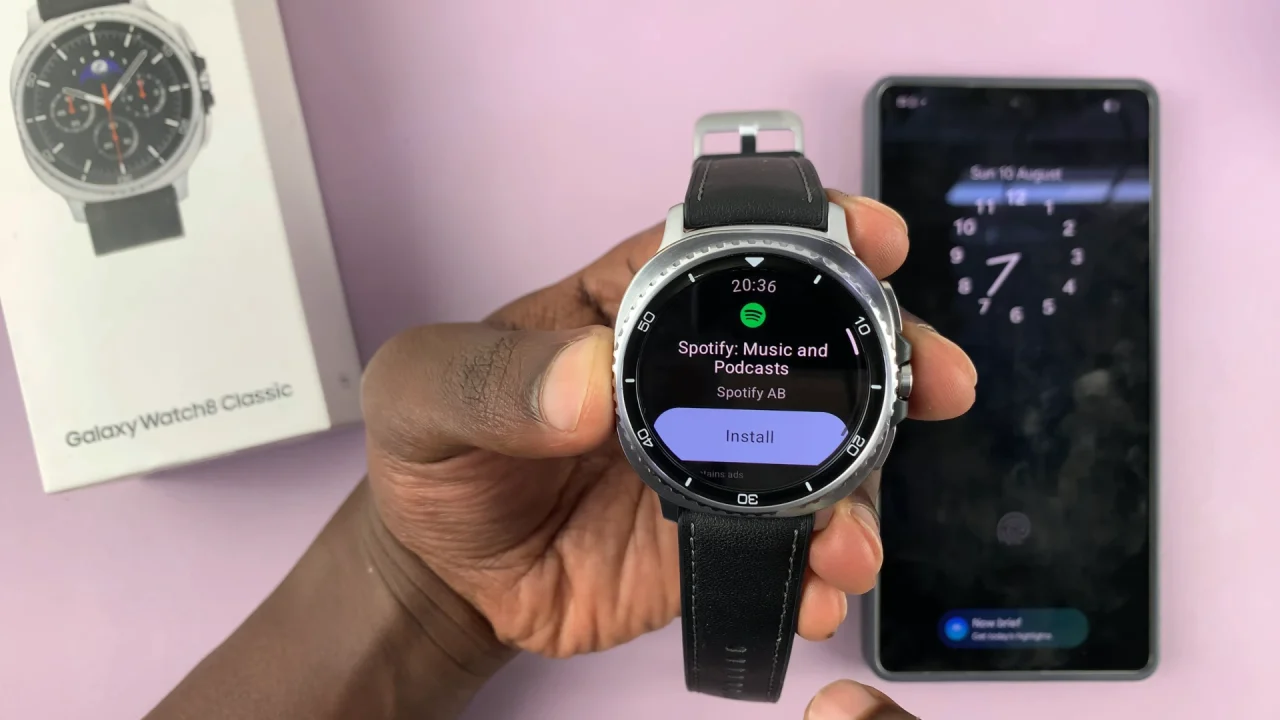
You can also launch the Google Play Store on your connected smartphone, search for Spotify and select the Install option under the Available On More Devices section. It should be downloaded to the Galaxy Watch 8.
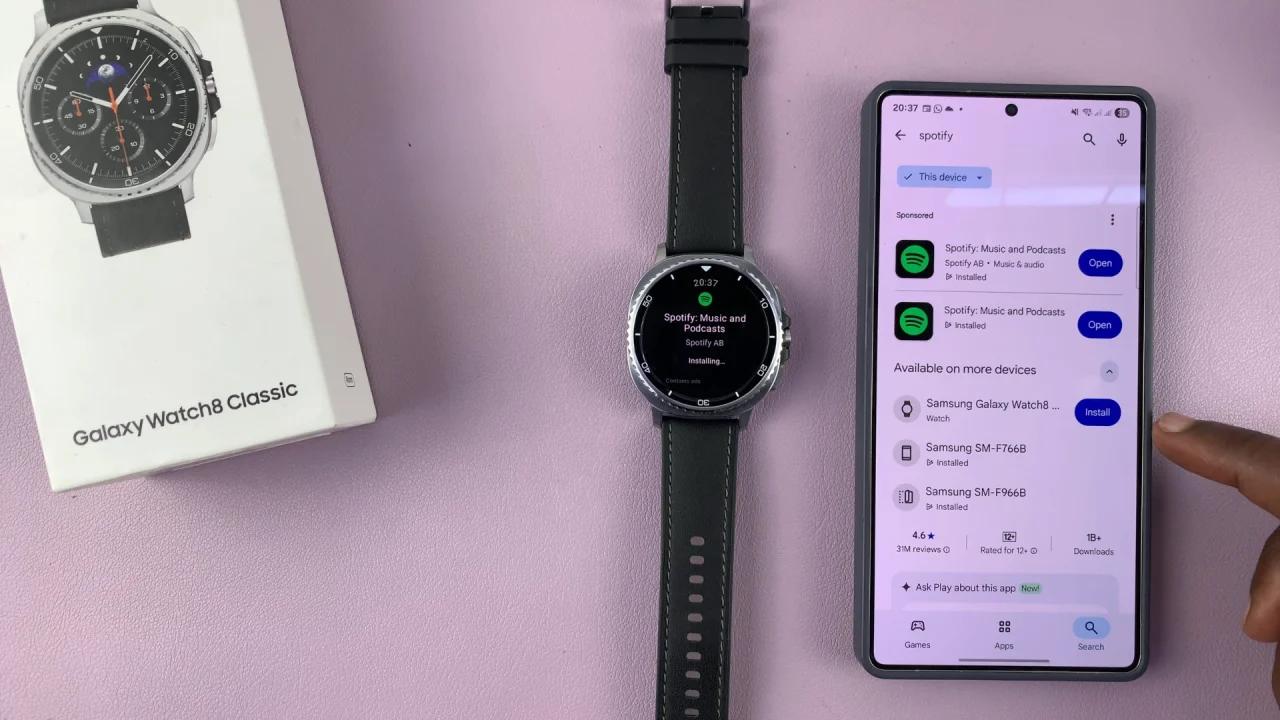
Once the app is downloaded, it will automatically be installed on your watch. The Spotify app will now be available on your Galaxy Watch 8 / 8 Classic. Launch the Spotify app on your Galaxy Watch.

You will be prompted to either log in with your existing Spotify account or create a new one. If you’re creating a new account, follow the on-screen instructions.

If you already have a Spotify account, enter your credentials using the on-screen keyboard. However, if you’ve logged into Spotify on the phone that is connected to the watch, you will automatically be logged in and synced to Spotify on the watch as well.
Once you’re logged in, you’ll find the Spotify interface on your Galaxy Watch straightforward and easy to use. You can browse playlists, search for specific songs or artists, and control playback.
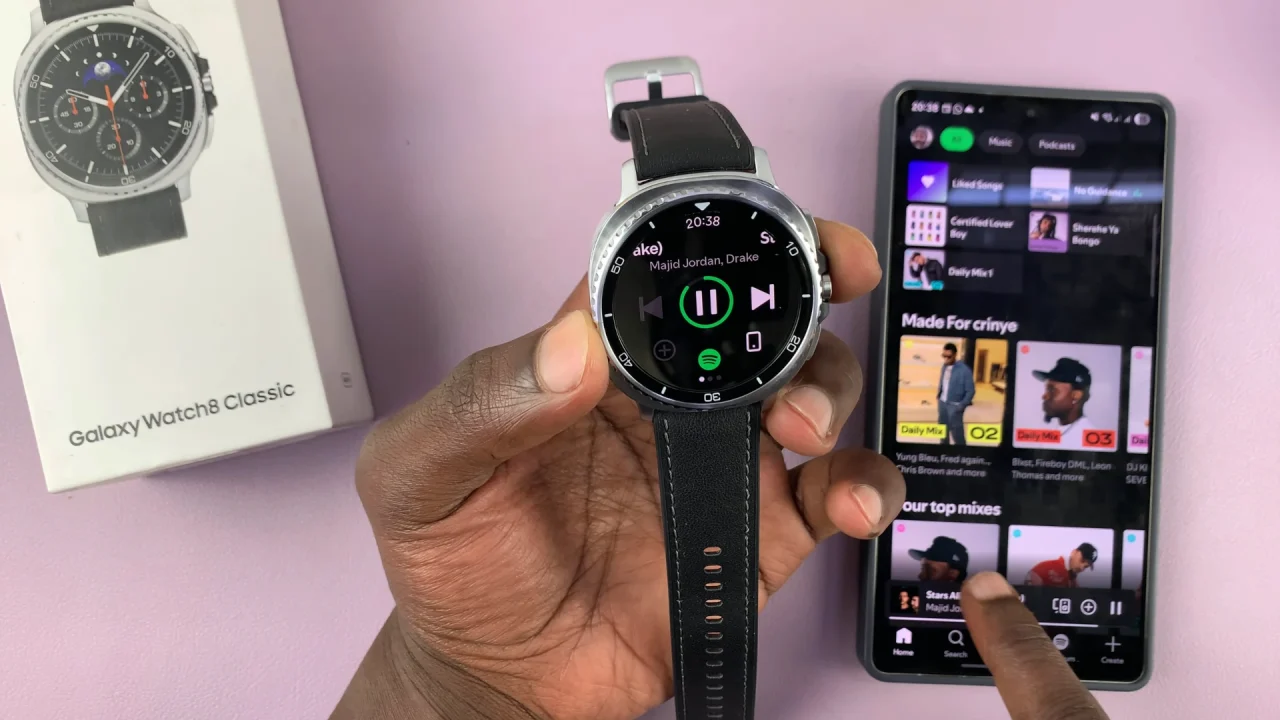
Spotify Controls On Galaxy Watch 8
Swipe up or down to scroll through playlists and options.
Tap on a playlist or song to start playback.
Swipe left or right to find more options.
Switch between playback controls, like play, pause, skip, and adjust volume, all from the watch.
Tips for the Best Experience
Charge your watch before downloading large playlists.
Use Wi-Fi instead of mobile data for faster downloads.
Keep Spotify updated via the Play Store for new features and bug fixes.
Read: How To Charge Galaxy Watch 8 / 8 Classic Without Turning ON