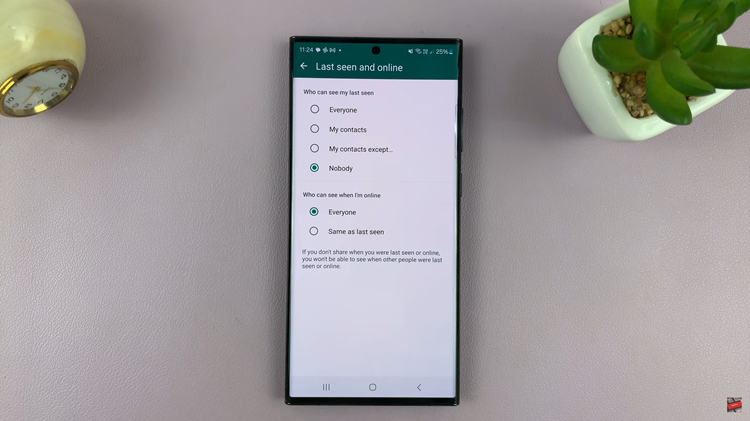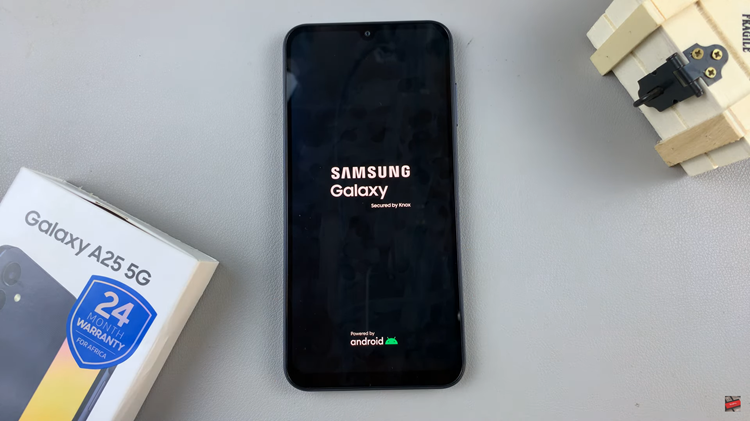The Samsung Galaxy Watch 8 and 8 Classic run on Wear OS, which means you can replace Bixby with Google’s own virtual assistant — now enhanced with Gemini AI capabilities. With Gemini on your wrist, you can get smarter responses, draft messages, set reminders, control smart devices, and even access generative AI features right from your watch.
In this guide, we’ll walk you through setting up Gemini or Google Assistant on your Samsung Galaxy Watch 8 or 8 Classic.
Before you begin, make sure you have a Samsung Galaxy Watch 8 or 8 Classic connected to your phone. This ensures a seamless connection between your watch and phone, allowing for the smooth operation of Gemini or Google Assistant.
The phone should also be running Android 8.0 or later with Google Play Services enabled. You should also have the Google Assistant or Gemini app installed on your watch and a Google Account signed in on your watch.
Watch: Customize a Watch Face On Galaxy Watch 8
Set Up Gemini (Google Assistant) On Galaxy Watch 8
To start the set up, find and open Gemini or Google Assistant on your watch. You can either long press the Home (top) button or swipe up to reveal the apps menu and find the icon and tap on it.

Once opened, tap on Get Started. This will prompt you to continue on your phone for the setup.
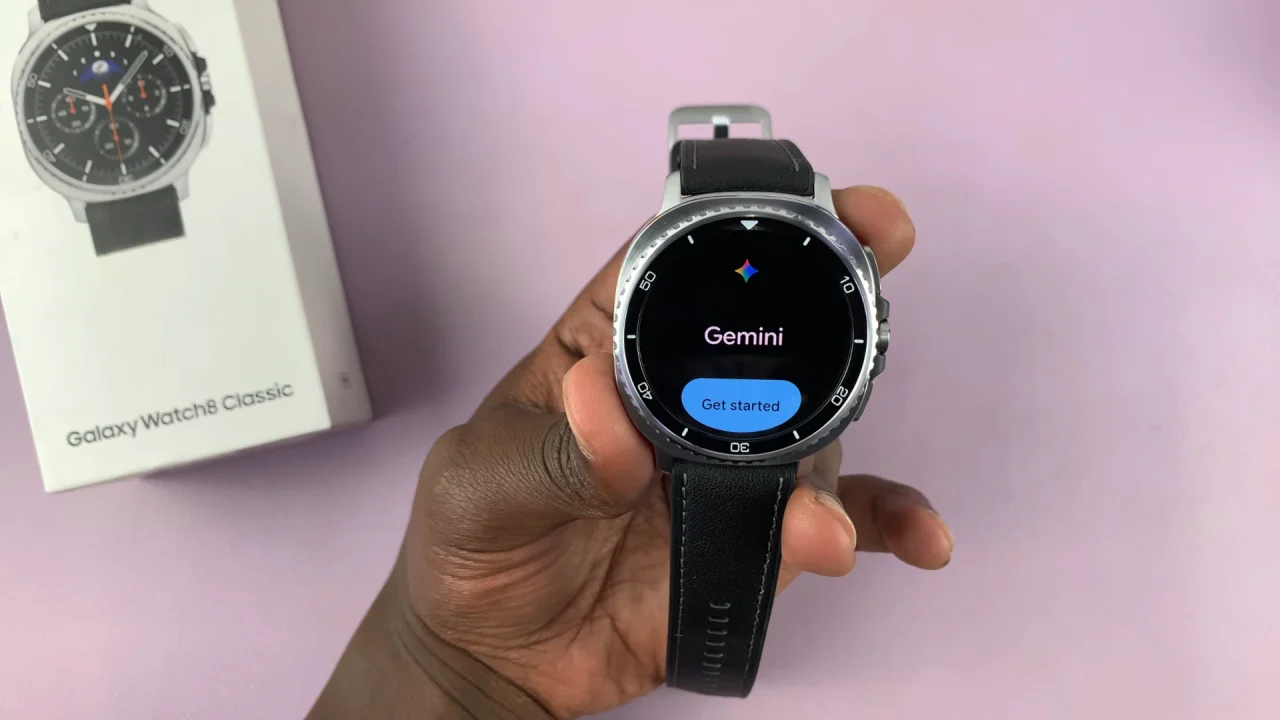
So, get the phone that’s paired to your watch, unlock it and follow the on-screen instructions. Your phone should pick up the set up process.
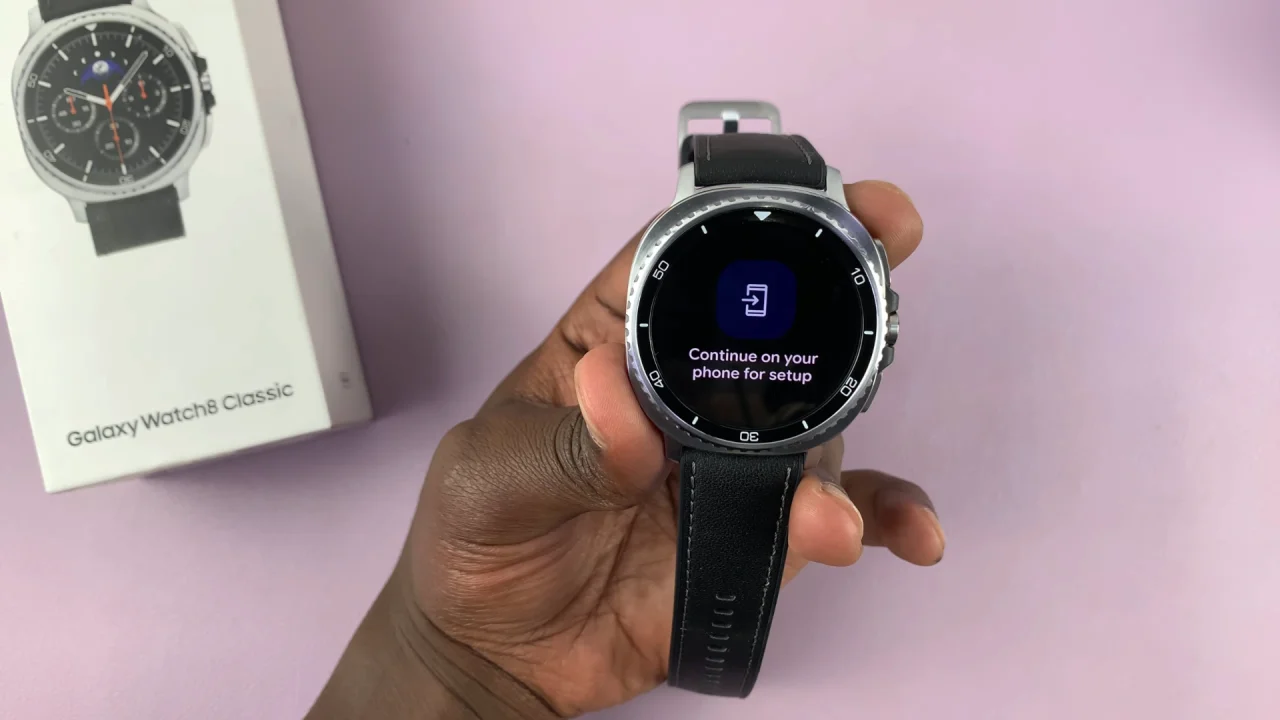
Tap on Next to continue. To make the most of Gemini or Google Assistant, set up the hands-free feature. This allows you to activate the assistant by using a specific wake-up phrase (Hey Google). Simply tap on I Agree.
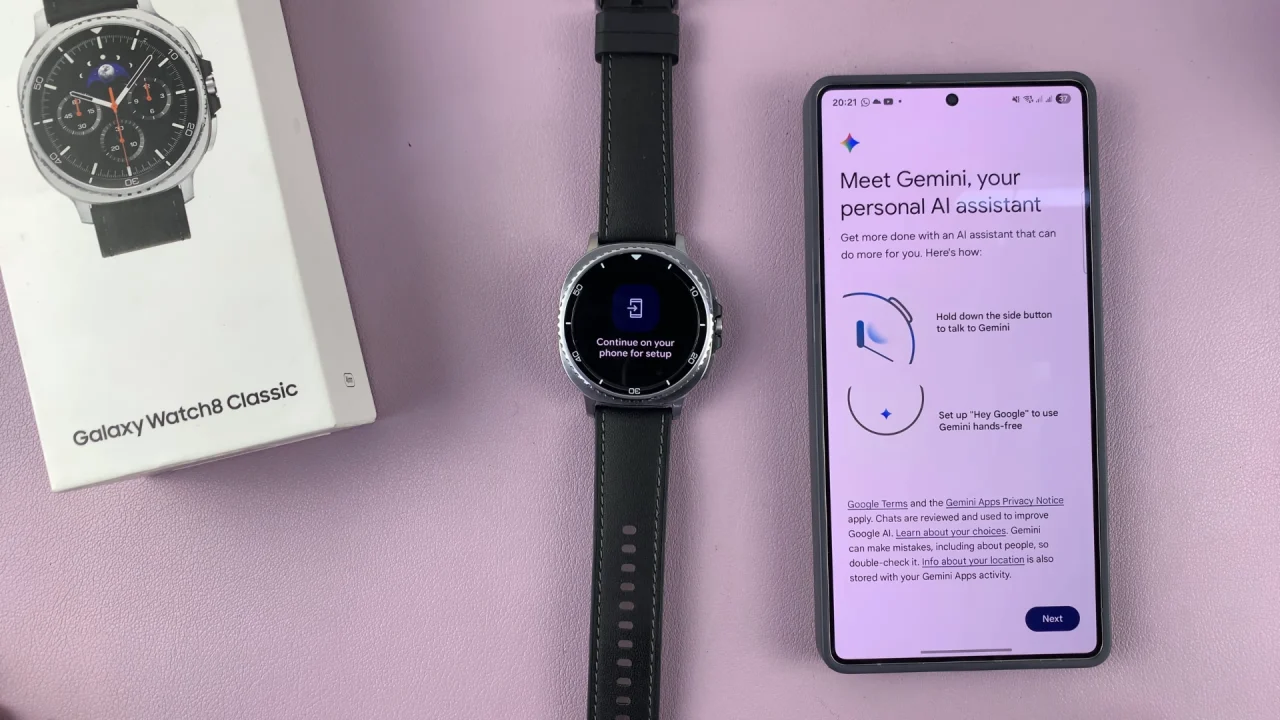
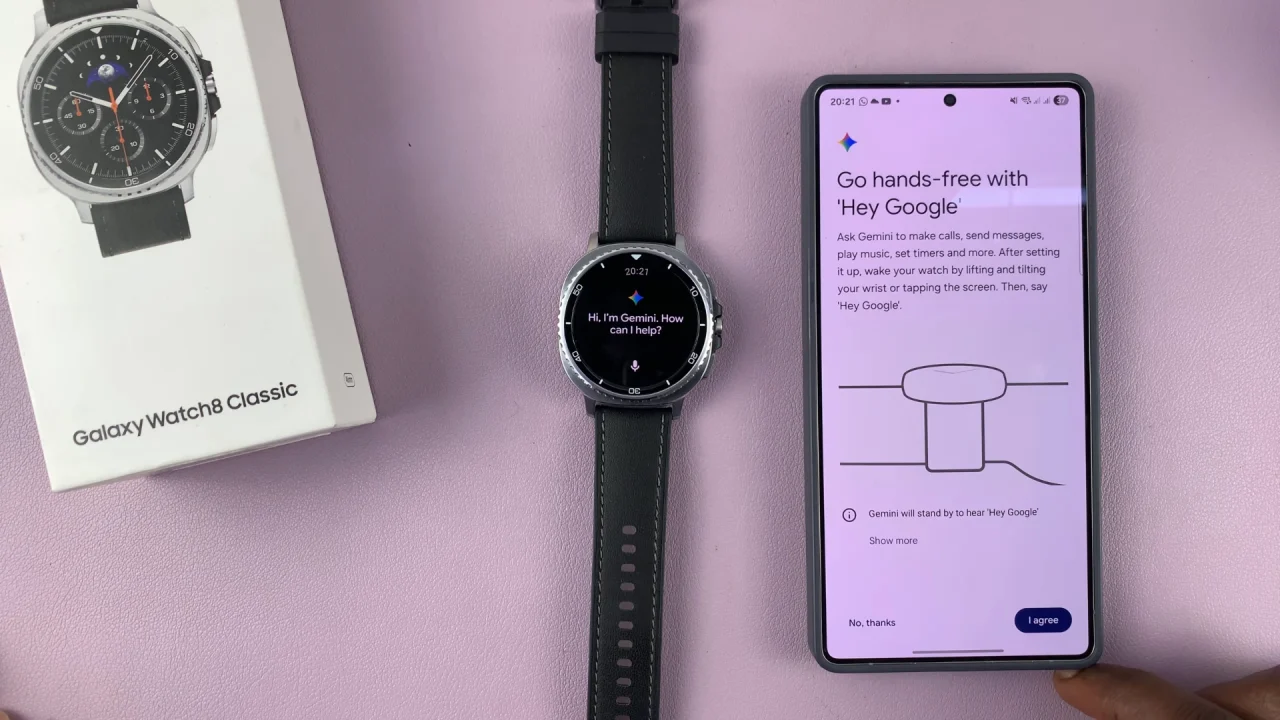
In the next page, scroll down or tap on More, then select I Agree to activate Voice Match for Hey Google. With this, the set up will be complete.
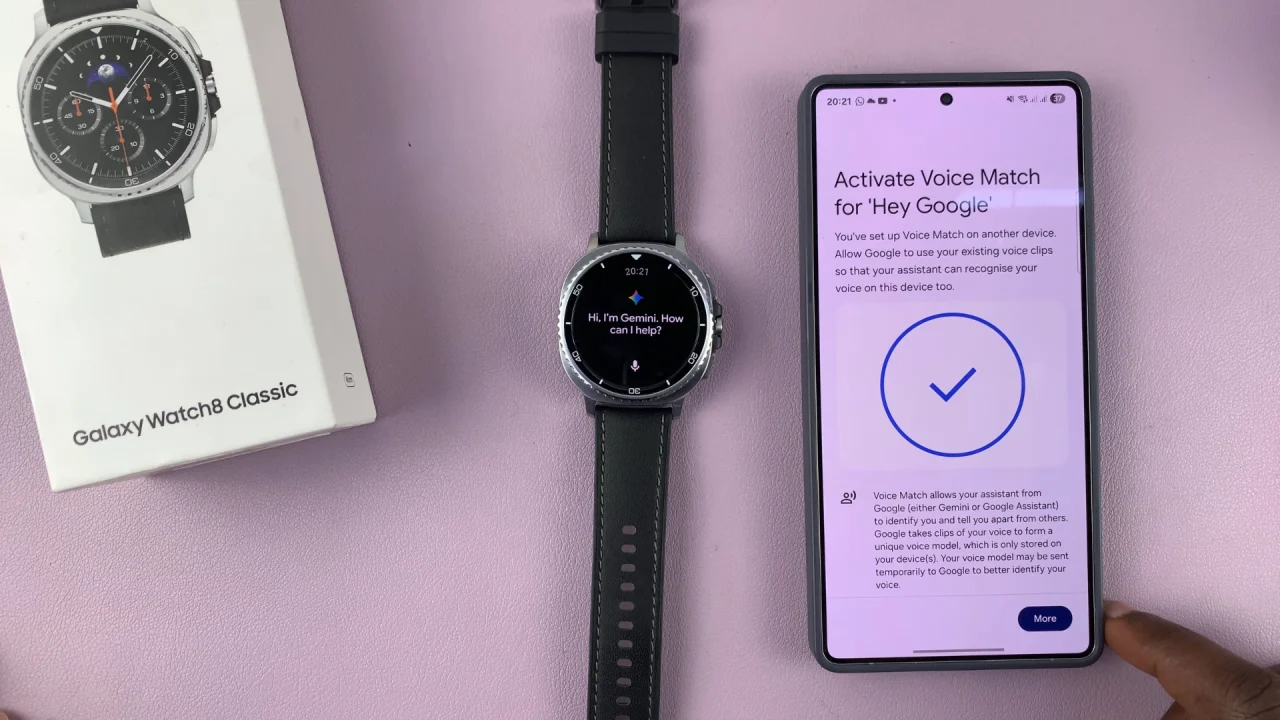
Now that Gemini or Google Assistant is set up on your Galaxy Watch, it’s time to put it to the test. Launch it by long pressing the Home button or using the Hey Google key phrase.
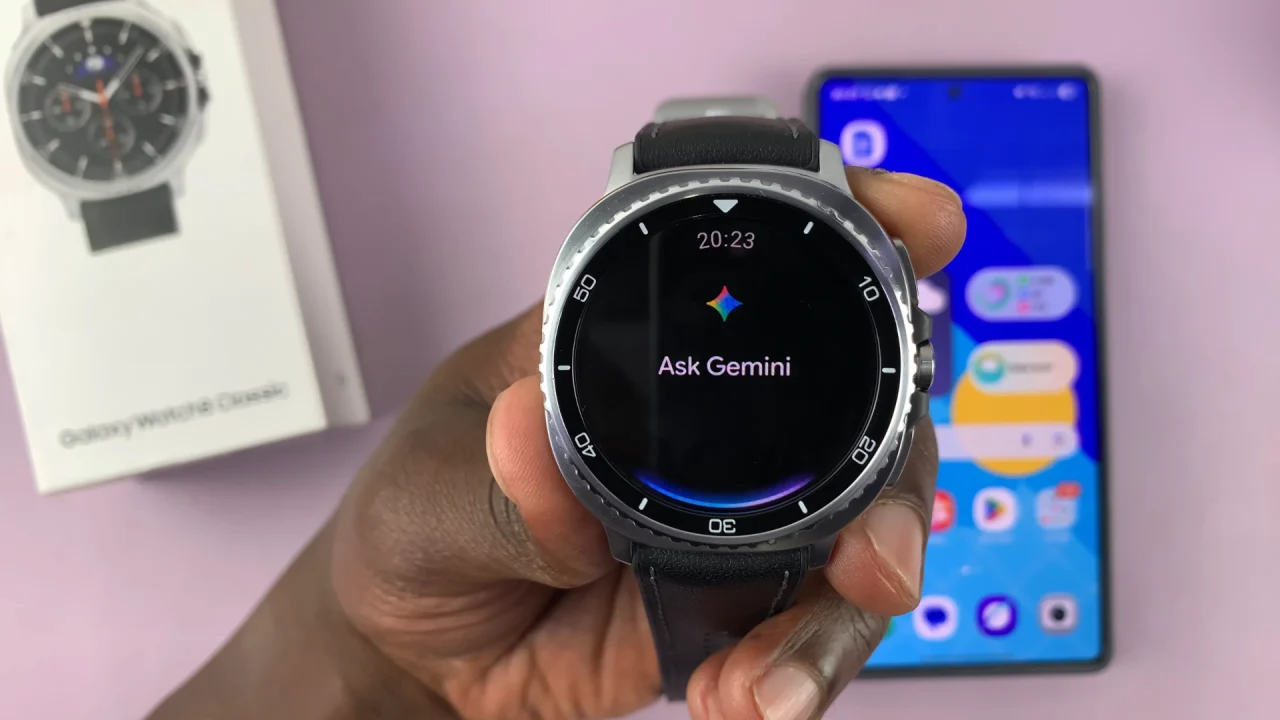
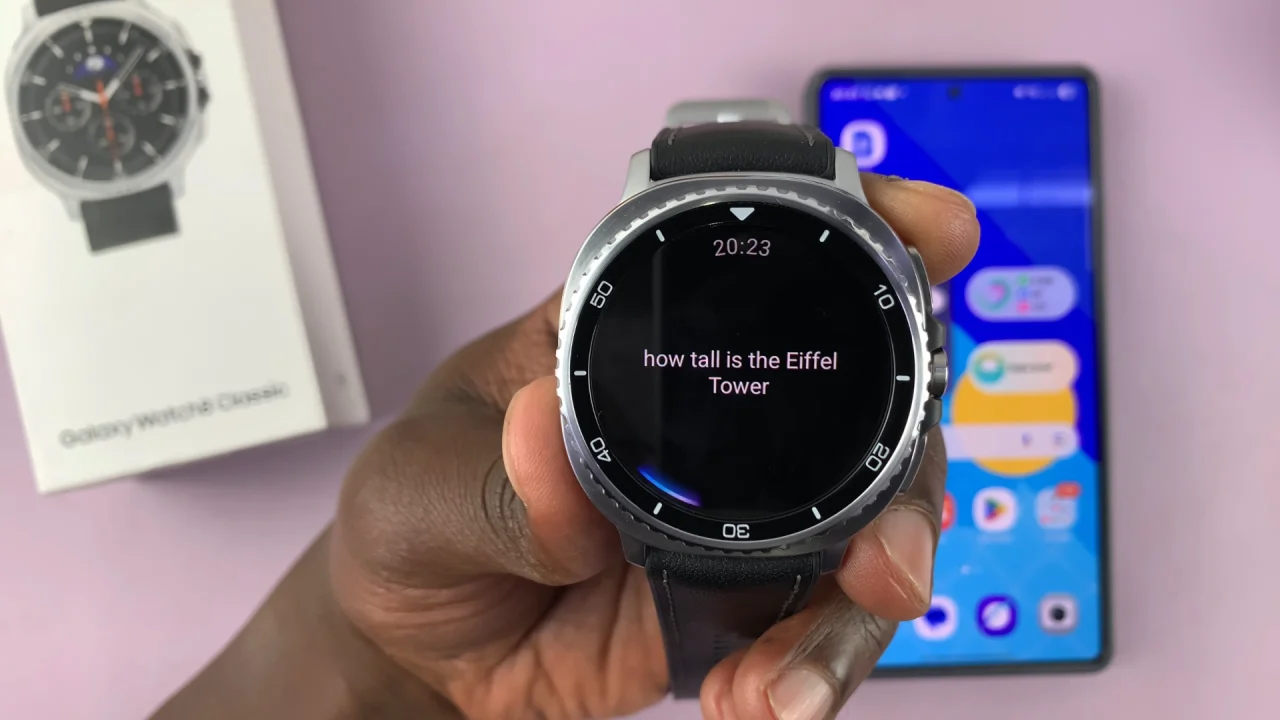
Try asking questions, sending messages, or controlling compatible smart devices to see how seamlessly it integrates with your watch.
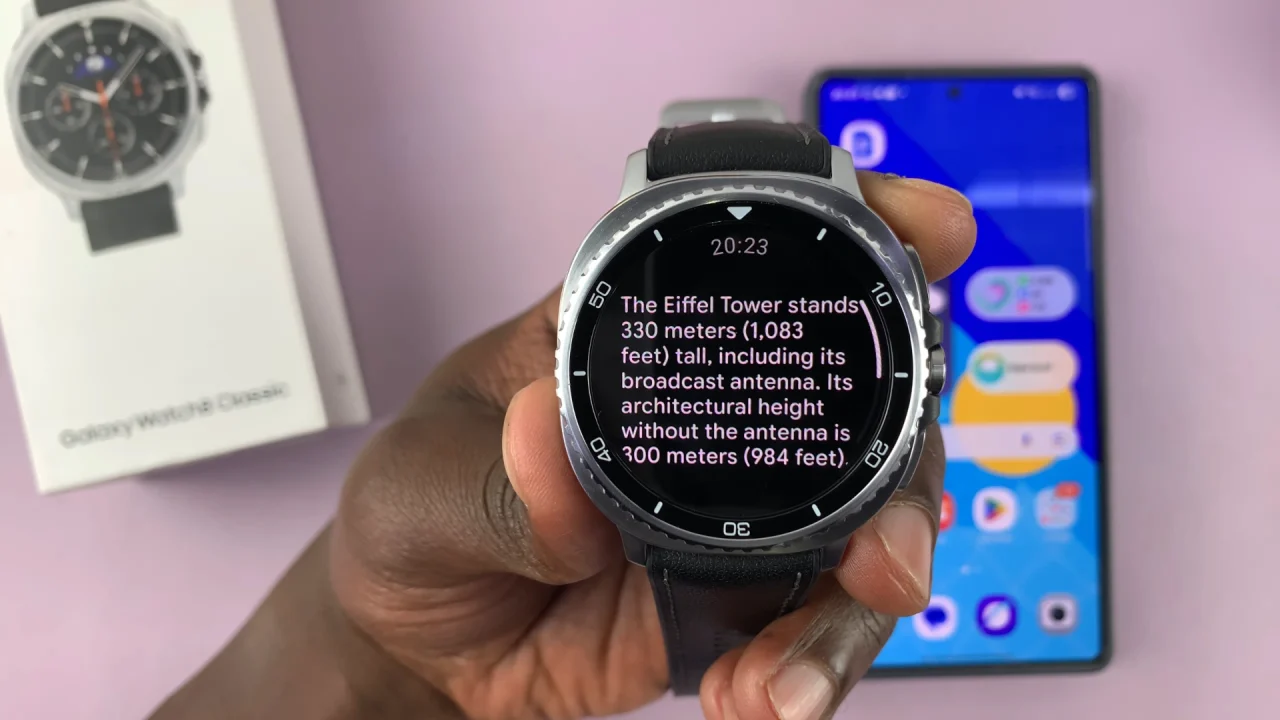
Pro Tips for a Better Experience
Keep your watch and phone updated for the latest AI improvements.
If Gemini isn’t yet available on your watch, you’ll still get regular Google Assistant responses until it rolls out in your region.
For faster responses, ensure your watch is connected to Wi-Fi or LTE (if available) and your phone is nearby.
Read: How To Customize a Watch Face On Galaxy Watch 8 / 8 Classic