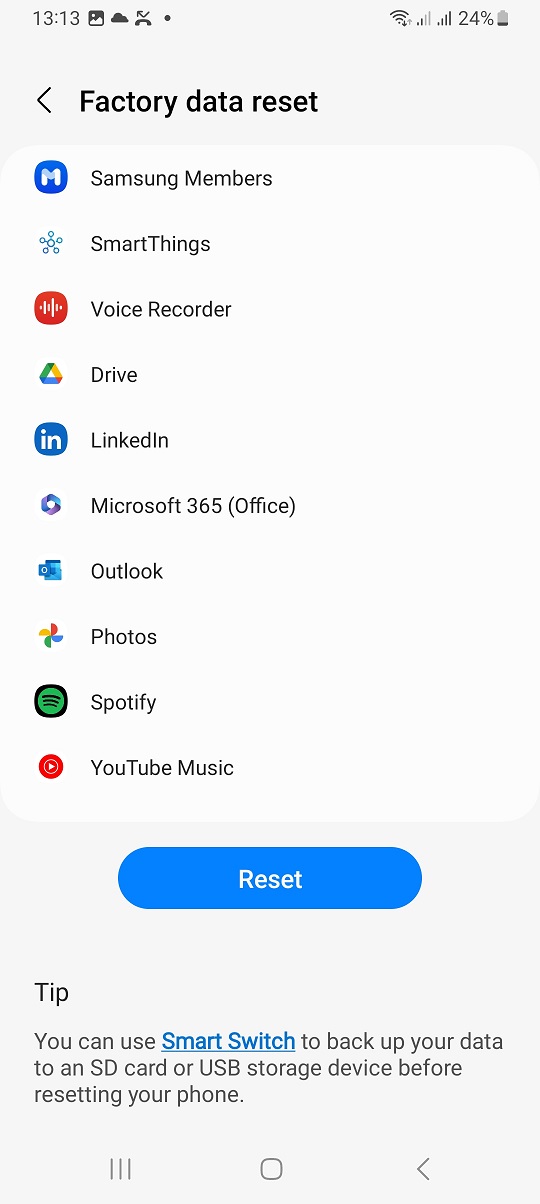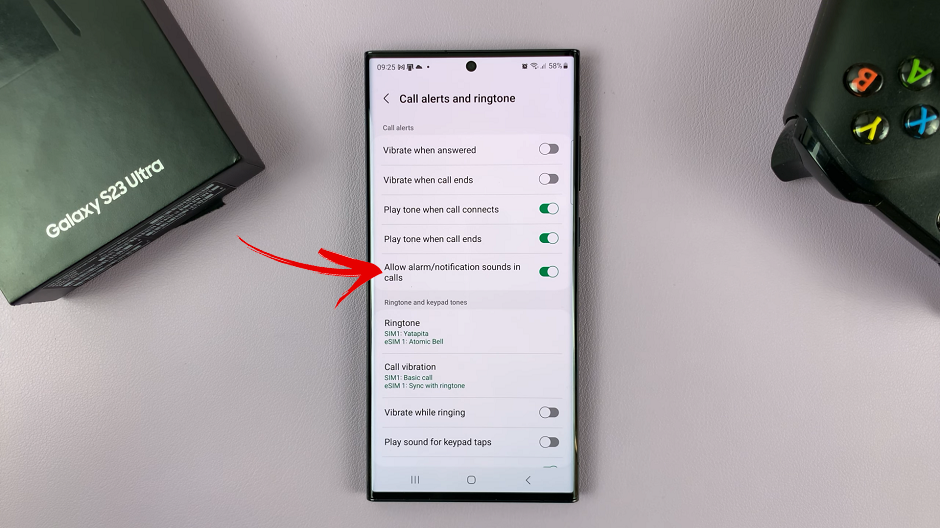In the evolving landscape, security features have become increasingly sophisticated. Among these features, fingerprint recognition stands out as one of the most reliable and user-friendly.
With the Samsung Galaxy A35 5G, users can take advantage of this advanced biometric authentication technology to ensure their device remains protected from unauthorized access.
In this guide, we’ll walk you through the comprehensive step-by-step process on how to set up a fingerprint on Samsung Galaxy A35 5G.
Also Read: How To Set Up Face Unlock On Samsung Galaxy A35 5G
How To Set Up Fingerprint On Samsung Galaxy A35 5G
Start by navigating to the Settings app. Within the Settings menu, scroll down and select the “Security & Privacy” option. Tap on the “Biometrics” option. Locate and tap on the “Fingerprint” option. You will need to create or verify your identity with a PIN, password, or pattern.
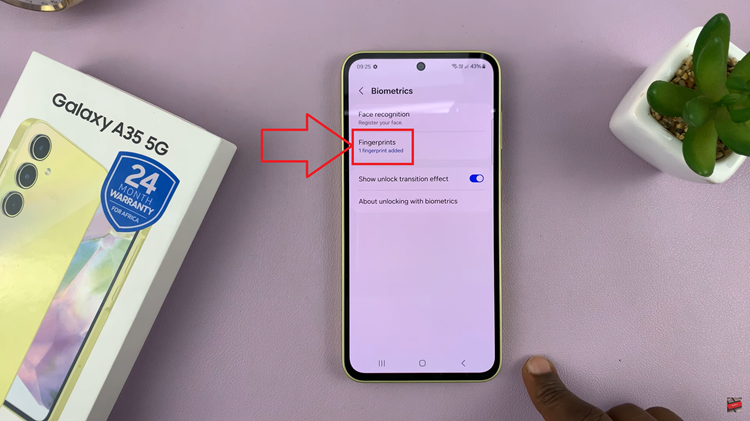
Once you’ve verified your identity, tap on “Register” to begin the fingerprint setup process. You’ll be prompted to place your finger on the fingerprint sensor. As you place your finger on the sensor, the Samsung Galaxy A35 5G will capture multiple images of your fingerprint to create a detailed profile.
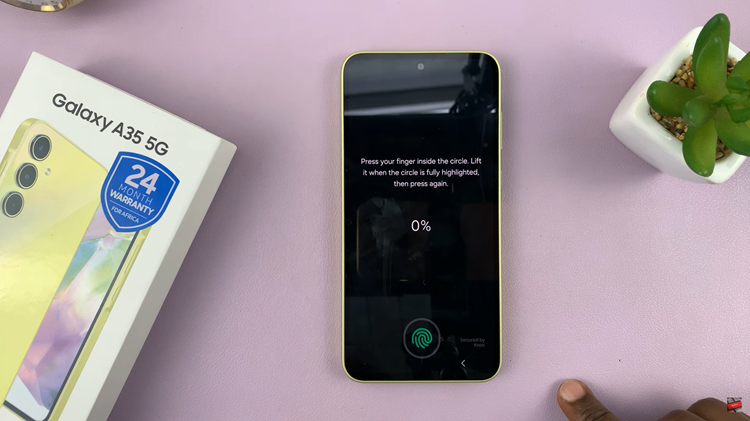
Once your fingerprint has been successfully registered, you’ll receive a confirmation message. You may have the option to add additional fingerprints if desired. Otherwise, simply tap on “Done” to complete the setup process.
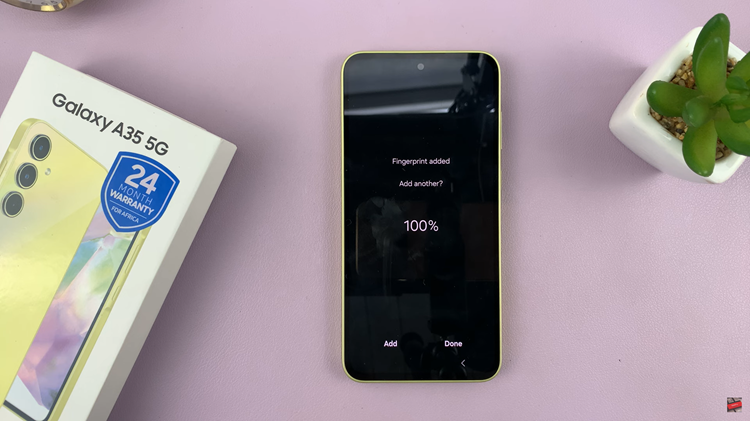
By setting up fingerprint recognition on your Samsung Galaxy A35 5G, you can enjoy added security and convenience, knowing that only you can access your device with a simple touch. Make sure to keep your fingerprint data secure and avoid sharing it with others to maintain the integrity of your device’s security features.