The need for security and convenience in our smartphones is ever-increasing. The Samsung Galaxy A24, with its impressive features, offers a range of security options to ensure your personal data remains safe.
Among these options, setting up fingerprint recognition stands out as a convenient and secure way to access your device.
In this guide, we’ll walk you through the step-by-step process on how to set up a fingerprint on your Samsung Galaxy A24.
Also Read: How To Screenshot With Palm Swipe On Samsung Galaxy A24
How To Set Up Fingerprint On Samsung Galaxy A24
The first step is to access the ‘Settings‘ app. Within the ‘Settings‘ app, scroll down to find the ‘Security and Privacy‘ section and tap on it. Look for the option ‘Biometrics.’
Once you’ve accessed the ‘Biometrics‘ section, tap on ‘Fingerprints‘ to begin the setup process. If you haven’t set up a PIN, password, or pattern, the device will prompt you to do so. This is an additional layer of security in case your fingerprint is unavailable for some reason.
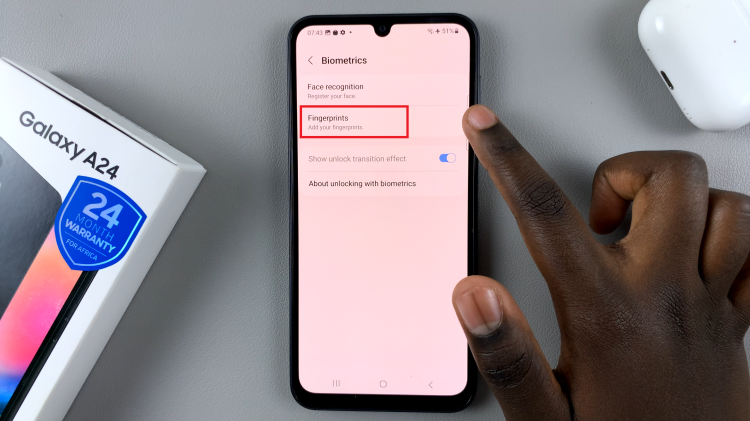
After setting up your PIN, password, or pattern, tap ‘Continue‘ to proceed with setting up your fingerprint. The device will guide you through the process. Follow the on-screen instructions, which will prompt you to place your finger on the designated area of the screen and lift it when instructed. You’ll need to repeat this process several times to ensure an accurate and reliable fingerprint scan.
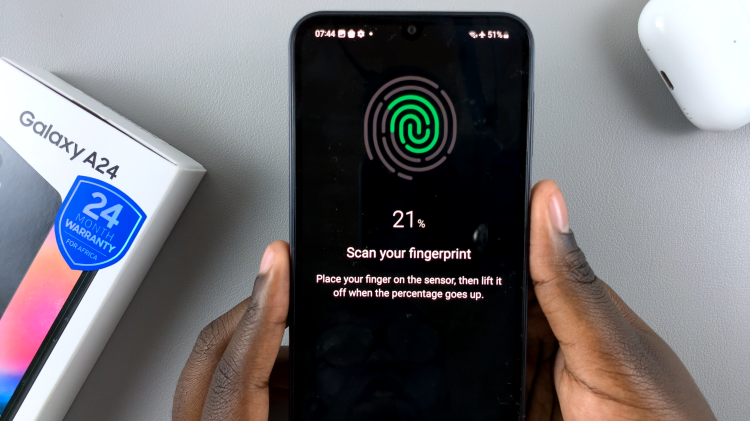
You have the option to register multiple fingerprints on your Samsung Galaxy A24. To do this, tap ‘Add‘ after registering your initial fingerprint and follow the same process for each additional finger you want to add. If you don’t wish to add more fingerprints, tap ‘Done‘ to complete the setup.
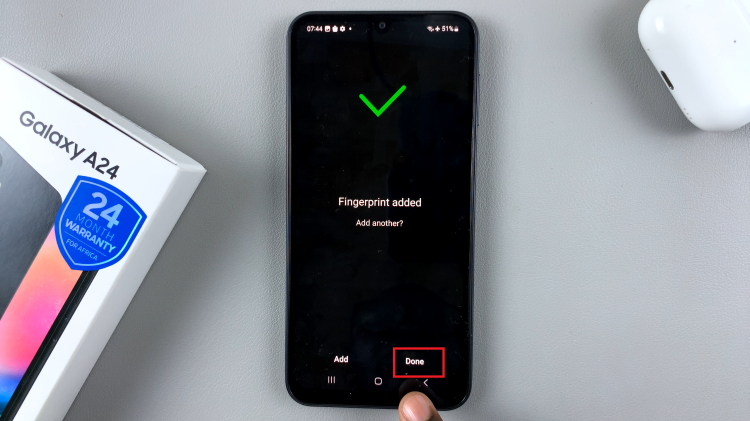
Setting up fingerprint recognition on your Samsung Galaxy A24 is a convenient and secure way to protect your device and data. By following these step-by-step instructions, you can ensure that your smartphone is not only secure but also easily accessible with just a touch of your finger.
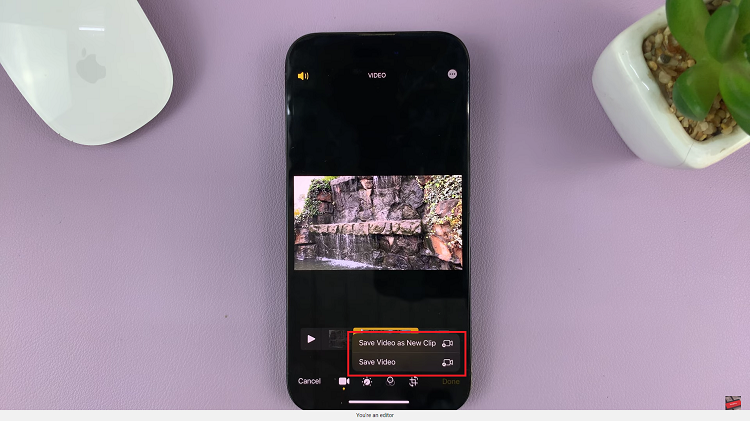
![How To check If you Have an SSD or HDD In Windows 11 [Video]](https://www.webproeducation.org/wp-content/themes/mts_sense/images/nothumb-ad-sense-featured.png)