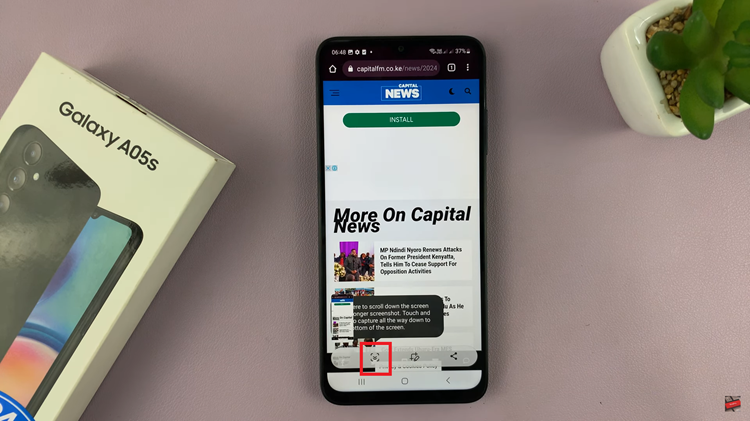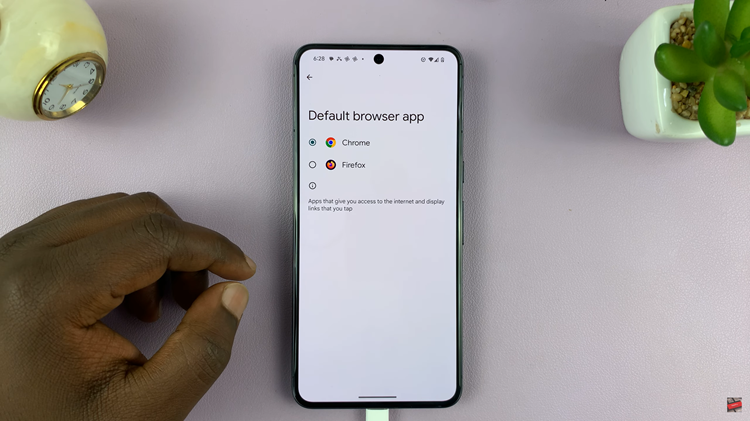In an era where privacy and security are paramount, unlocking your smartphone with a fingerprint has become both a popular and secure method. The Samsung Galaxy A05s, equipped with a reliable fingerprint sensor, allows you to enhance the security of your device while providing a seamless and efficient unlocking experience.
By utilizing the unique patterns of your fingerprints, this feature adds an extra layer of protection to your data. The Samsung Galaxy A05s’ fingerprint sensor, strategically placed on the side key, not only ensures security but also offers a convenient way to unlock your phone without the need for passwords or PINs.
If you’re eager to set up fingerprint recognition on your Samsung Galaxy A05s, this guide will walk you through the process step by step.
Watch: How To Enable Developer Options In Samsung Galaxy A05s
To Set Up Fingerprint On Samsung Galaxy A05s
Begin the setup process by unlocking your Samsung Galaxy A05s and locating the “Settings” app. Typically represented by a gear icon, the Settings app is your gateway to configuring various aspects of your device.
Once inside the Settings menu, scroll down to find and tap on the “Security & Privacy” option. Within the Security menu, locate and select “Biometrics,” then select “Fingerprint“. This will be the gateway to setting up and managing your fingerprint settings.
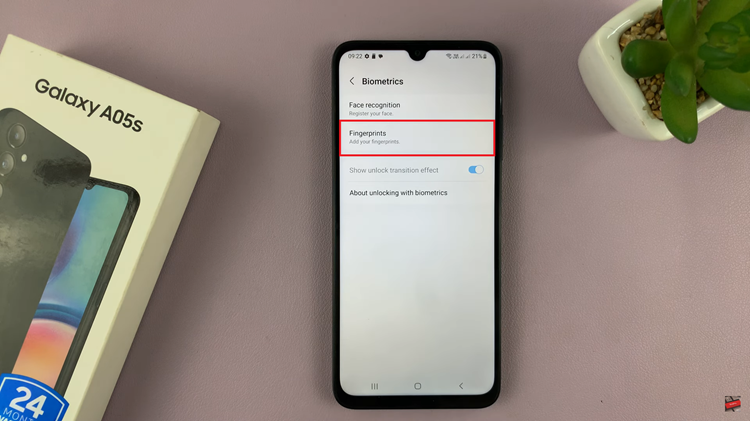
At this point, if you haven’t already set up a PIN, password, or pattern for your device, the system will prompt you to create one. This additional security measure ensures that your personal information remains protected. With your PIN, password, or pattern established, tap on “Continue.”
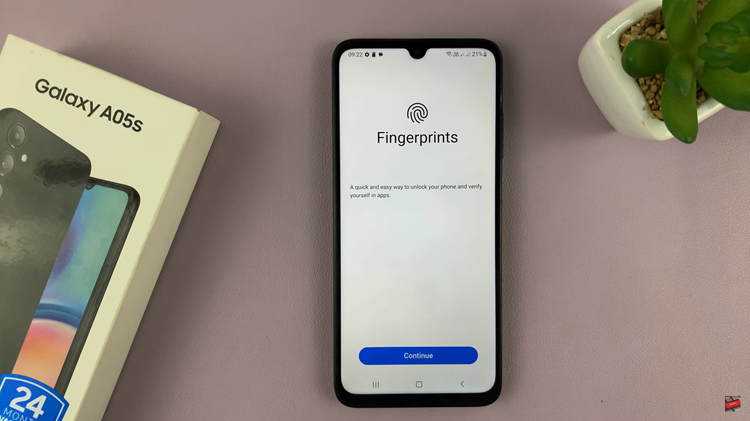
Place your finger on the sensor, following on-screen instructions to capture different parts of your fingerprint. Repeat until the setup is complete. Upon successful fingerprint enrollment, you may be prompted to give your fingerprint a unique name for identification purposes. Tap “Done” to complete the setup process.
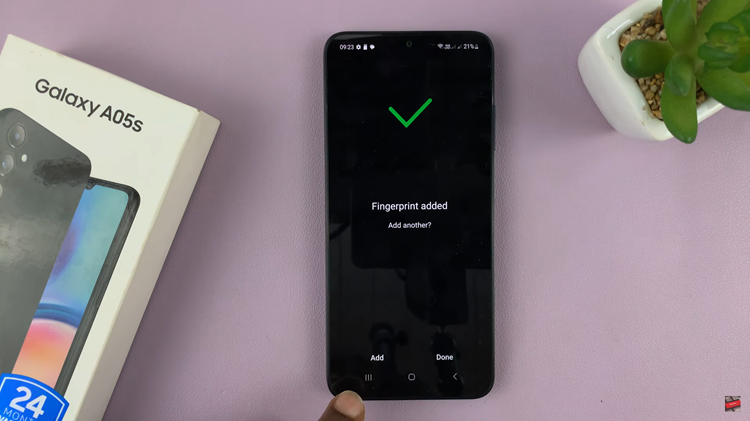
By following these detailed steps, you’ve successfully set up fingerprint recognition on your Samsung Galaxy A05s. Enjoy the enhanced security and user-friendly experience that this feature brings to your smartphone usage