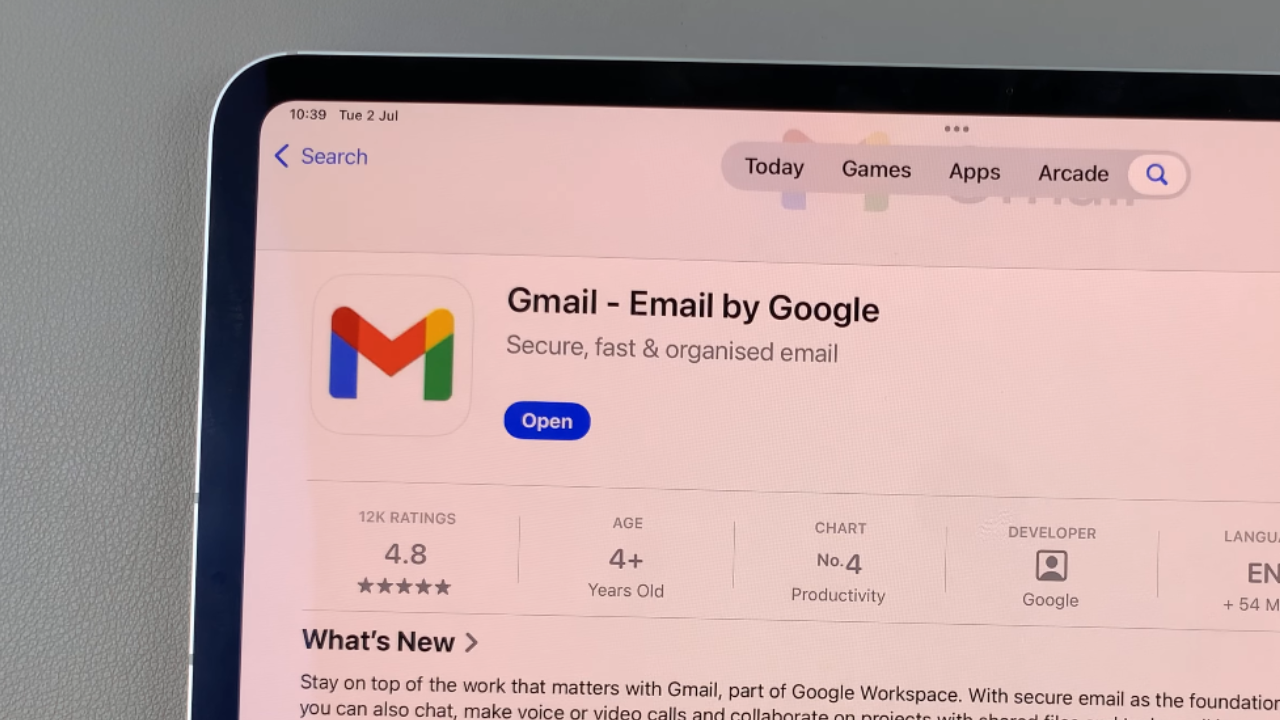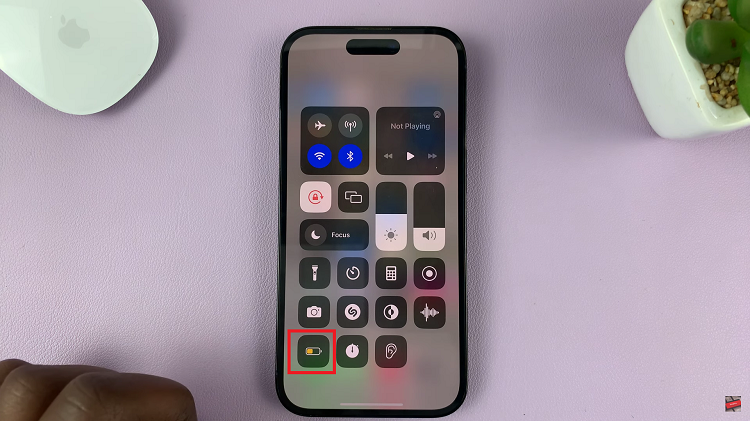In the era of seamless smartphone experiences, unlocking your device has become more intuitive and secure than ever. Samsung Galaxy S24, known for its cutting-edge technology, offers a Face Unlock feature that lets you access your phone effortlessly with just a glance.
By utilizing facial recognition technology, the Samsung Galaxy S24 allows you to unlock your phone with a simple glance, eliminating the need for manual input methods like PINs or passwords. This not only streamlines the unlocking process but also adds an extra layer of security to your device.
If you’ve recently acquired a Samsung Galaxy S24 and are eager to explore the convenience of Face Unlock, this guide will walk you through the setup process.
Watch: How To Take Screenshots On Samsung Galaxy S24
To Set Up Face Unlock On Samsung Galaxy S24
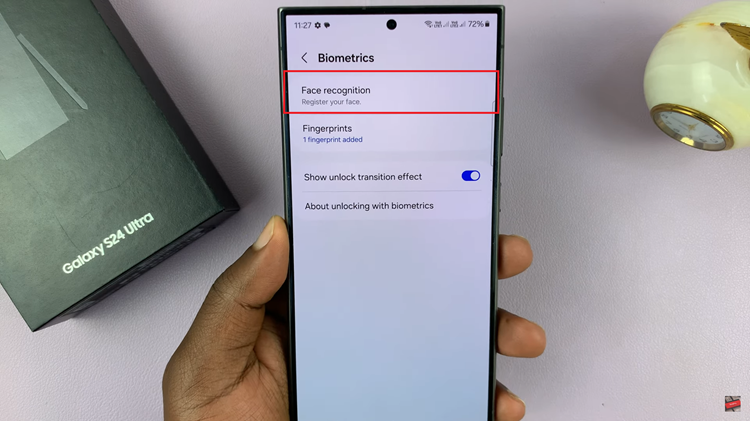
At this point, if you haven’t already set up a PIN, password, or pattern for your device, the system will prompt you to create one. This additional security measure ensures that your personal information remains protected. With your PIN, password, or pattern established, tap on “Continue.”
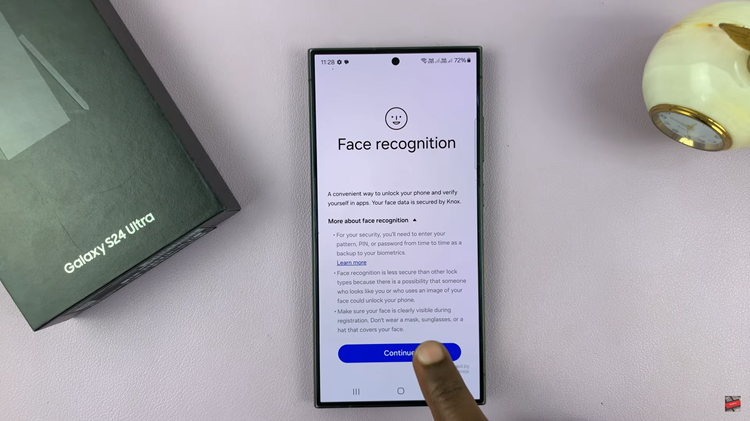
With Face Recognition initiated, follow the on-screen instructions to enroll your face. Position your face within the designated area, ensuring the front camera captures different angles and features. Samsung’s intelligent system will create a secure biometric profile unique to you.
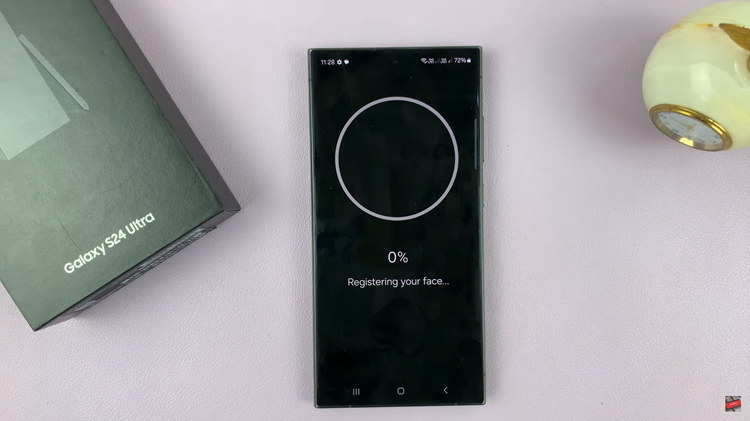
After completing the setup, lock your device and test Face Unlock. Ensure that the front-facing camera recognizes your face, and your Samsung Galaxy device unlocks seamlessly.
Congrats! You’ve successfully set up face unlock on your Samsung Galaxy S24. Remember, Face Unlock may not be as secure as other methods, such as fingerprints or PIN/password. It’s recommended to set up additional security measures in case Face Unlock fails or for situations where a higher level of security is required.