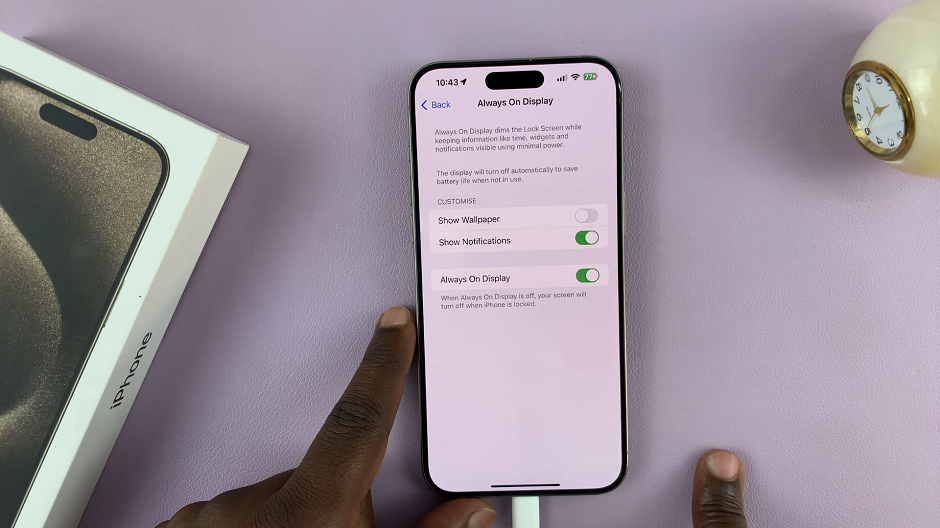A guide on how to set up face unlock on your Samsung Galaxy A54 5G. This is a biometric feature that allows you to use your Face to unlock your phone.
This is this phone’s Face ID equivalent which provides a convenient and secure way to unlock your phone. You must first set up an alternative method incase face recognition fails or malfunctions.
You can use the face recognition as an alternative to unlocking your phone, along with a PIN, pattern or password. Whichever one you prefer. You will have the luxury of using at least two of these methods to unlock your phone.
Read: How To Enter and Exit Safe Mode On Samsung Galaxy A54 5G
Set Up Face Unlock On Samsung Galaxy A54 5G
To get started, you will need to access the Settings menu on your Samsung Galaxy A54 5G. You can do this by swiping down from the top of the screen and tapping the gear icon in the upper right corner, or by navigating to the app drawer and tapping the Settings app.
Once you are in the Settings menu, scroll down until you see the Security and Privacy option. Tap on this option to proceed. Select Biometrics from the list of options.
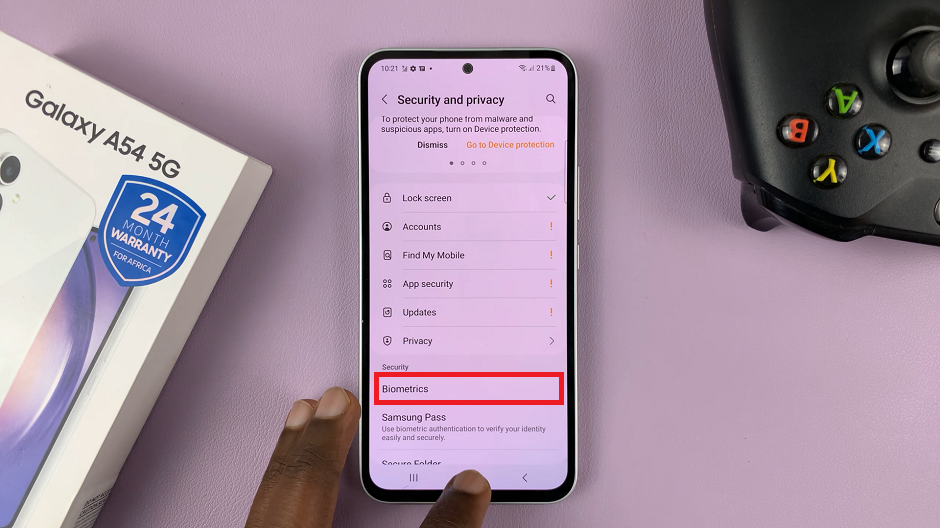
Within the Biometrics menu, you will see several options related to security and privacy. Look for the Face Recognition option and tap on it.
Enter your password, PIN or pattern. You will need to create one first, if you haven’t already.
As much as face recognition is a convenient way to unlock your phone, there may be situations where it is not suitable or available, such as when wearing a face mask. To ensure that you can always access your phone, set up alternative unlock methods such as a PIN, pattern, or password.
The first time you access Face Recognition on your Samsung Galaxy A54 5G, you will need to set up your face data. Follow the on-screen instructions, which will ask you to position your face within a circle on the screen and to move your head slightly to capture different angles of your face.
Once you have completed the setup process, you will need to enable Face Recognition on your Samsung Galaxy A54 5G. Simply toggle the switch next to Face unlock to turn it on. This is if it does not turn on automatically.
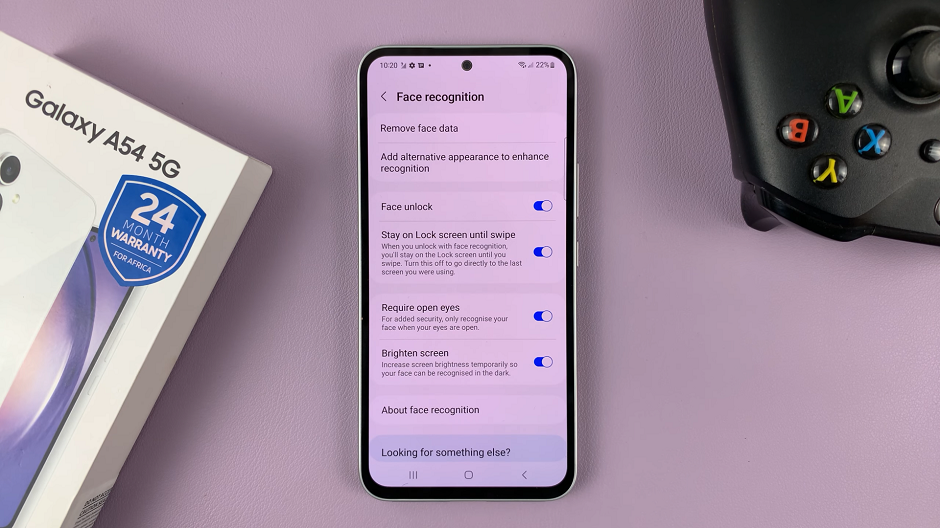
Finally, you’ll want to ensure that your face recognition is working properly, test it by locking your phone and then holding it up to your face. Your phone should recognize your face and unlock automatically.
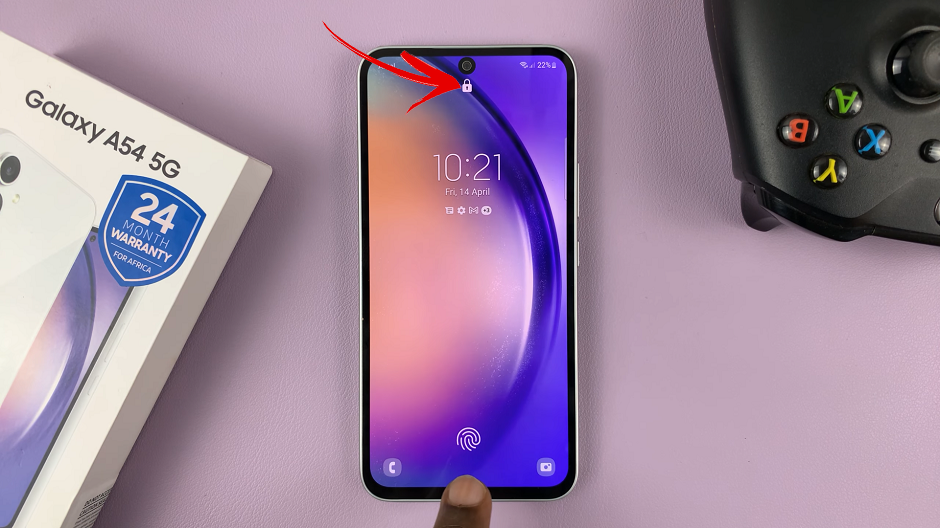
With this feature enabled, you can enjoy a more convenient and secure way to unlock your phone, making it an excellent choice for anyone who values security and ease of use.
Watch: How To Multitask In Split Screen Mode On Samsung Galaxy A54 5G