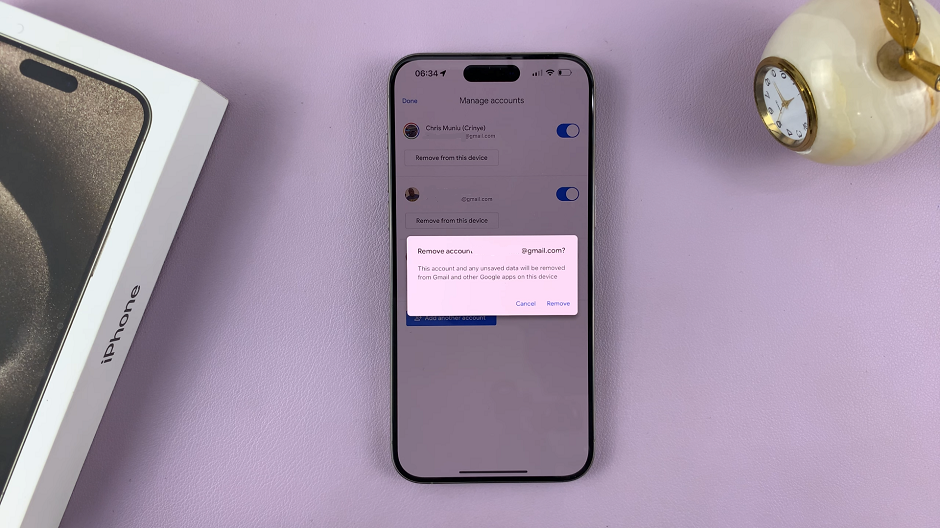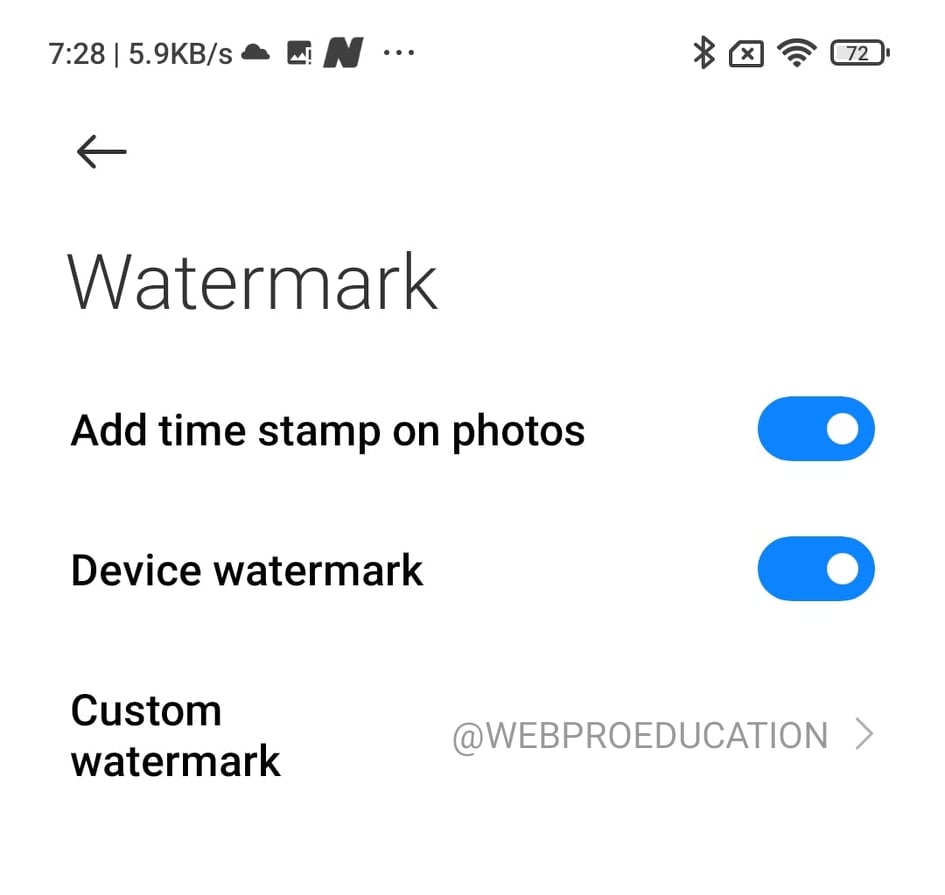In the age of advanced technology, securing our smartphones is more critical than ever. The Samsung Galaxy A05s, known for its sleek design and impressive features, offers users a variety of security options to safeguard their data. One such cutting-edge feature is Face Unlock.
Face Unlock utilizes facial recognition technology to create a unique biometric profile based on the distinctive features of your face. This advanced security feature not only adds an extra layer of protection to your Samsung Galaxy A05s but also offers a convenient and quick way to access your device.
In this guide, we’ll take you through the step-by-step process of setting up Face Unlock on your Samsung Galaxy A05s, empowering you to enhance your device’s security while enjoying the convenience of a seamless unlocking experience.
Watch: How To Use Split Screen Mode On Samsung Galaxy A05s
To Set Up Face Unlock On Samsung Galaxy A05s
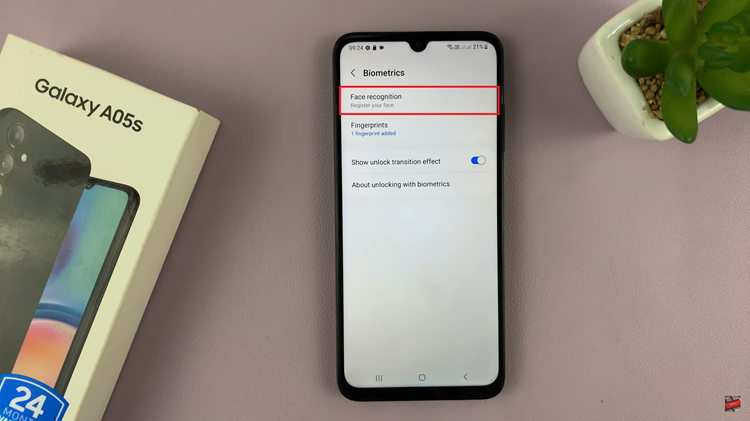
At this point, if you haven’t already set up a PIN, password, or pattern for your device, the system will prompt you to create one. This additional security measure ensures that your personal information remains protected. With your PIN, password, or pattern established, tap on “Continue.”
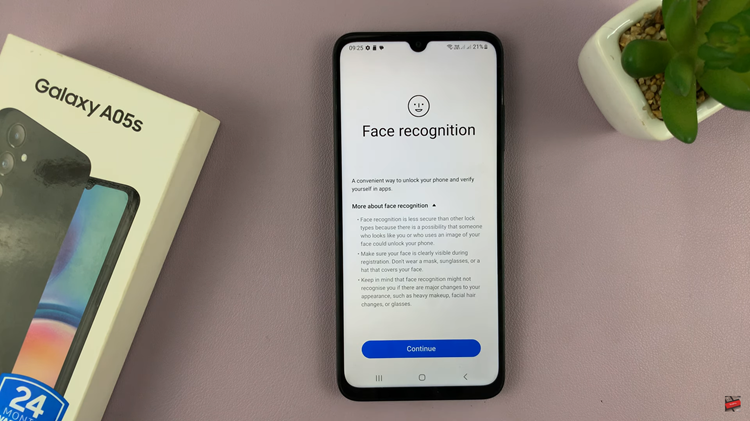
With Face Recognition initiated, follow the on-screen instructions to enroll your face. Position your face within the designated area, ensuring the front camera captures different angles and features. Samsung’s intelligent system will create a secure biometric profile unique to you.
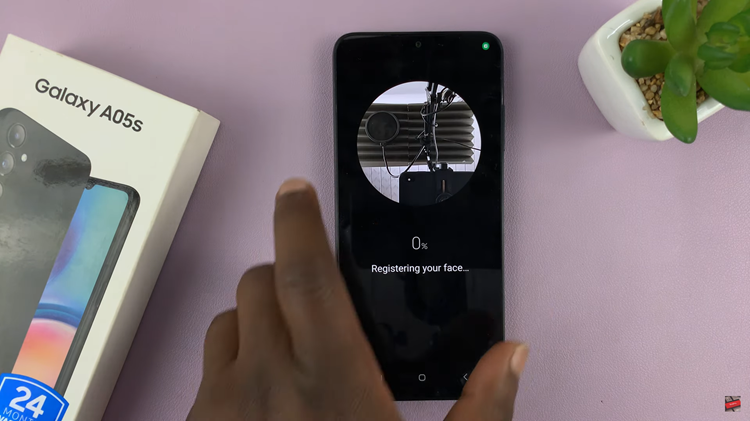
After successfully enrolling your face, review any additional information provided by Samsung regarding Face Unlock. This may include details about the security features and potential limitations.
Finally, to ensure the successful setup of Face Unlock, lock your device and attempt to unlock it by merely looking at the front camera. If everything is configured correctly, your phone will promptly unlock, granting you immediate access to the home screen.
Congratulations! You’ve successfully set up Face Unlock on your Samsung Galaxy A05s, enhancing both the security and accessibility of your device.