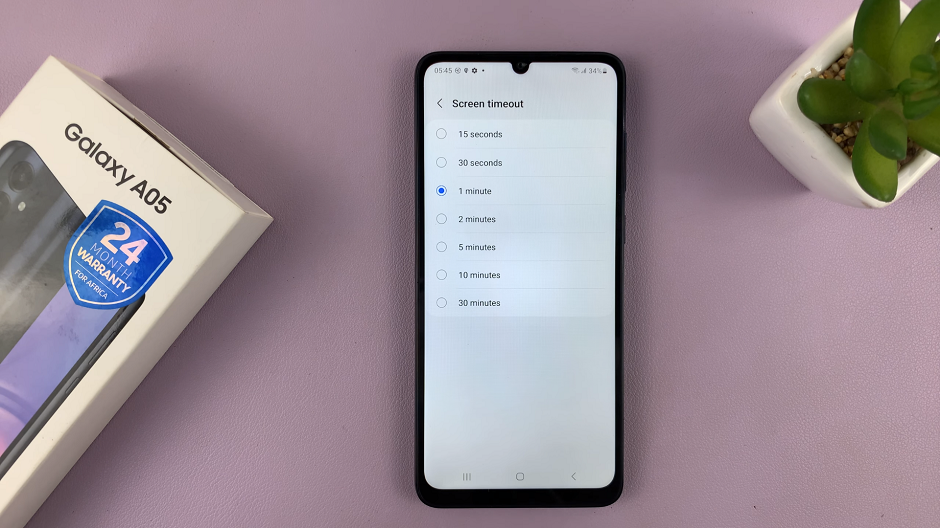Unlocking your smartphone shouldn’t be a hassle. In fact, it should be as effortless as glancing at your device. With the Samsung Galaxy A05, you’re in luck! Harnessing the power of cutting-edge technology, Samsung offers an ingenious feature: Face Unlock.
Imagine the sheer convenience of unlocking your phone with just a glimpse. If you own a Samsung Galaxy A05 and want to take advantage of this convenient feature, you’re in luck! In this detailed guide, we’ll embark on an empowering journey together, learning how to set up Face Unlock on your Samsung Galaxy A05, step by step.
So, let’s dive in and unleash the potential of your device’s security features!
Watch: How To Add Photo Widget To Home Screen On Samsung Galaxy A05
Set Up Face Unlock On Samsung Galaxy A05
Firstly, unlock your Samsung Galaxy A05 using your current security method, whether it’s a PIN, pattern, or password. Then, navigate to the Settings app on your device. You can usually find the Settings app in the app drawer or by swiping down from the top of the screen and tapping on the gear-shaped icon.
Following this, scroll down through the Settings menu until you find the “Security & Privacy” option. Tap on it to proceed to the next step. At this point, you’ll see various security options. Locate and tap on the “Biometric” option and then tap on “Face Recognition” to begin the face registration process.
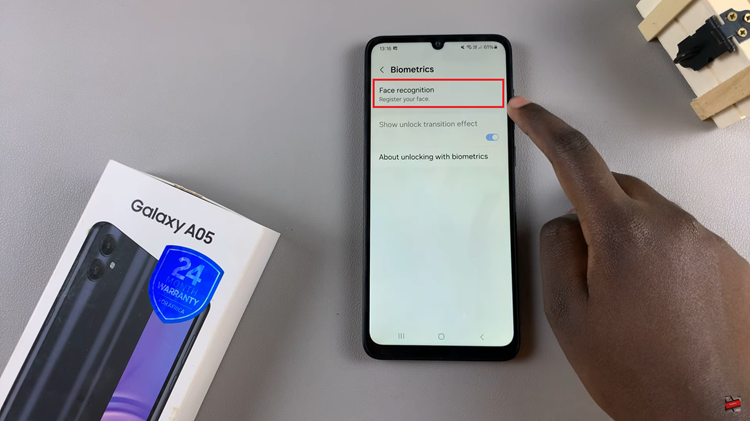
At this point, tap on “Continue”, then follow the on-screen instructions, which typically involve positioning your face within the designated area and allowing the device to capture your facial features. Make sure you’re in a well-lit environment and that your face is visible during the setup process.
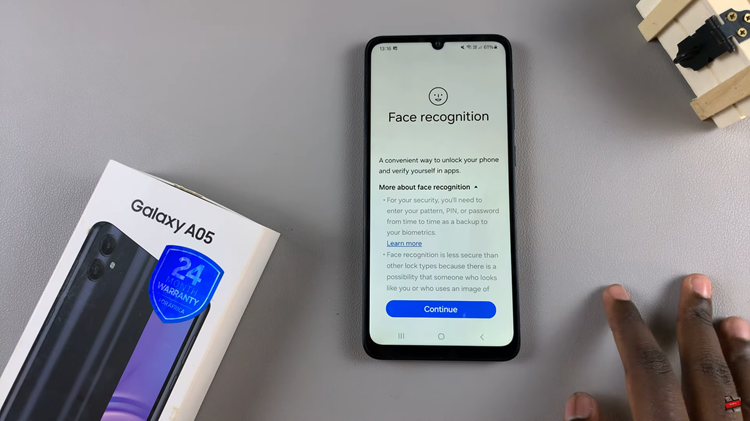
As an additional security measure, Samsung may prompt you to set up an alternative unlocking method, such as a PIN, pattern, or password. This ensures that you can still access your device in case Face Unlock fails to recognize your face under certain conditions, such as low lighting or if your appearance has changed significantly (e.g., wearing glasses or a hat).
Once done, it’s time to test it out! Lock your device by pressing the power button or allowing the screen to time out, then wake it up again. Your device should recognize your face and unlock it automatically, granting you access to your home screen.
Congratulations! You’ve successfully set up Face Unlock on your Samsung Galaxy A05, enhancing the security and convenience of unlocking your device. With this feature enabled, you can enjoy quick and effortless access to your smartphone while keeping your data secure.
Read: How To Add Weather Widget To Home Screen On Samsung Galaxy A05s