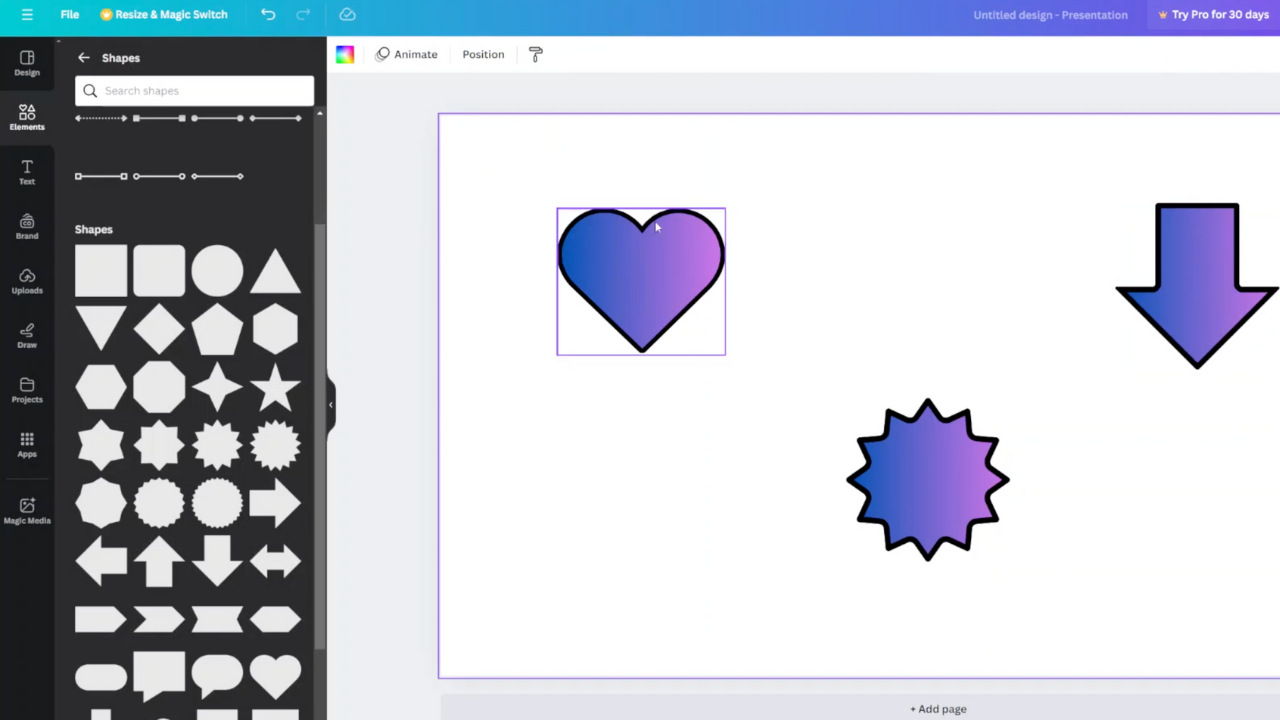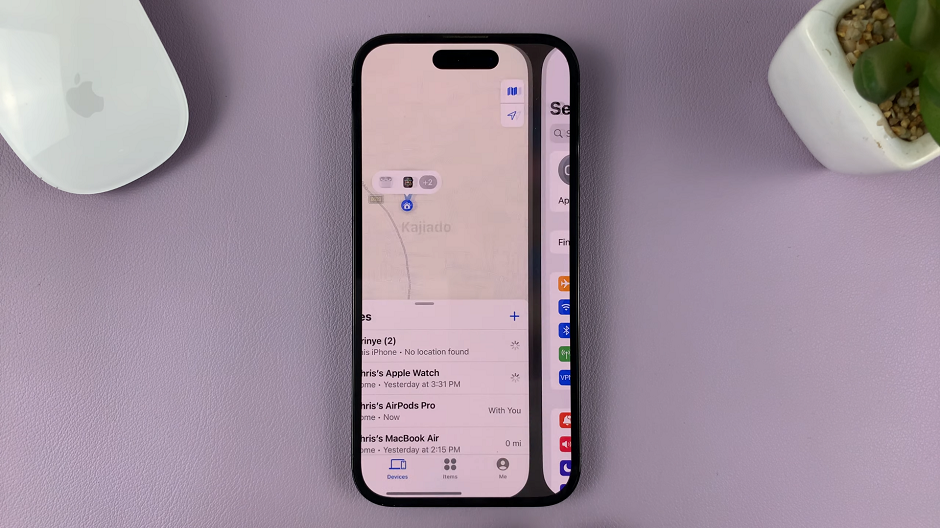In this digital era, we have increasingly sought more security and convenience, especially in keeping private data on our smartphones. Within this framework, Apple introduced its Face ID technology in previous models and further refined it in the latest iPhone 16 and iPhone 16 Pro to offer users a forward-thinking biometric authentication method that is secure yet user-friendly.
In fact, using Face ID to unlock your device, make purchases, and access sensitive apps eliminates the headache of complicated passwords or PINs. Not only is it an easy way of unlocking your phone, but it also adjusts to changes in your look over time, like when you grow a beard or wear glasses, so that you continuously remain easily recognizable to your device.
This guide will walk you through every step to set up Face ID on iPhone 16/16 Pro.
Watch: How To Enable Eye Comfort Shield On Samsung Galaxy A06
Set Up Face ID On iPhone 16/16 Pro
Begin by unlocking your iPhone 16 and accessing the home screen. Then, locate the Settings app on your iPhone’s home screen and tap on it. In the Settings menu, scroll down to the “Face ID & Passcode” option and tap on it.
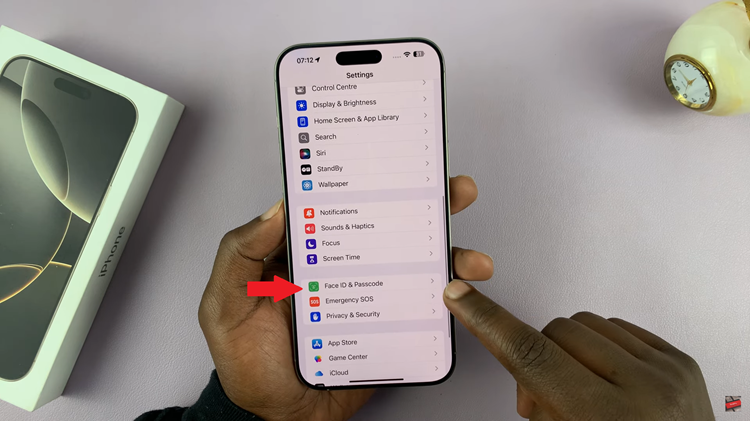
Then, scroll down to find the “Set Up Face ID” option and tap on it. From here, tap on “Get Started” and follow the on-screen instructions that might appear.
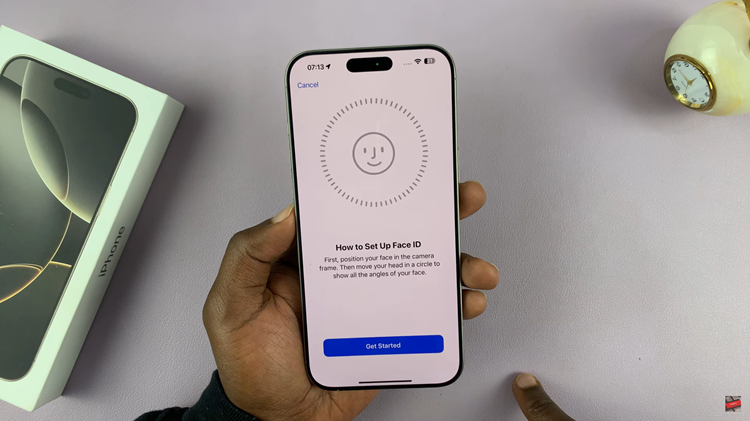
Additionally, you’ll be prompted to link your Apple ID to add a layer of security to your device. Type in your Apple ID password and tap on “Sign In.” Afterward, your device’s Face ID will be enabled. To ensure the Face ID works, lock your device, tap to wake, and then look at your phone. It will automatically unlock.
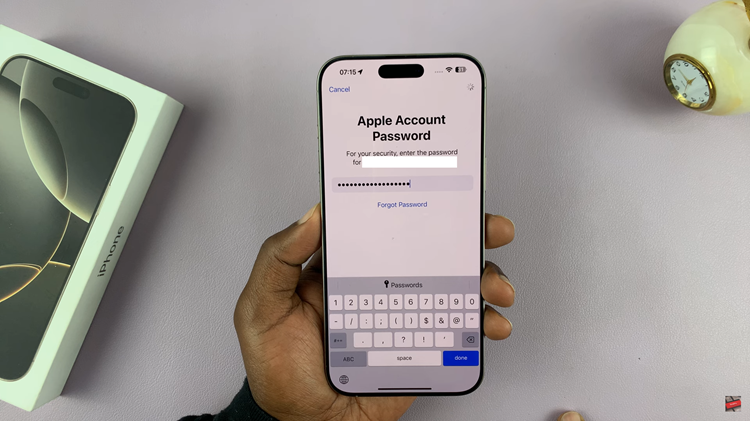
In conclusion, setting up Face ID on your iPhone 16 or iPhone 16 Pro is quick and straightforward. By following these steps, you’ll enhance the security of your device while enjoying convenient access to your iPhone.