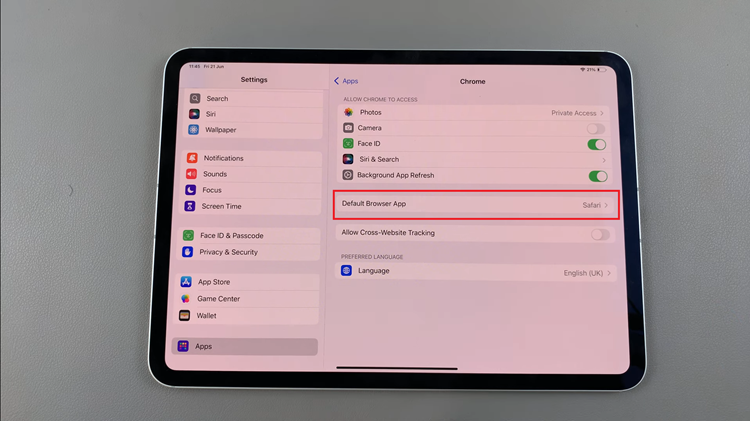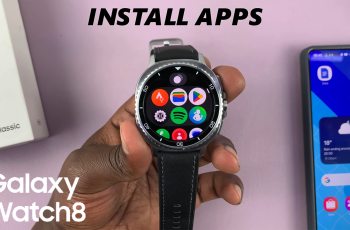Apple’s Face ID is a facial recognition solution that provides fast, easy and intuitive interaction with your iPad. Face ID can unlock your device, and will work with Apple Pay and apps without a pin or fingerprint. Utilizing advanced TrueDepth camera technology, Face ID scans and recognizes your face quickly for improved security.
Assuming you have access to an iPad, the process is fairly simple and can be done in a couple of minutes. This article explains every step of the process needed for you to set up Face ID on your iPad so that both convenience and security are optimized within your device.
With this entire walkthrough outlined, Face ID on your iPad will be all set up which means you can use it to unlock your device and more.
Watch: How To Turn ON Screen Rotation Lock On iPad
Set Up Face ID On iPad
Firstly, begin by tapping on the Settings app icon found on your iPad’s home screen. Then, scroll through the options and select “Face ID & Passcode” from the settings menu. Then, type in your security lock when prompted. If you don’t have one, you’ll be prompted to create one.
Following this, scroll down and find the “Set Up Face ID option.” At this point, you’ll be briefed on what the Face ID will do on your iPad.
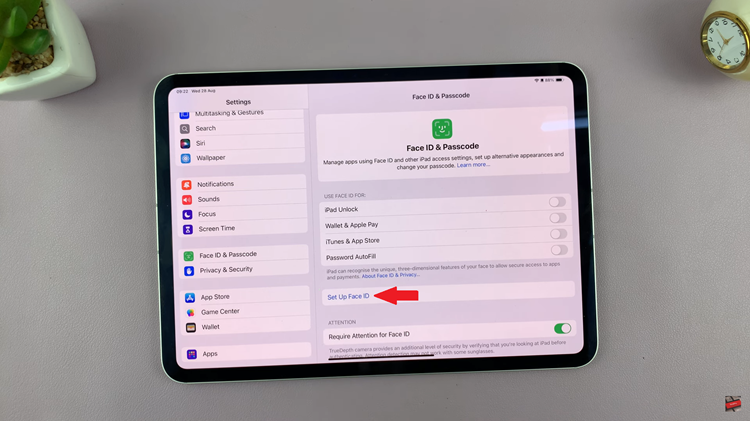
To continue, tap on “Get Started” and follow the on-screen instructions. This includes positioning your face within the designated frame. Afterward, tap on “Done” and the face ID will be applied to your iPad.
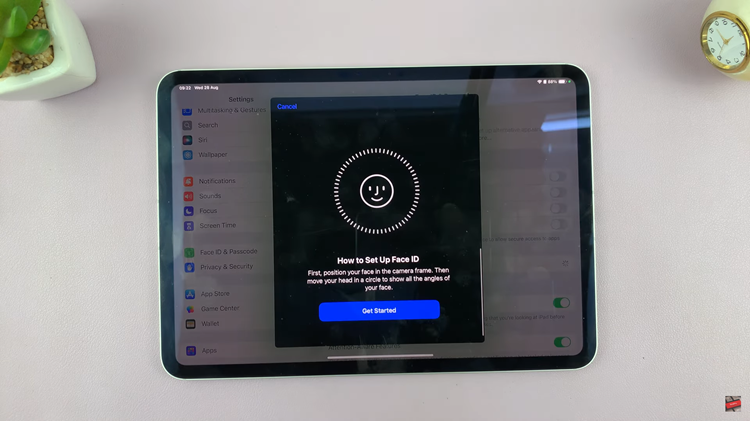
In conclusion, setting up Face ID on your iPad is a quick and easy process that adds a layer of convenience and security. Follow the steps above.
Read: How To Safely Eject (Unmount) SD Card On Samsung Galaxy Z Fold 6