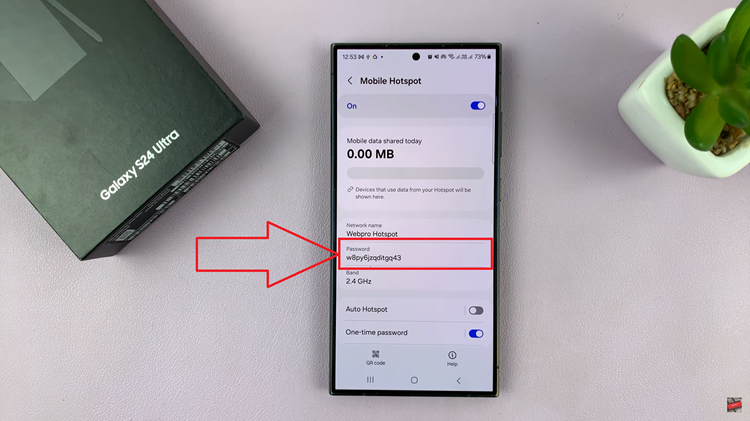It is now more seamless to set up Apple Cash on your iPhone 17 and iPhone 17 Pro. This makes it easier to send and receive money instantly, pay in stores, or shop online safely. Apple Cash is a digital debit card within Apple Wallet that gives you a fast and convenient way to store and spend money without the need to carry cash or cards.
This article will give you everything you need to know in order to set up Apple Cash on your iPhone 17 series. If this is your first experience with Apple Pay, this tutorial will make sure you can use Apple Cash seamlessly and safely.
By the end of this article, you will feel comfortable enabling Apple Cash on your iPhone 17
Watch: How To Open Apple Wallet From Lock Screen On iPhone 17
Set Up Apple Cash On iPhone 17 & 17 Pro
Begin by accessing the Wallet application on your iPhone 17. Find the Wallet app on the home page and tap on it. Within the app, tap on the ‘Apple Cash‘ icon. Following this, you’ll see the ‘Set Up Apple Cash‘ option. Tap on it to proceed to the next step.
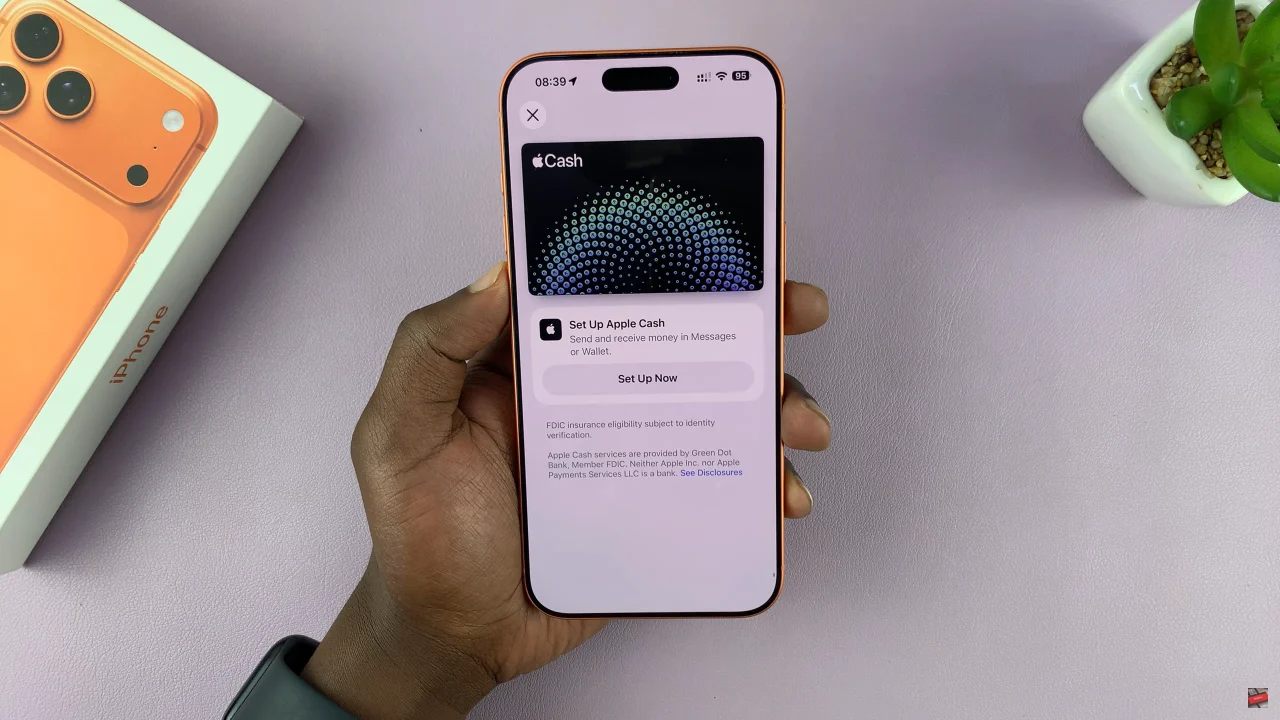
At this point, tap on ‘Continue‘ and follow the on-screen instructions that will appear.
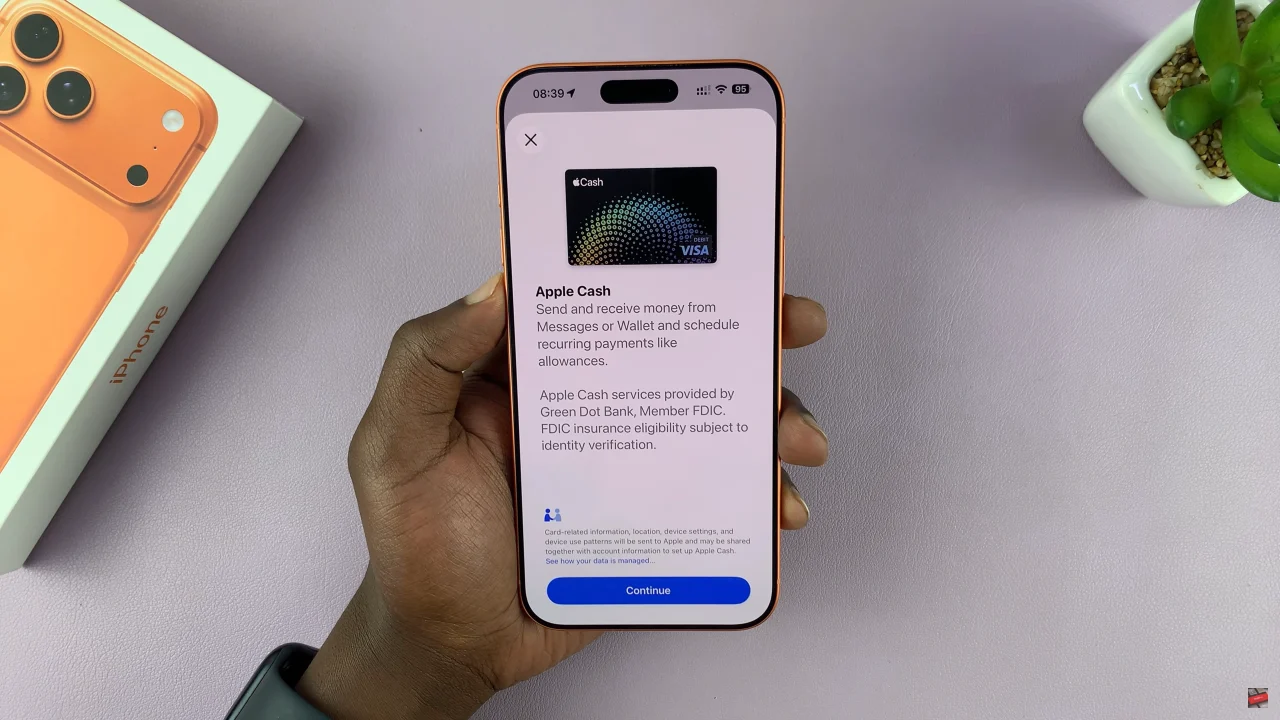
Additionally, you’ll be prompted to verify your identity, choose your home address, add SSN (Social Security Number) and other information that might be needed. After you finish the process, you can now send & receive money using Apple Cash.
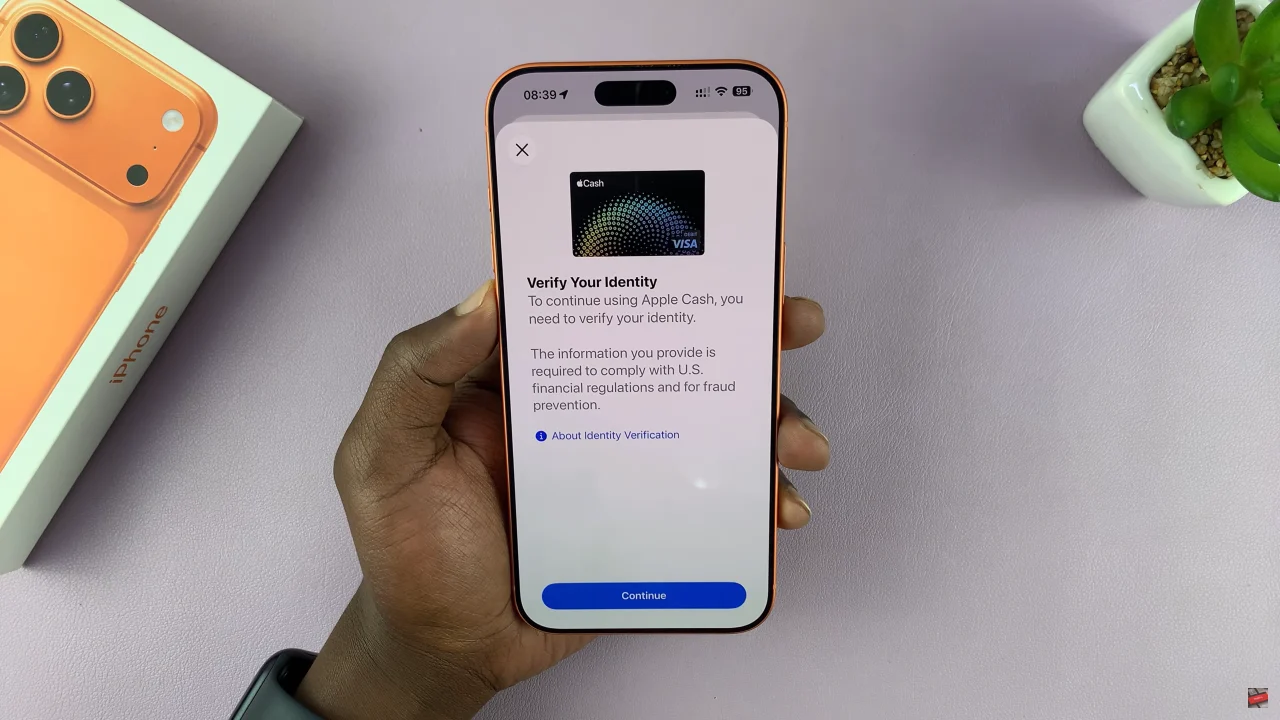
In conclusion, setting up Apple Cash on your iPhone 17 or 17 Pro is quick and secure. Once enabled, you can send money to friends, shop online, or use your Apple Cash card anywhere Apple Pay is accepted. Follow these steps, and you’ll be ready to manage your Apple Cash like a pro!