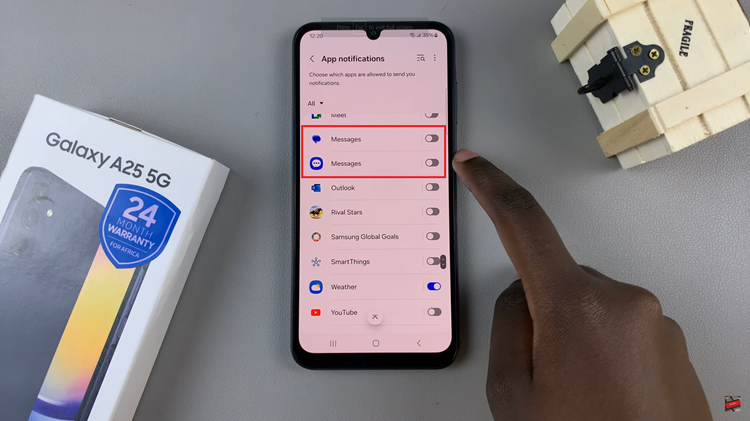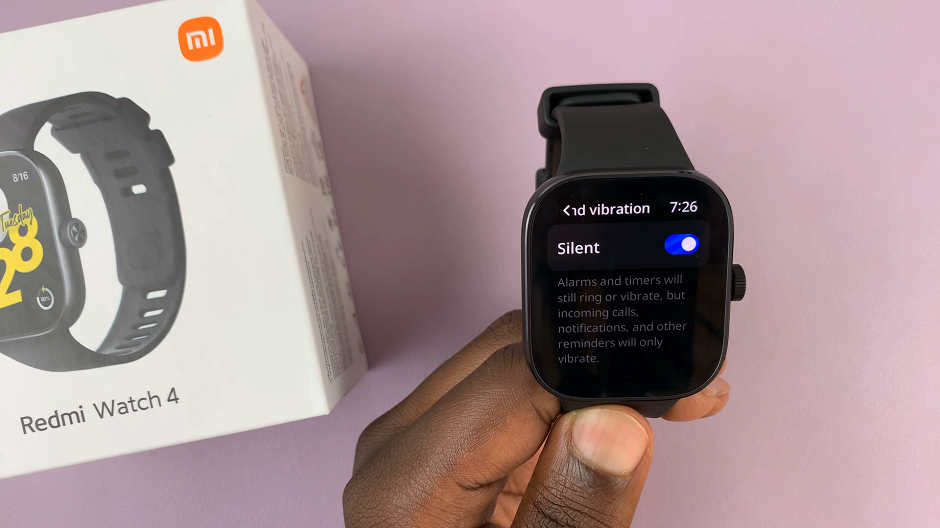In an era where personal data security is paramount, setting up a PIN on your devices has become essential.
The Redmi Watch 4, known for its sleek design and impressive features, offers users the option to secure their data with a Personal Identification Number (PIN).
In this guide, we’ll walk you through the process of setting up a PIN on your Redmi Watch 4, ensuring that your information remains safe and secure.
Watch: How To Share Instagram Stories With Specific People
Set PIN On Redmi Watch 4
First, press the crown on your Redmi Watch 4 to access the apps menu. Here, scroll through until you find the Settings icon. It is represented by a cog wheel icon. Tap on it to access the settings menu.

You can also access the settings menu via the quick settings. Simply swipe upwards from the watch face and tap on the icon that resembles a nut bolt.
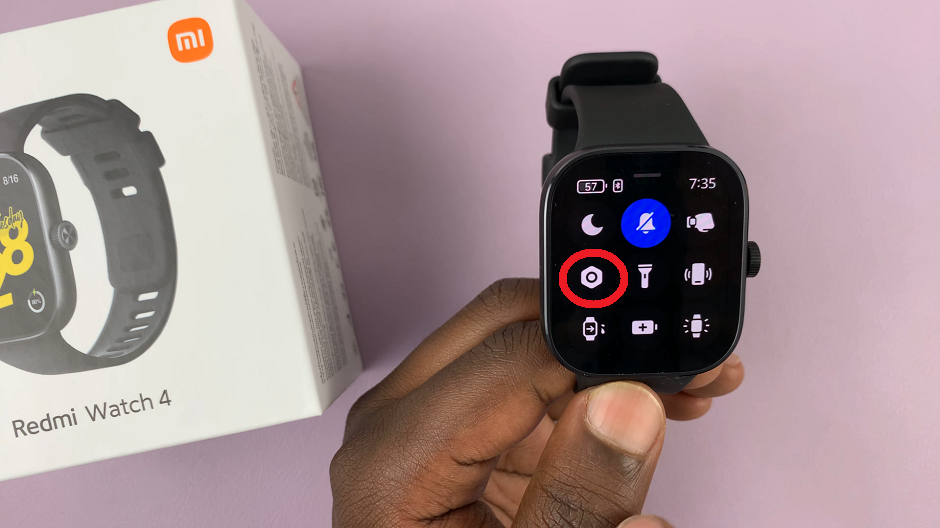
Once you’re in the settings menu, scroll down to the PIN option and tap on it.
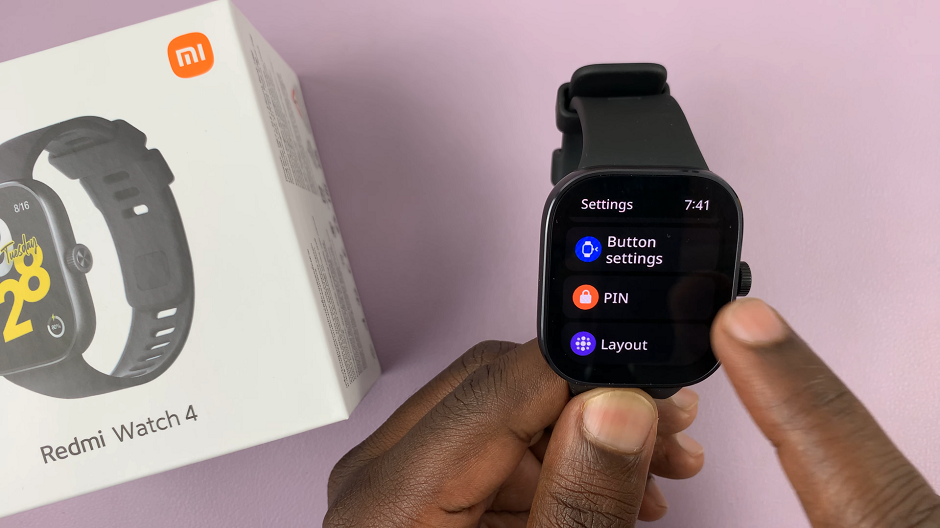
You will see the option Set PIN. Select this option to begin the setup process.
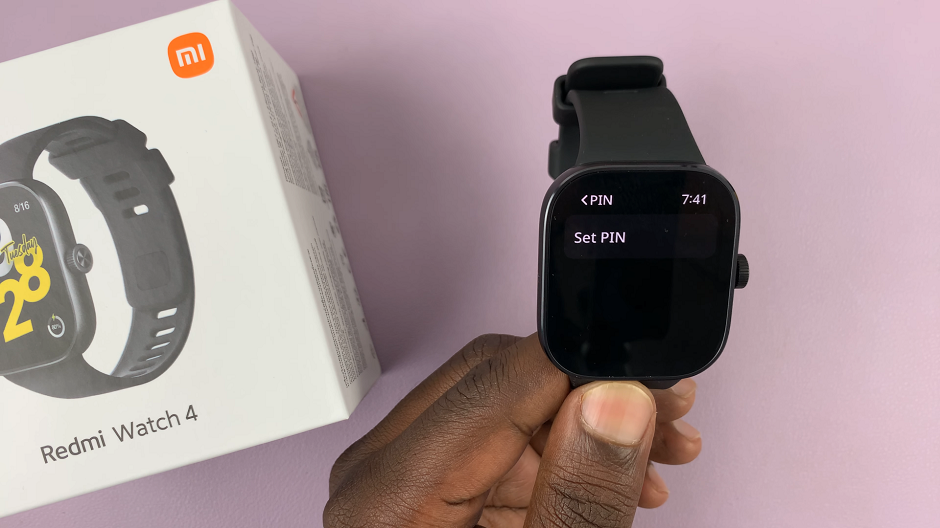
You will be prompted to enter a PIN of your choice. Choose a 6-digit PIN that is easy for you to remember but difficult for others to guess. Avoid using obvious combinations such as 123456 or your birthdate.
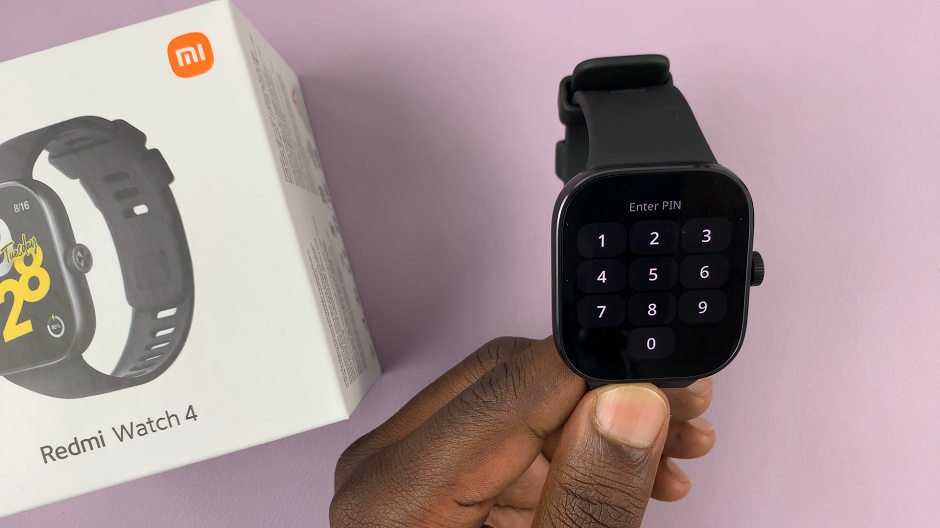
After entering your chosen PIN, you’ll be asked to confirm it. Re-enter the PIN to ensure accuracy and avoid any mistakes.
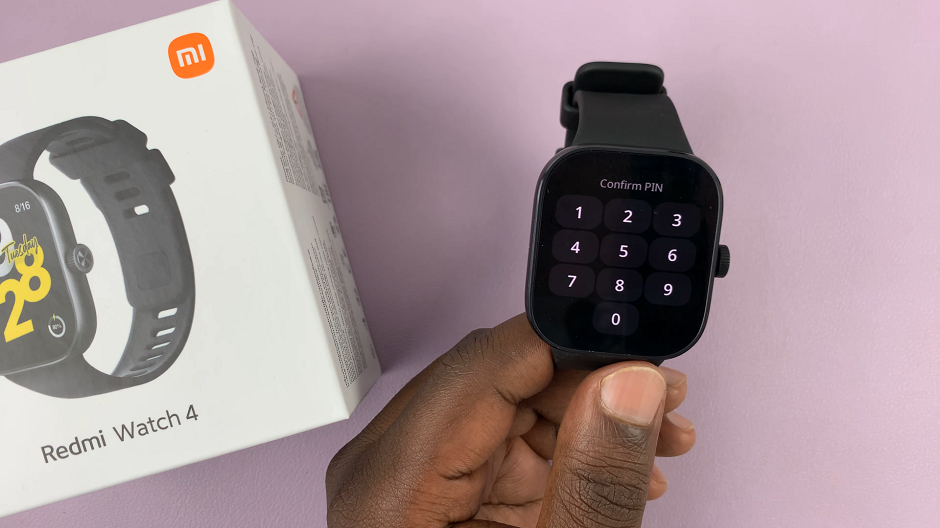
Once the PIN is confirmed, the setup process is complete. You will see the prompt PIN Set.
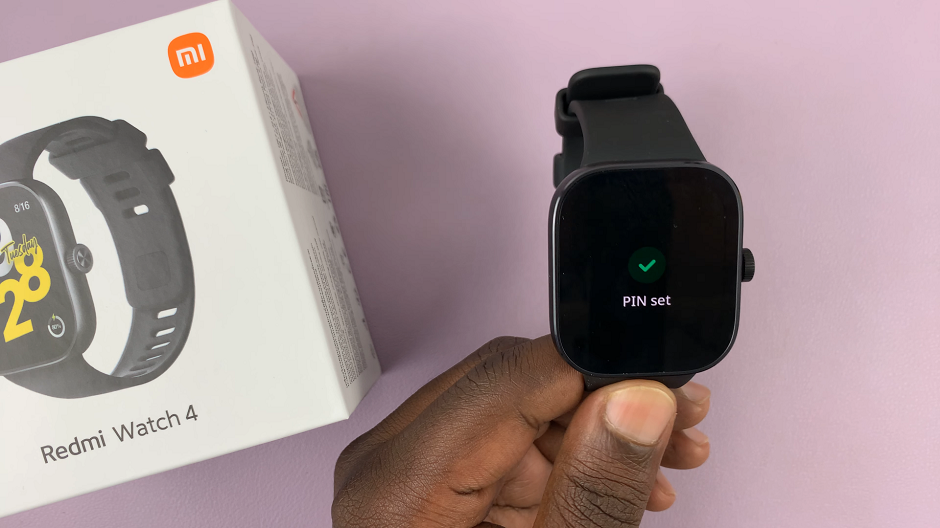
Your Redmi Watch 4 is now protected by a PIN, adding an extra layer of security to your device. Now, once it’s not on your wrist, the password is going to be required.
Test Your PIN
Once you’ve confirmed your PIN, your Redmi Watch 4 will be secured with the newly set PIN. To ensure that everything is working correctly, try locking your device and unlocking it using the PIN you’ve just set up.
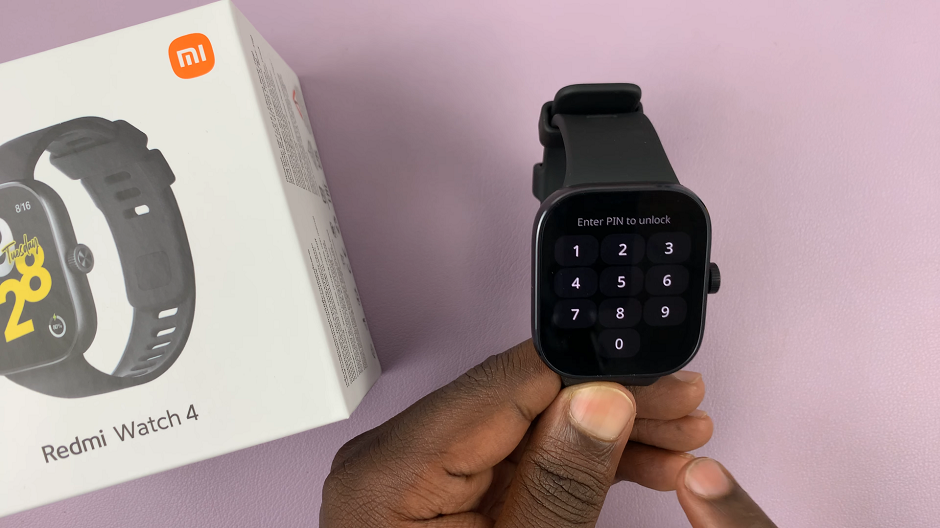
Congratulations! You’ve successfully set up a PIN on your Redmi Watch 4, adding an extra layer of security to your device and protecting your personal data from unauthorized access.
By following these simple steps, you can enjoy the peace of mind that comes with knowing your information is safe and secure. Whether you’re concerned about protecting sensitive data or simply want to add an additional level of security to your device, setting up a PIN on your Redmi Watch 4 is a quick and easy process that anyone can do.
In conclusion, taking proactive steps to safeguard your personal data is essential in today’s digital age. By setting up a PIN on your Redmi Watch 4, you can protect your information and enjoy peace of mind knowing that your device is secure.