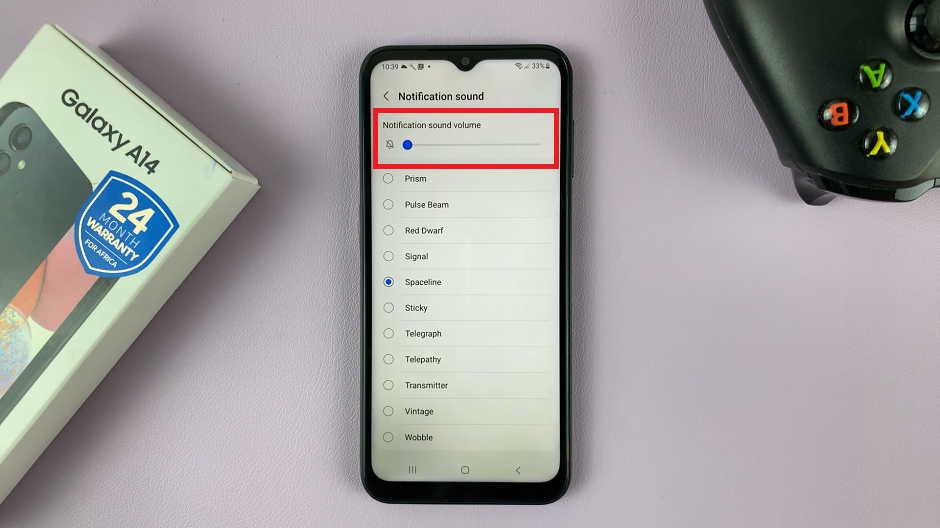Let’s discuss how to set the Google keyboard (Gboard) as the default keyboard on your Samsung Galaxy A35 5G.
In the realm of Android customization, one of the simplest yet most impactful changes you can make to your smartphone experience is switching to a new keyboard.
While Samsung Galaxy devices come equipped with their own keyboard, many users prefer the versatility and features offered by Google Keyboard, famously known as Gboard. If you’re the proud owner of a Samsung Galaxy A35 5G and want to elevate your typing experience, this guide is for you.
Why Choose Gboard?
Gboard is Google’s official keyboard app for Android devices, offering a plethora of features designed to enhance typing efficiency and convenience. From predictive text and gesture typing to built-in Google search and extensive emoji and GIF support, Gboard provides a seamless typing experience tailored to individual preferences.
Read: How To Use Built-In Compass On Samsung Galaxy A55 5G
Set Gboard As Default Keyboard On Samsung Galaxy A35 5G
First, if you don’t have the Gboard on your Samsung Galaxy A35 5G, the first step is to download Gboard from the Google Play Store. Once downloaded, install it.
Next, go to Settings on your device, then scroll down to find General Management. Tap on it, and then select the Keyboard list and default option.
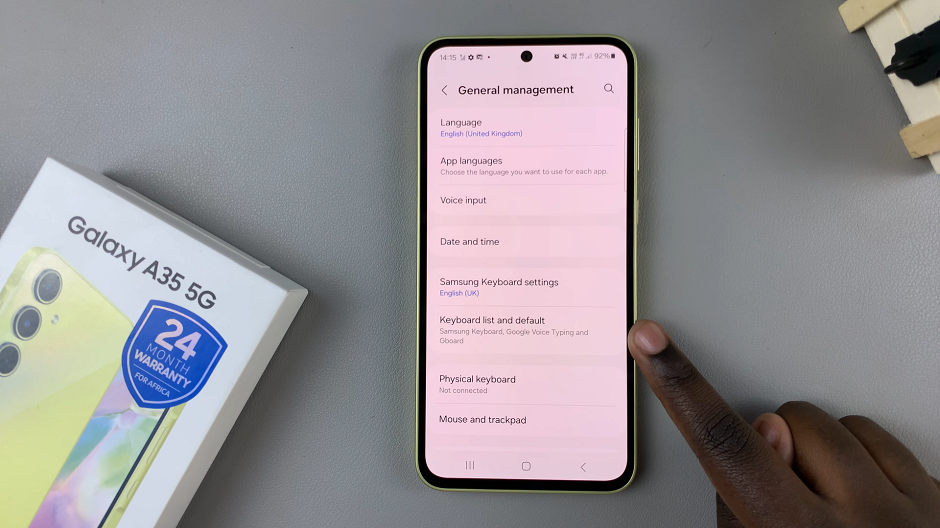
Finally, tap on Default Keyboard. You’ll see a list of available keyboards. Tap on Gboard to set it as your default keyboard.
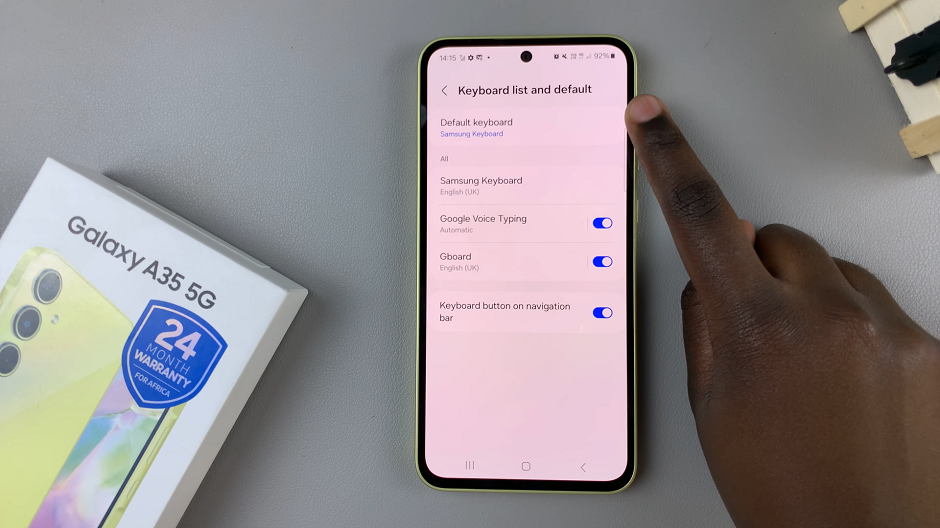
With Gboard set as your default keyboard, you can now start using it to type on your A35 5G. You’ll notice that Gboard comes with several features to make typing easier and faster. For example, you can swipe across the keyboard to type words. You can also use voice typing, and even add GIFs and stickers to your messages.
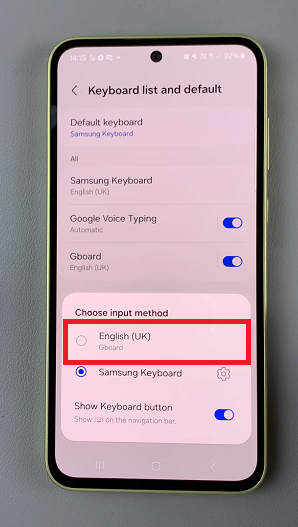
Customizing your smartphone to suit your preferences is one of the joys of owning an Android device. By switching to Gboard, you can enjoy a versatile and feature-rich typing experience that enhances productivity and convenience.
Watch: How To FIX YouTube Showing In Small Screen On Samsung Smart TV