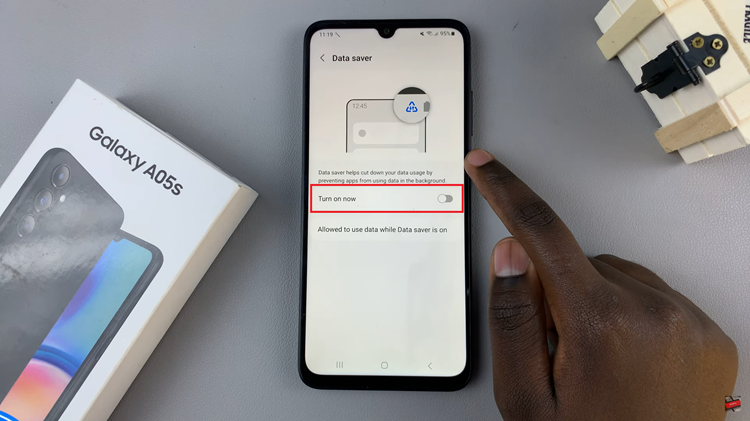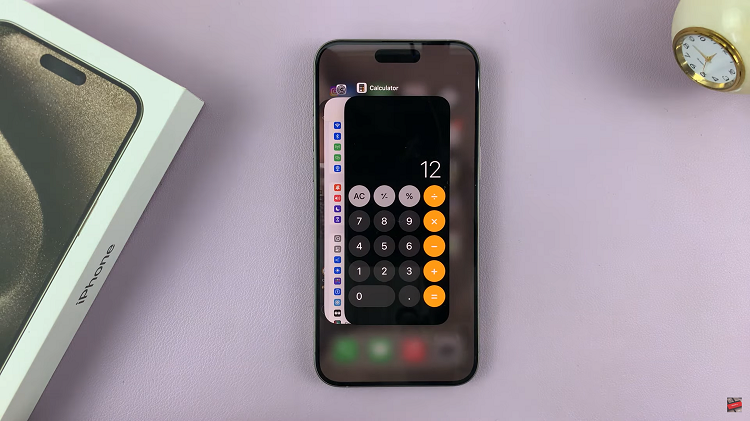Introducing the power-packed Samsung Galaxy A35 5G, a smartphone designed to keep you connected seamlessly. Among its myriad features lies the invaluable function of call forwarding, empowering users to take control of their communication channels like never before.
Whether you’re a busy professional, an on-the-go entrepreneur, or simply seeking to optimize your accessibility, mastering call forwarding on your Galaxy A35 5G is essential. In this guide, we’ll delve into the ins and outs of enabling call forwarding on your Samsung Galaxy A35 5G.
With hands-on steps, you’ll harness the full potential of this feature, ensuring that you’re always reachable, no matter the circumstances. So, let’s dive in and unlock the true potential of your device’s call-forwarding capabilities.
Watch: How To Show Caller ID On Samsung Galaxy A35 5G
To Enable Call Forwarding On Samsung Galaxy A35 5G
Begin by unlocking your Samsung Galaxy A35 5G and navigating to the home screen. Locate the “Phone” app icon, which typically resembles a green phone receiver, and tap on it to open the Phone application.
Once you have the Phone app open, look for the three-dot menu icon usually located in the top-right corner of the screen. Tap on this icon to open a dropdown menu and select “Settings” from the options provided.
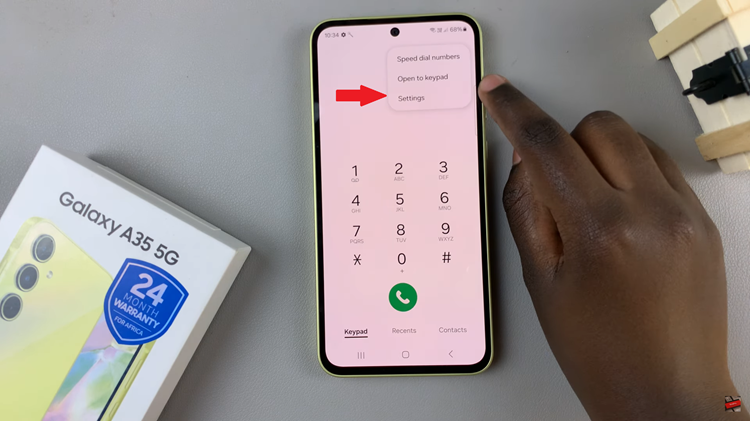
In the Settings menu, scroll down until you find the “Supplementary Services” option, then tap on it to access additional call settings. At this point, locate and select the “Call forwarding” option. This will take you to the settings where you can configure the forwarding options according to your preferences.
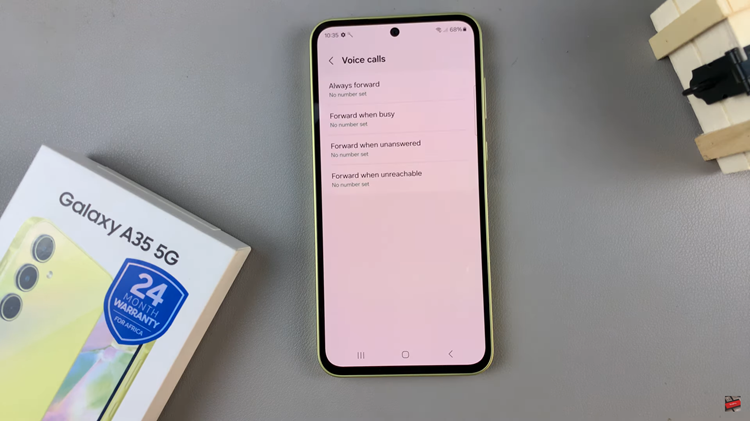
Depending on your needs, you’ll have several options for call forwarding. Choose the option you want to enable and input the desired phone number, ensuring you enter it correctly to avoid misdirected calls. Once done, tap on the “Enable” button to activate call forwarding. Your Samsung Galaxy A35 5G will now forward incoming calls to the specified number according to the selected forwarding option.
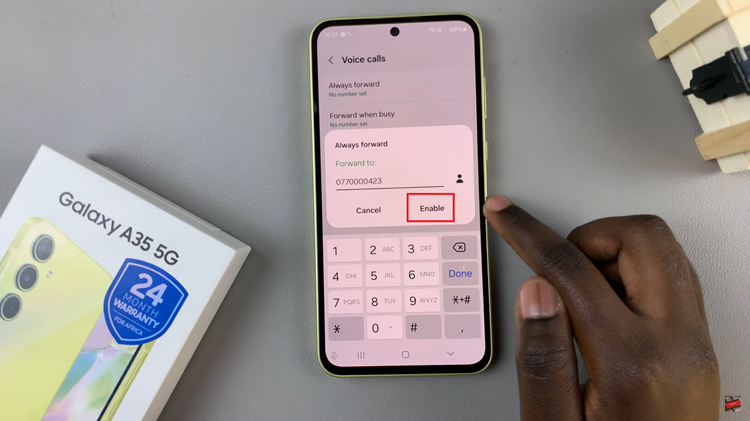
By following these simple steps, you can easily enable call forwarding on your Samsung Galaxy A35 5G, ensuring that you never miss important calls no matter where you are.