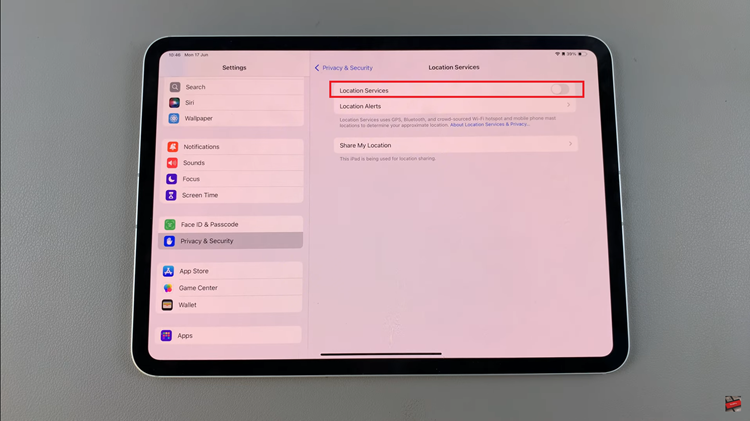In this guide, you’ll learn step-by-step how to set different notification sounds for individual apps on your iPhone 17 or 17 Pro. Follow the instructions below to enhance your user experience and make staying connected more convenient and personalized.
Customizing your iPhone 17 or iPhone 17 Pro with personalized notification sounds for each app can make alerts more organized and easier to identify. Whether it’s messaging, social media, or email notifications. Assigning a unique sound helps you immediately recognize which app is calling your attention without looking at your screen.
Apple has made it intuitive to adjust notification tones directly from Settings, giving you more control over how your iPhone alerts you throughout the day. This feature is especially helpful for users who receive multiple notifications at once and want to avoid confusion.
Read: How To Use Sound Equalizer In Apple Music On iPhone 17 Pro
How To Set Different Notification Sounds For Different Apps On iPhone 17 / 17 Pro
Launch the Settings app on your iPhone then tap on Notifications.
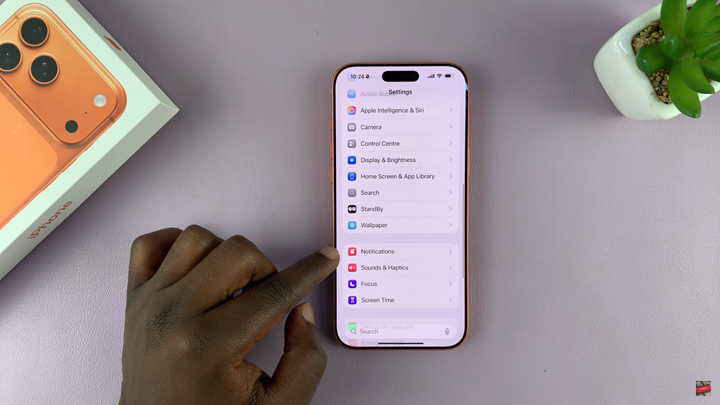
Select the specific app you want to customize.
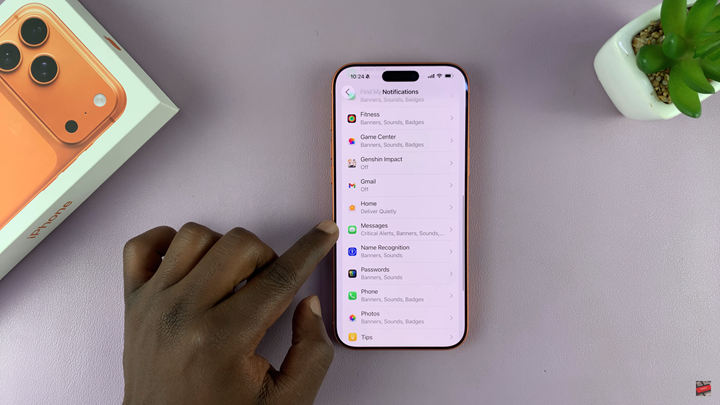
Enable or ensure Allow Notifications is turned ON.
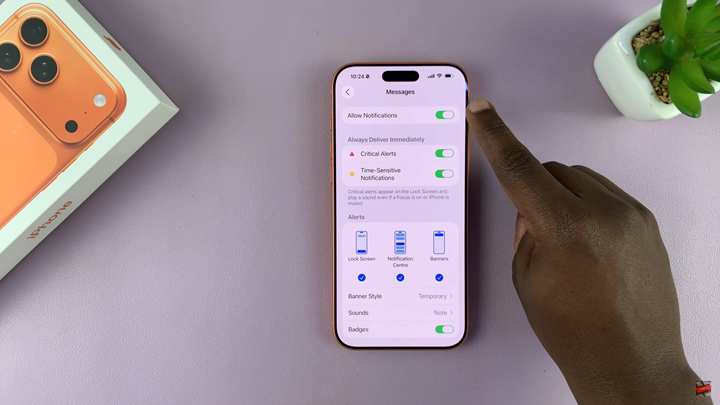
Tap on Sounds.
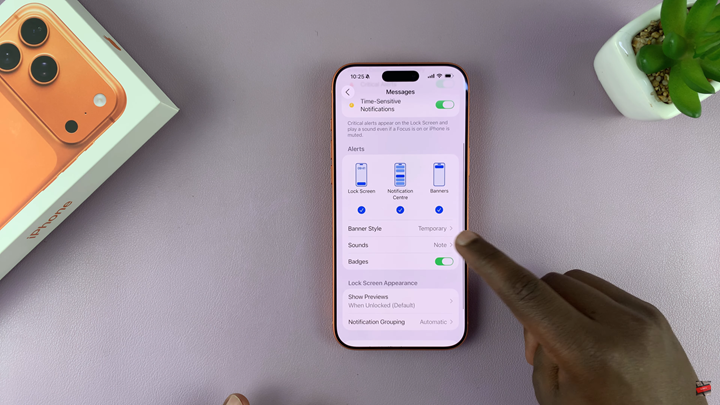
Choose your preferred notification sound from the list.
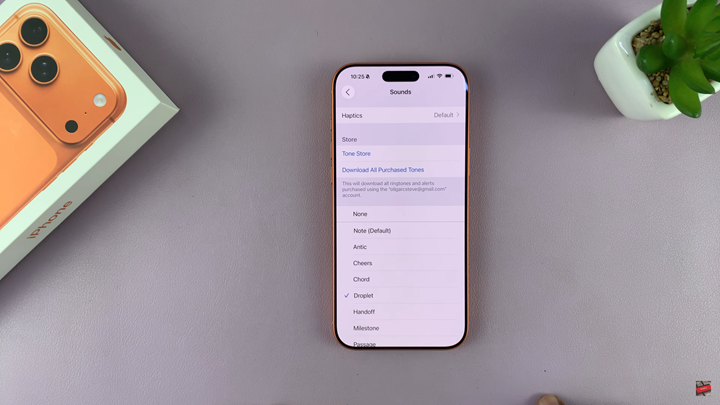
Repeat the same steps for any other apps you want to customize.