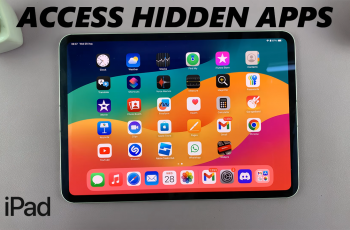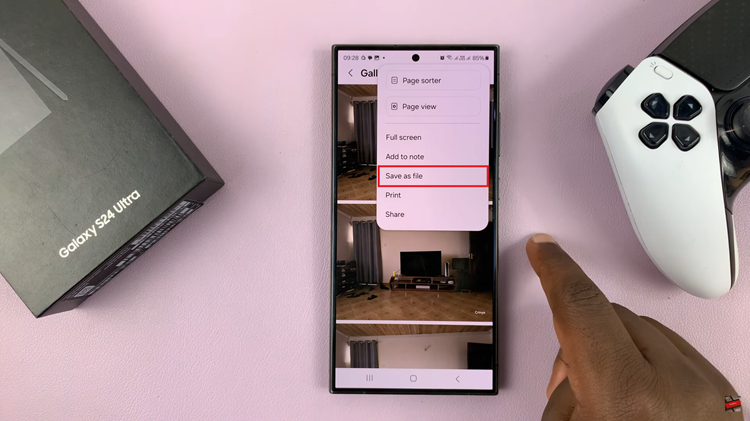In this guide, we’ll show you how to set a custom photo as your watch face on the Xiaomi Smart Band 10. The process is simple and only takes a few steps, ensuring that your wearable feels more personal and enjoyable every time you check the time or track your activities.
Customizing your Xiaomi Smart Band 10 with a personal photo as the watch face is a great way to make your device unique and more meaningful. Instead of using the standard watch faces. You can choose an image that reflects your style, mood, or even a memorable moment. This feature lets you blend personalization with functionality, giving your band a fresh and stylish look.
The Xiaomi Smart Band 10 makes it easy to set a custom image as your watch face through the companion app. Whether it’s a family picture, a favorite pet, or a scenic view, you can upload and adjust the photo to perfectly fit your display. This customization helps make your smart band not just a fitness tracker, but also a reflection of your personality.
Read: How To Turn Silent Mode ON & OFF On Your Phone Using Xiaomi Smart Band 9
How To Set Custom Photo As Watch Face On Xiaomi Smart Band 10
Launch the Mi Fitness app.
Tap on Devices.
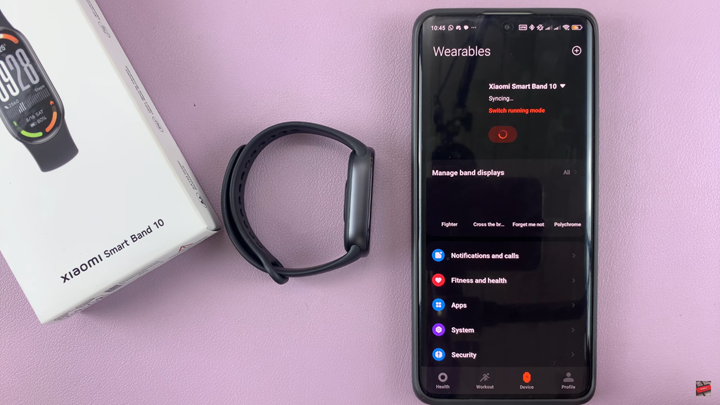
Select Manage Band Displays.
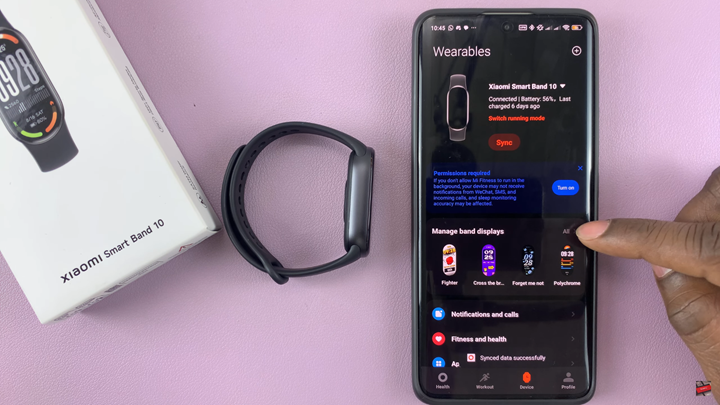
Tap on All.

Find and select Custom.
Choose your custom watch face.

Select Edit.
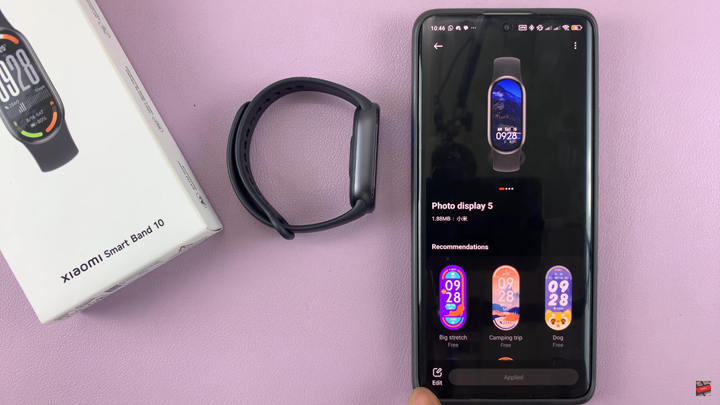
Tap Add Photo.
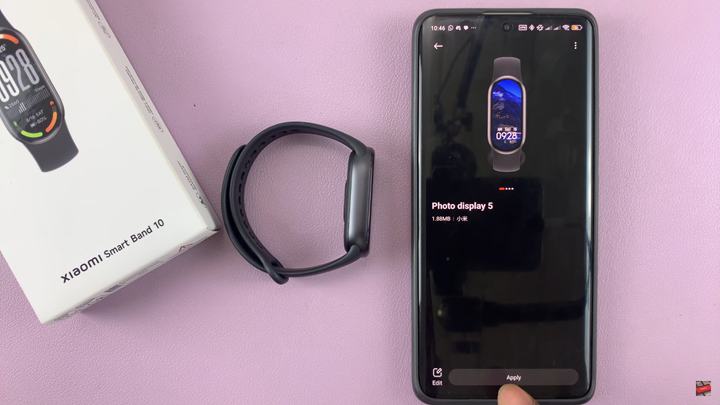
Tap on the (+) icon, then choose the source of your image.
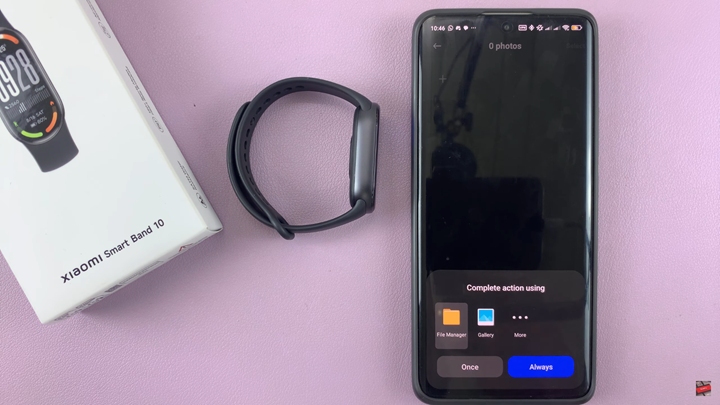
Select and customize the photo you want to use.
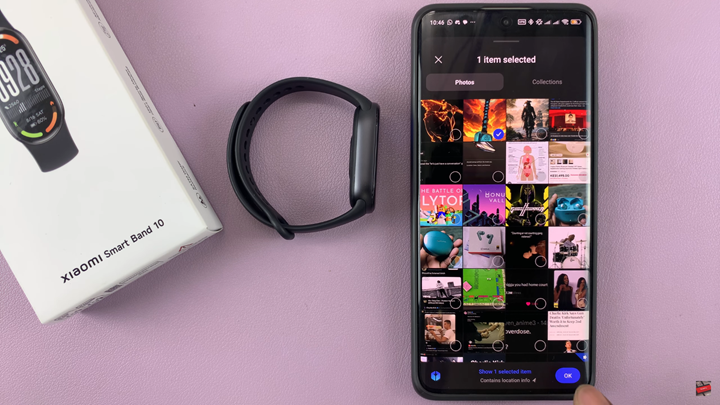
Save and apply the changes.

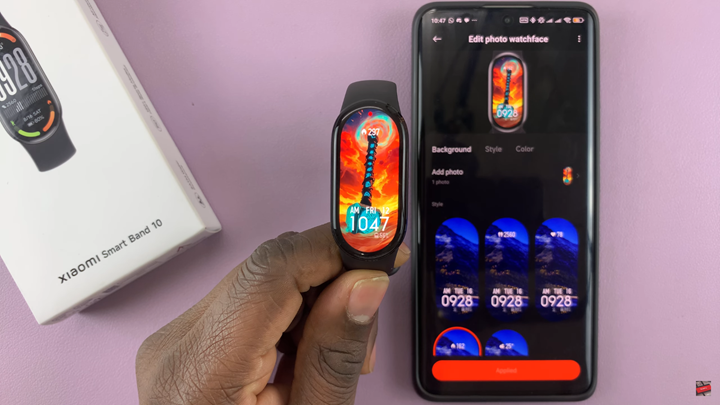
Watch: Xiaomi Smart Band 10: How To Disable Pebble Mode (Exit Pebble Mode)