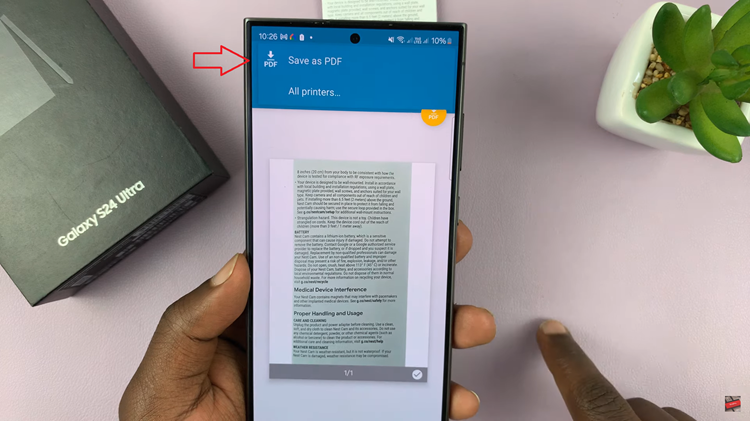The iPhone 15 and iPhone 15 Pro are known for their impressive camera capabilities, allowing users to capture stunning photos and videos. One important aspect of mobile photography is the aspect ratio, which can significantly impact the composition and visual appeal of your shots.
Aspect ratio refers to the proportional relationship between the width and height of an image or video frame. The 16:9 aspect ratio is a popular choice for many because it is widely supported on various devices and is commonly used in video production, making it great for capturing cinematic shots.
In this guide, we’ll show you how to set the camera aspect ratio to 16:9 on your iPhone 15 or iPhone 15 Pro.
Watch: How To Switch Between Cameras While Recording On iPhone 15
To Set Camera Aspect Ratio To 16:9 On iPhone 15
Begin by unlocking your iPhone 15 or iPhone 15 Pro and opening the Camera app. You can do this from the home screen or by swiping right from the lock screen.
Now, tap on the “Arrow” that is located at the top of the screen. At this point, a menu item will appear just above the shutter button. Next, tap on the “4:3” option to reveal the other aspect ratios. Thereafter, tap on the “16:9” option that appears.
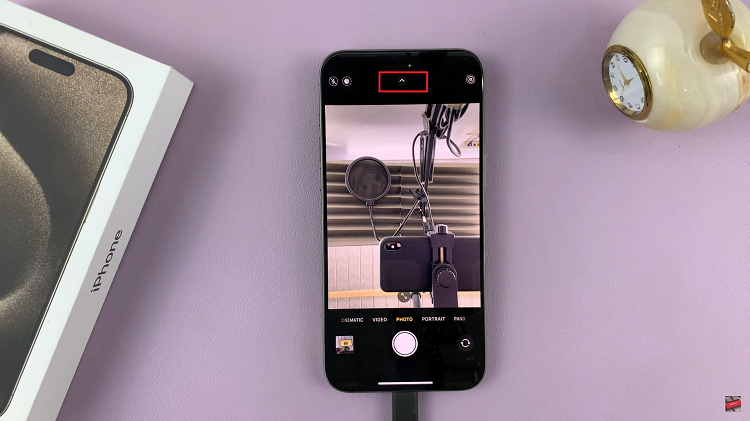
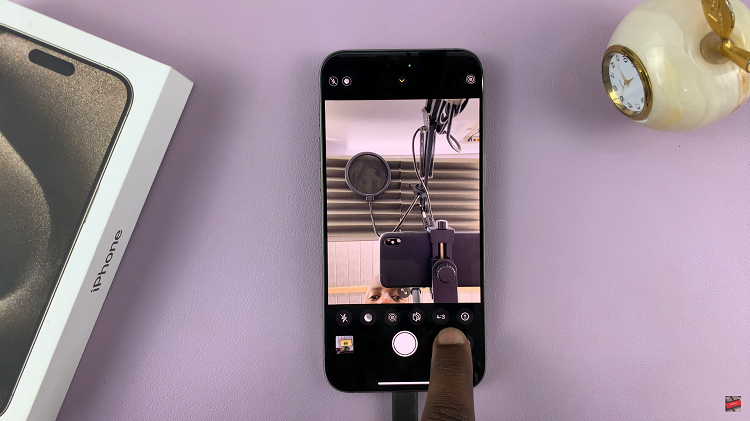
Once you’ve selected the 16:9 aspect ratio, you can start taking photos or recording videos with this new aspect ratio. The camera will now frame your shots in a 16:9 format. And that’s how to go about it. Let us know in the comment section below if you have any questions or suggestions.
Read: How To Download Apple Music Songs On iPhone 15 & iPhone 15 Pro