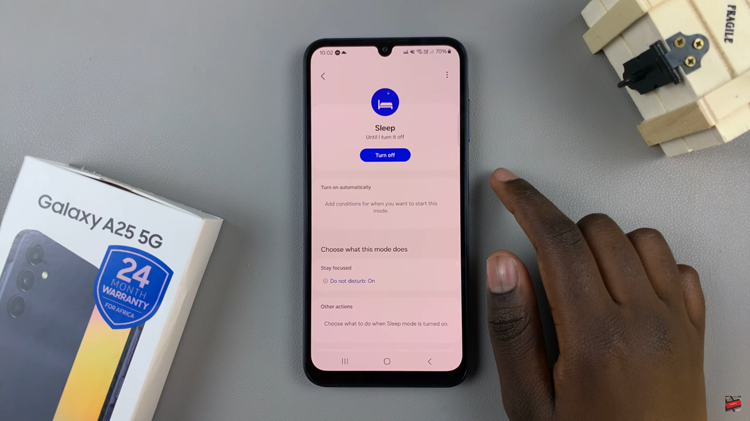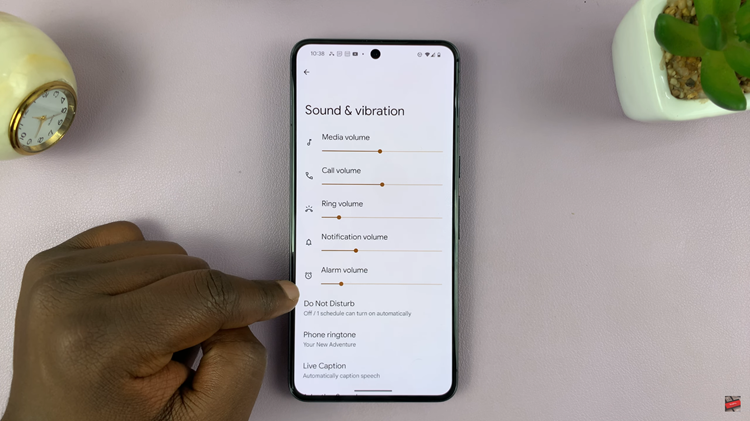The Samsung Galaxy Watch 8 and Galaxy Watch 8 Classic are more than just fitness companions—they’re designed for style and personalization too.
One of the best ways to make your watch feel truly yours is by setting a custom ringtone. In this guide, we’ll show you how to set any song as a ringtone or notification sound on the Samsung Galaxy Watch 8 / Watch 8 Classic.
Instead of using the default tones, you can add any song or audio file and make it your ringtone or notification tone. Here’s how you can do it step by step.
Read: How To Use Voice Recorder On Galaxy Watch 8 / 8 Classic
Set ANY Song as Ringtone On Galaxy Watch 8
To set a song as a ringtone or notification sound, you first need to have it stored on your Galaxy Watch. For the best experience, you can trim the song to around 30 seconds using a music editor before sending it.
Next, launch the Google Play Store on your Galaxy Watch 8 and use the search function to find the myWear File Explorer. Download and install it on your watch.
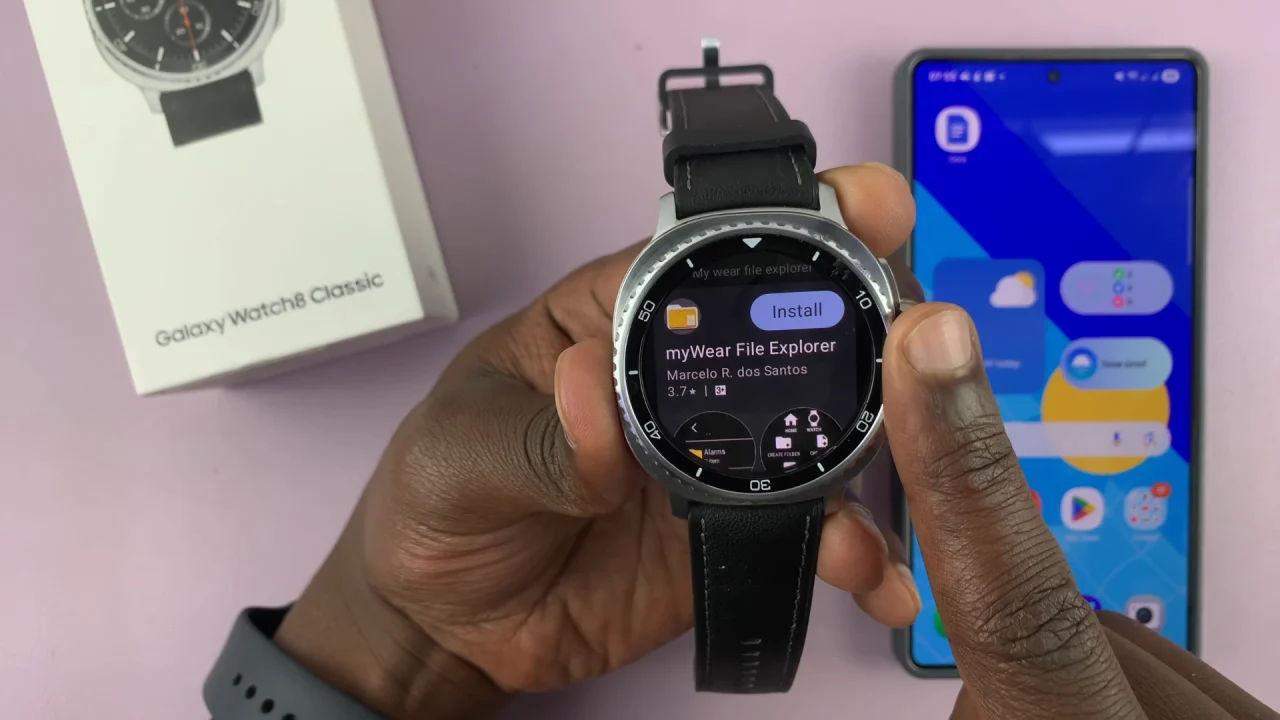
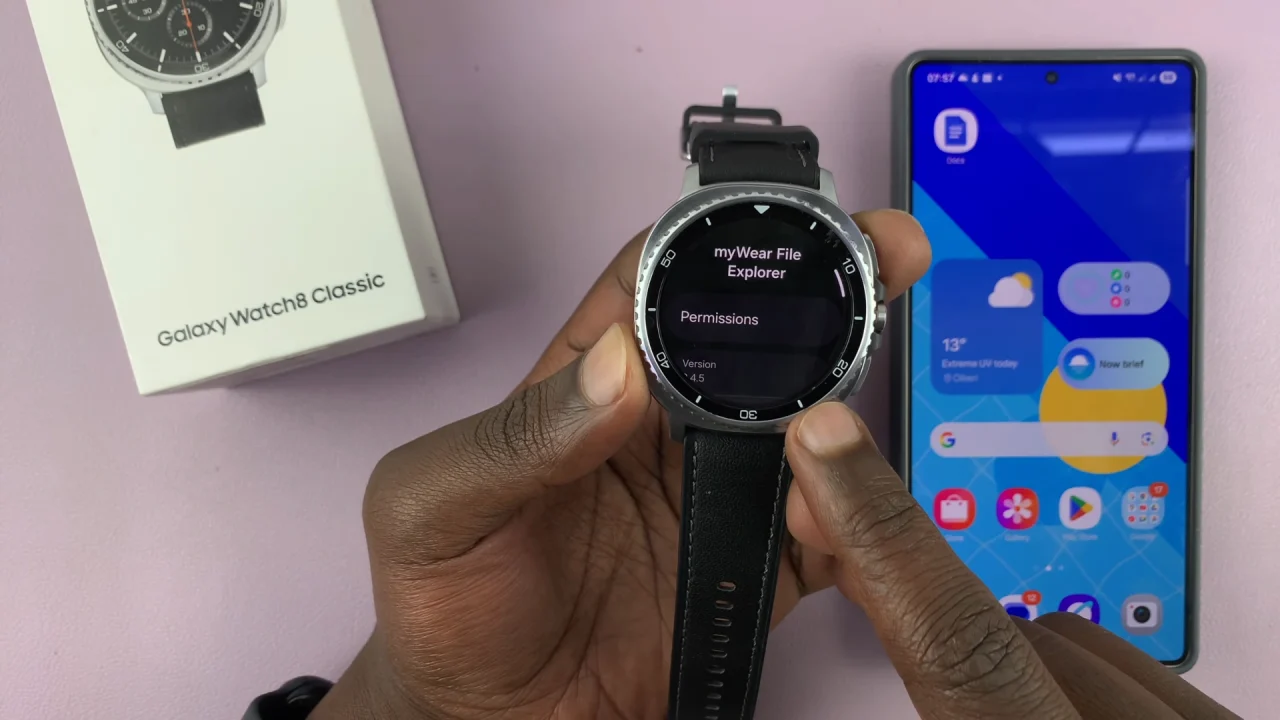
Once the download is complete, pen the myWear File Explorer. You will be prompted to give permissions. Simply tap on Permissions, select Music and Audio and choose Allow.
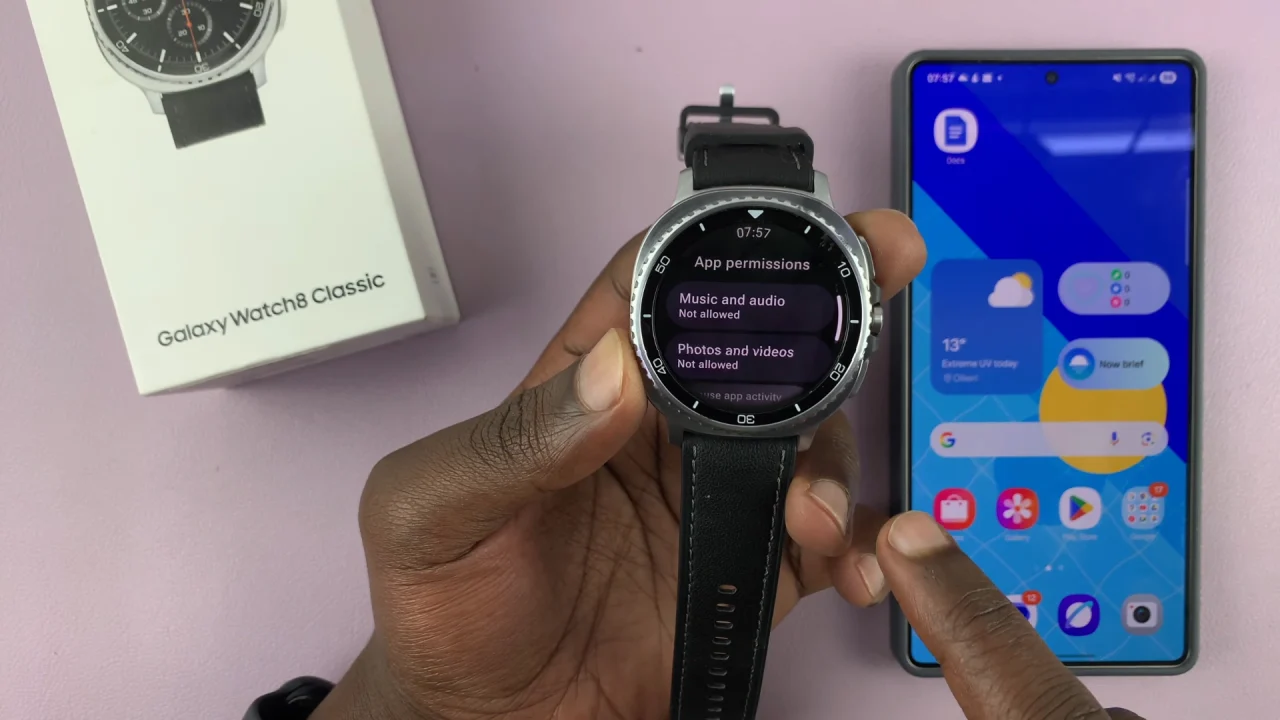

Hit the back button until you get to the myWear app page. Tap on the three dots menu and select the watch icon. This will show you all the folders on the watch.
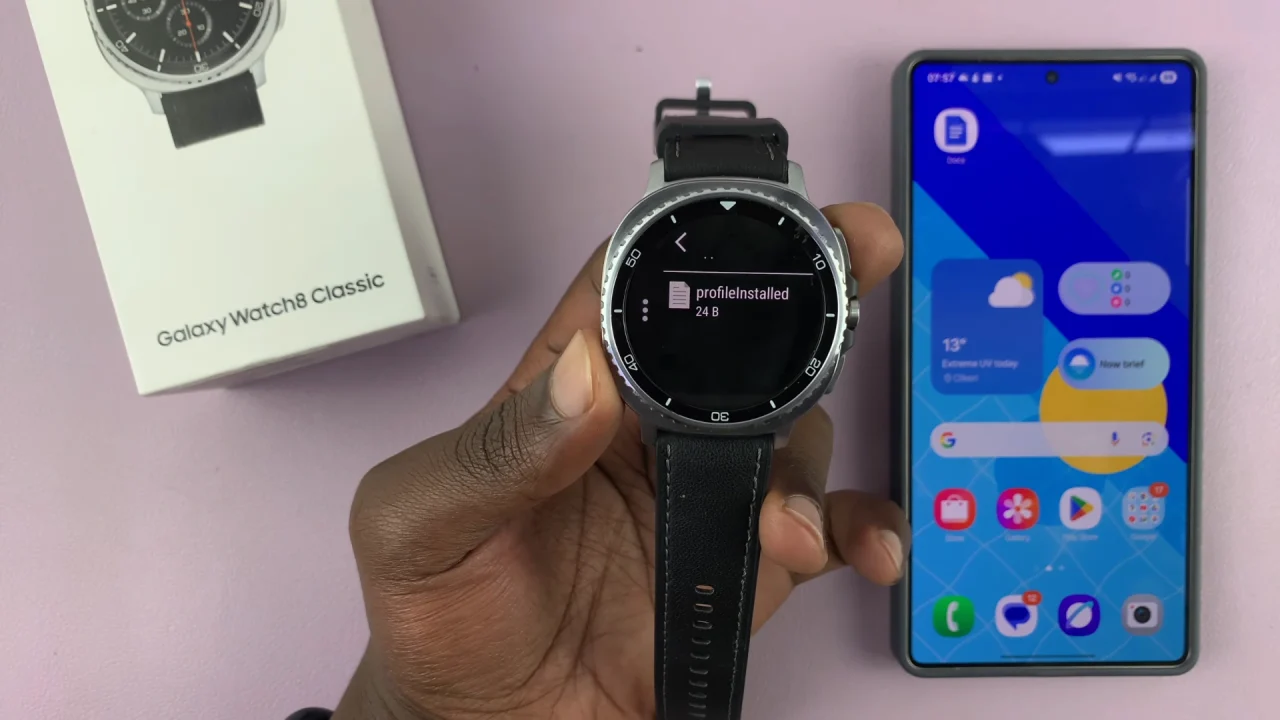

Scroll down in the folders and select the Music folder. Here, select the Galaxy Wearable folder. This is where the transferred tracks should be saved.

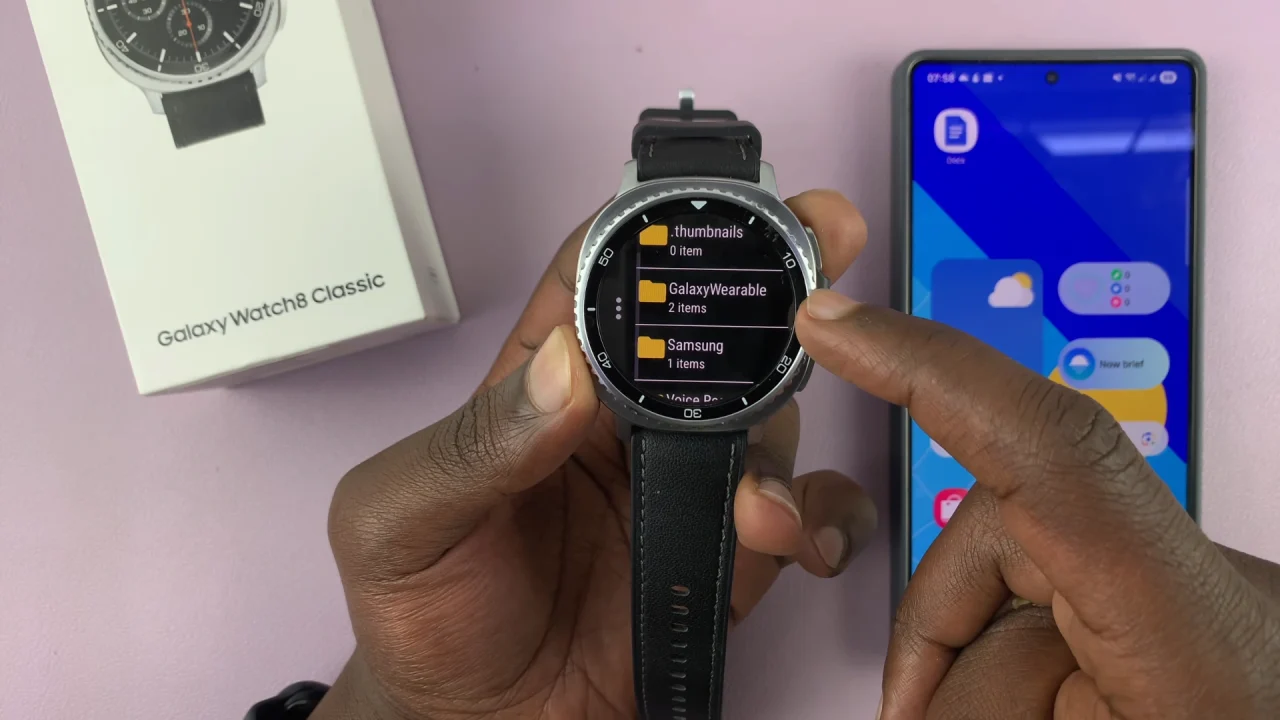
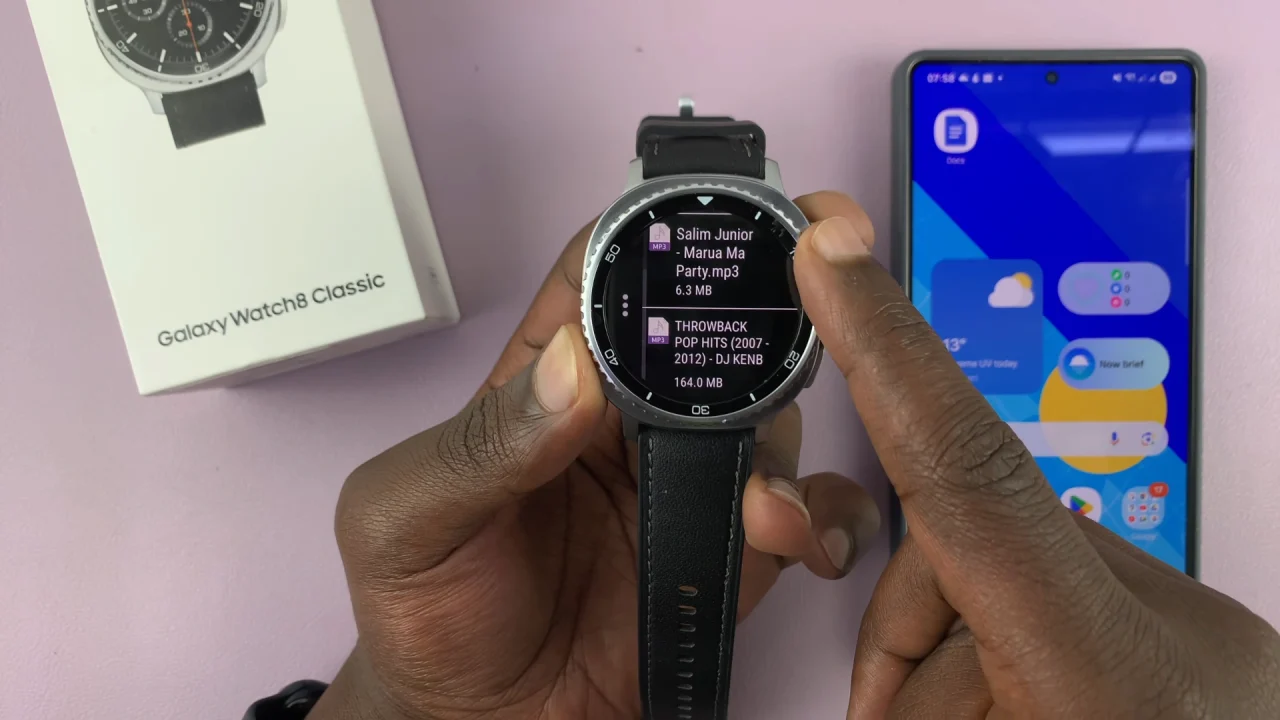
Long press on the song you want to use and tap on the three-dot menu on the left. Select Cut and select the watch icon at the top of the page.


Depending on whether you want to use the song as a ringtone or notification sound, find the Ringtone or Notifications folder. Select it, then tap on the check mark to move the file there.
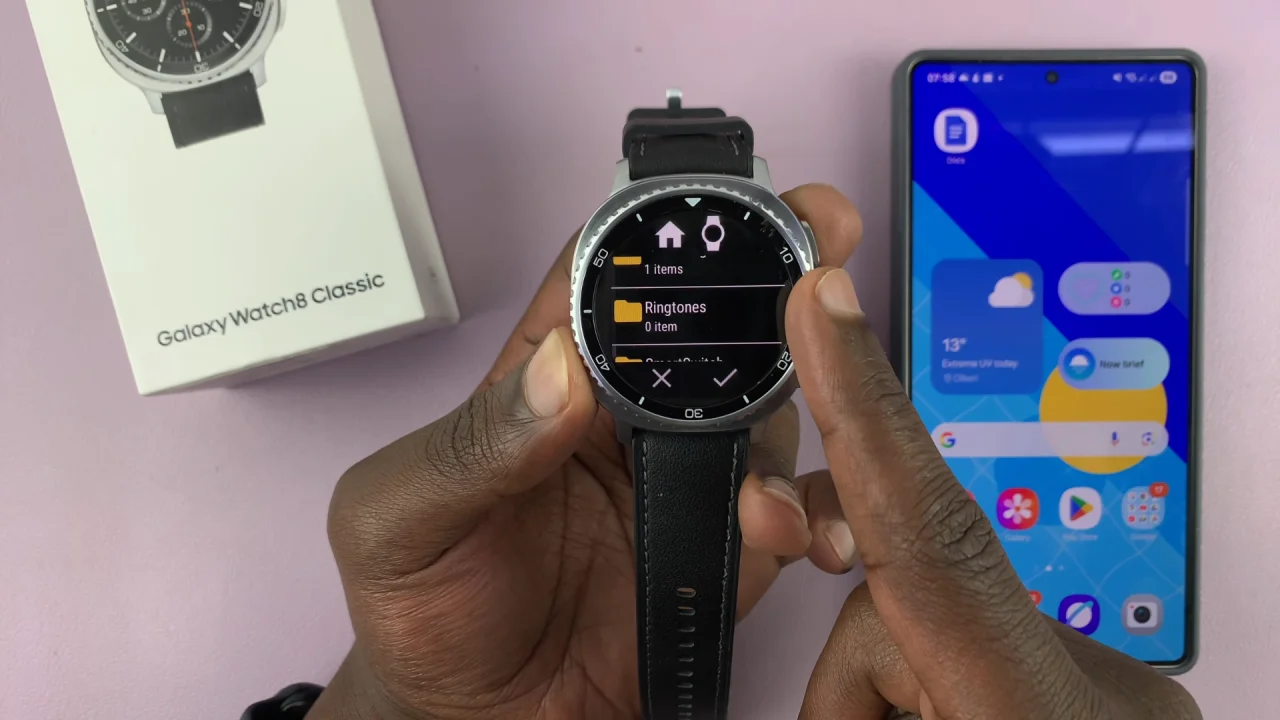


Swipe down from the top of your watch face and select the power option from the quick panel. Tap on the icon once again to shut down the watch. Then, long press the Home button to restart the watch.

Once your Galaxy Watch 8 / 8 Classic restarts, press the Home button or swipe up from the watch face to access the apps menu. Then tap on Settings.
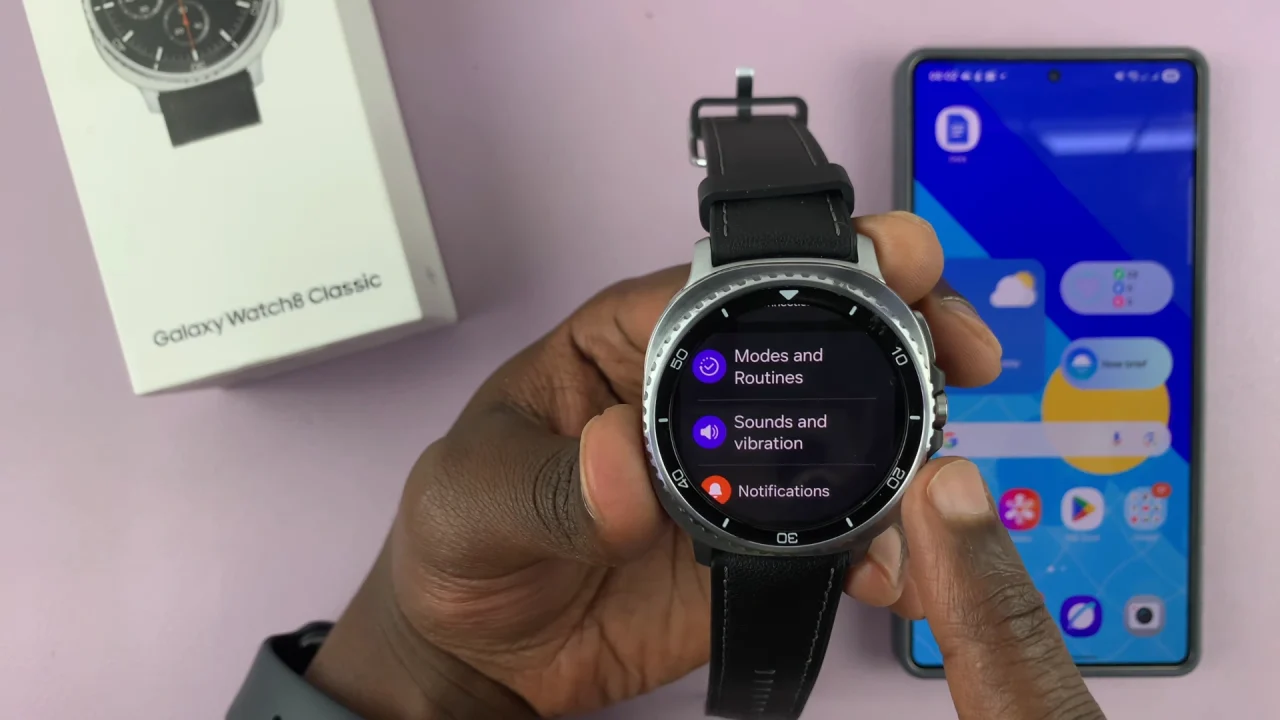
Scroll down and select Sounds & Vibration and choose Ringtone or Notification Sound, depending on what you want to do.
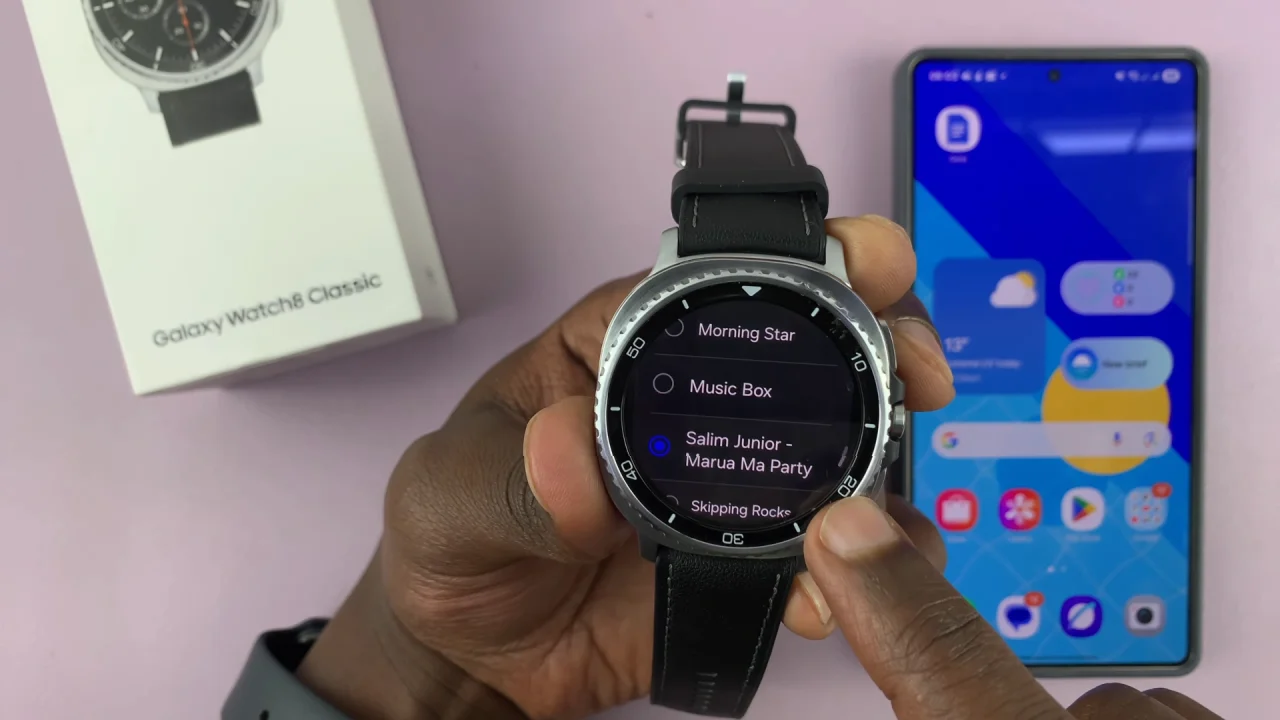
In the Ringtone or Notification Sound list, you’ll see default tones. Scroll down and select the song you transferred earlier.
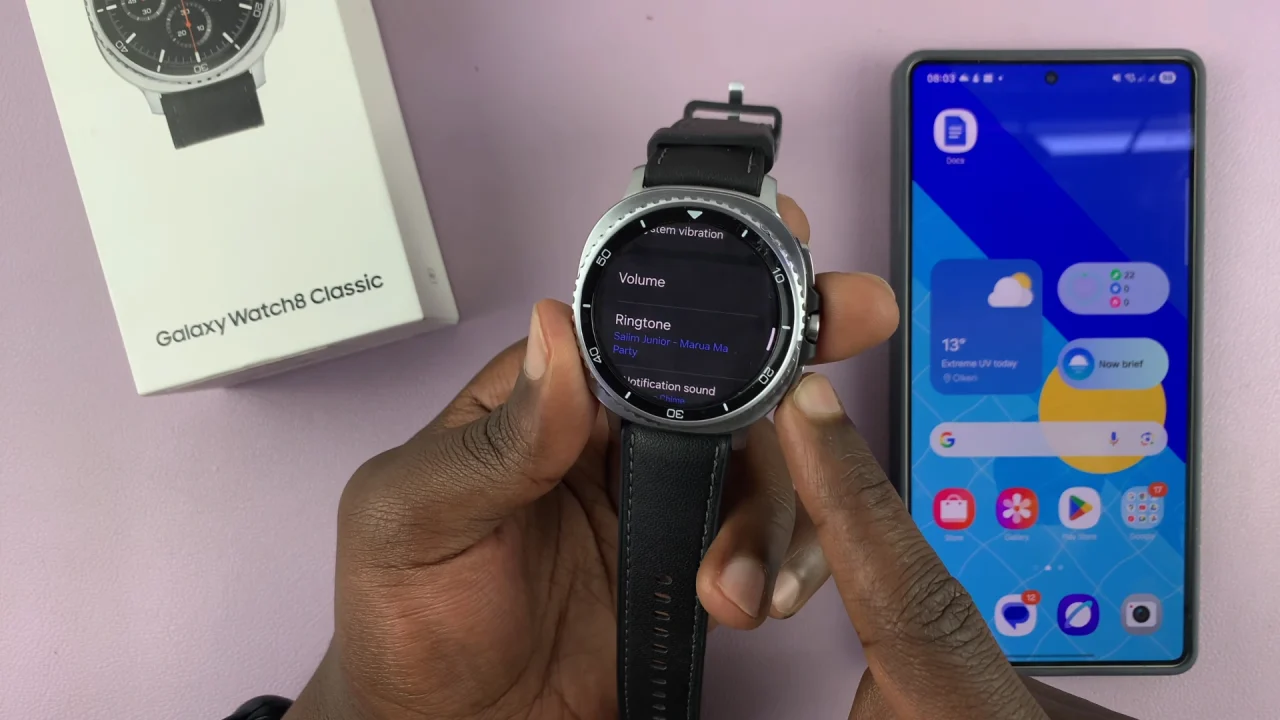
Your custom song will now play whenever you receive a call.
Things to Keep in Mind
Use MP3 or M4A formats for compatibility.
You can keep the file size small (under 1 MB or 30–40 seconds) to save storage. Although this is not a must.