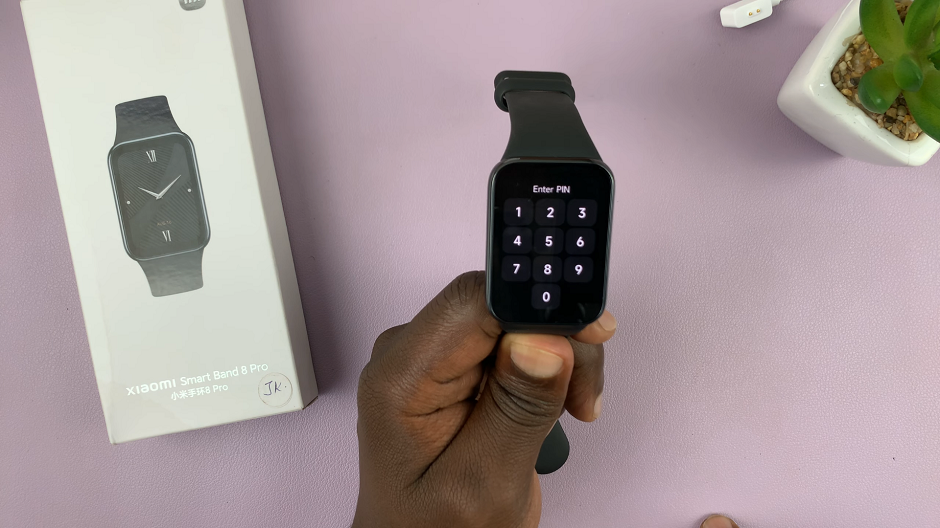In today’s fast-paced world, staying on schedule is essential, and having a reliable alarm can make a significant difference. The Samsung Galaxy A17 5G comes equipped with a versatile Clock app allows you to wake up on time. It also helps you manage reminders and daily routines with ease.
Whether you need a morning wake-up alarm, a reminder for an important meeting, or simply a tool to maintain consistent daily habits, the alarm on the Galaxy A17 5G provides a simple yet powerful solution.
In this guide, we’ll walk you through the comprehensive step-by-step process on how to set an alarm on your Samsung Galaxy A17 5G.
Also Read: How To Rename Samsung Galaxy A17 5G
How To Set an Alarm On Samsung Galaxy A17 5G
Begin by launching the Clock app, which comes pre-installed on your device. Once the app is open, navigate to the Alarm tab, where all your existing alarms are displayed. To create a new alarm, tap the “+” icon located in the top right corner of the screen. This action opens the alarm setup interface, where you can specify the time you wish the alarm to activate.
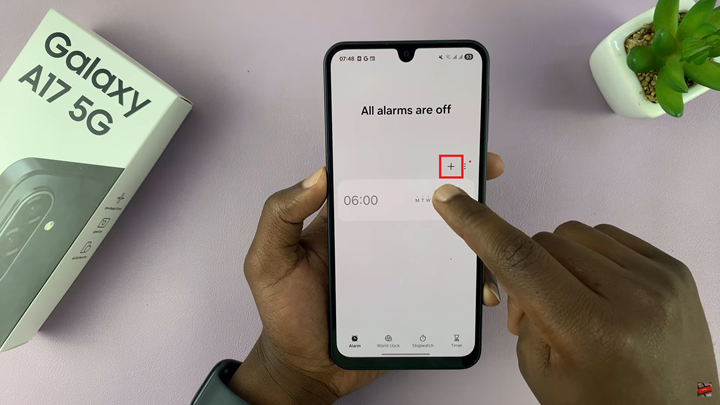
Beyond simply setting the time, there are several customization options to tailor the alarm to your preferences. You can choose the days of the week the alarm should repeat, select a preferred alarm sound, and adjust snooze settings. Additionally, the device allows you to set a background for the alarm and assign a name, making it easier to identify multiple alarms.
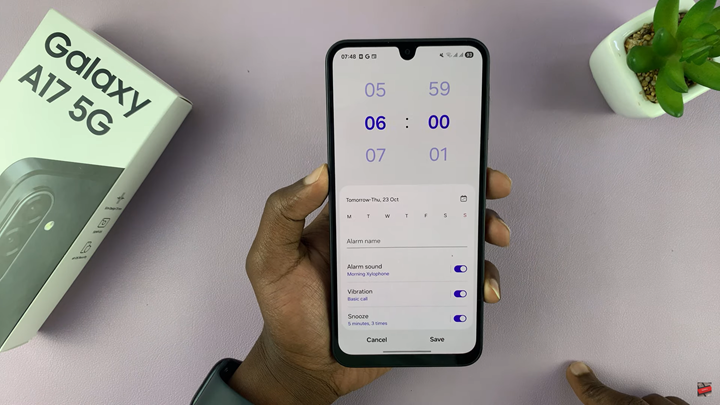
Once all settings are configured to your liking, confirm by tapping the “Save” button. Your alarm is now active and will notify you at the designated time. With these steps, you can efficiently manage reminders and wake-up schedules on your Samsung Galaxy A17 5G.
Watch: iPhone 17 / 17 Pro: How To Enable / Disable Voicemail