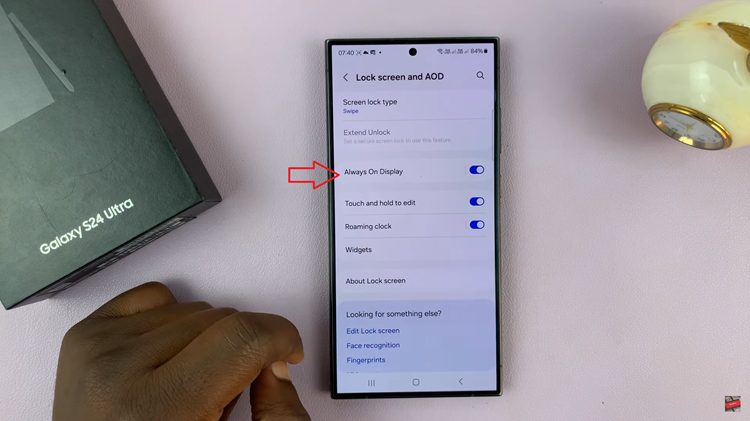Face ID revolutionized the way we secure and access our devices, offering a seamless authentication experience with just a glance. However, adapting to different conditions or appearances can sometimes pose a challenge.
Fortunately, Apple provides a solution: setting up an alternative appearance for Face ID on your iPad. This feature allows you to improve recognition accuracy in diverse situations. It also allows you to add s Face ID profile for a second person.
In this guide, we’ll walk you through the comprehensive step-by-step process on how to set an alternative Face ID appearance on the iPad.
Also Read: How To Install Final Cut Pro On iPad
How To Set Alternative Face ID Appearance On iPad
Start by unlocking your iPad and launching the Settings app from your home screen. Scroll down and tap on Face ID & Passcode. You’ll need to authenticate by entering your current passcode. Inside the Face ID & Passcode settings, locate and tap on Set Up an Alternative Appearance.
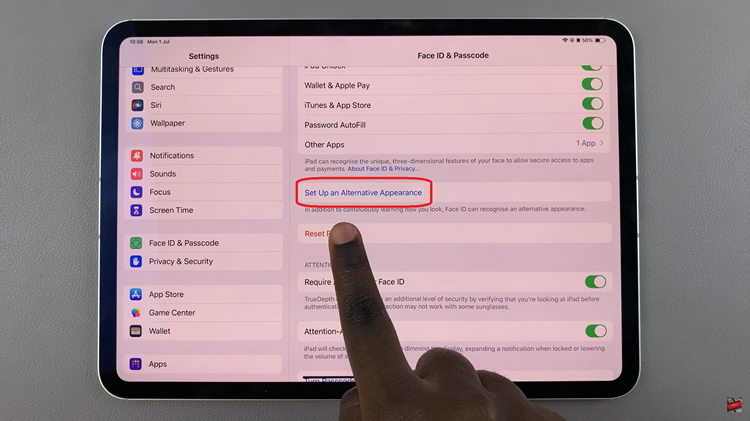
Follow the on-screen instructions provided by your iPad. This typically involves positioning your face within the frame to capture different angles and expressions. Once you’ve successfully captured the alternative appearance, your iPad will process the information to enhance Face ID recognition.
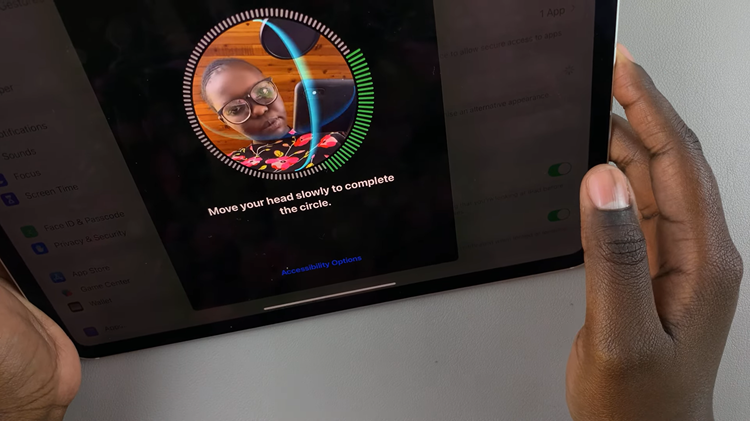
Setting up an alternative appearance for Face ID allows your iPad to add another person to your iPad giving them unfiltered access. Or it can allow your iPad to recognize you faster, whether you’re wearing glasses, a hat, or under different lighting conditions.