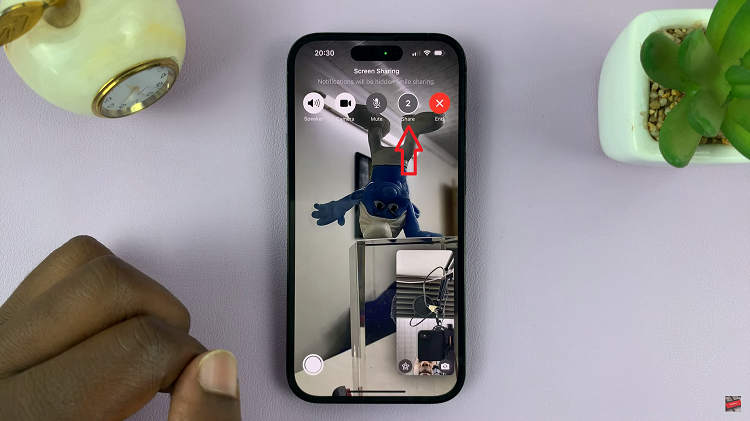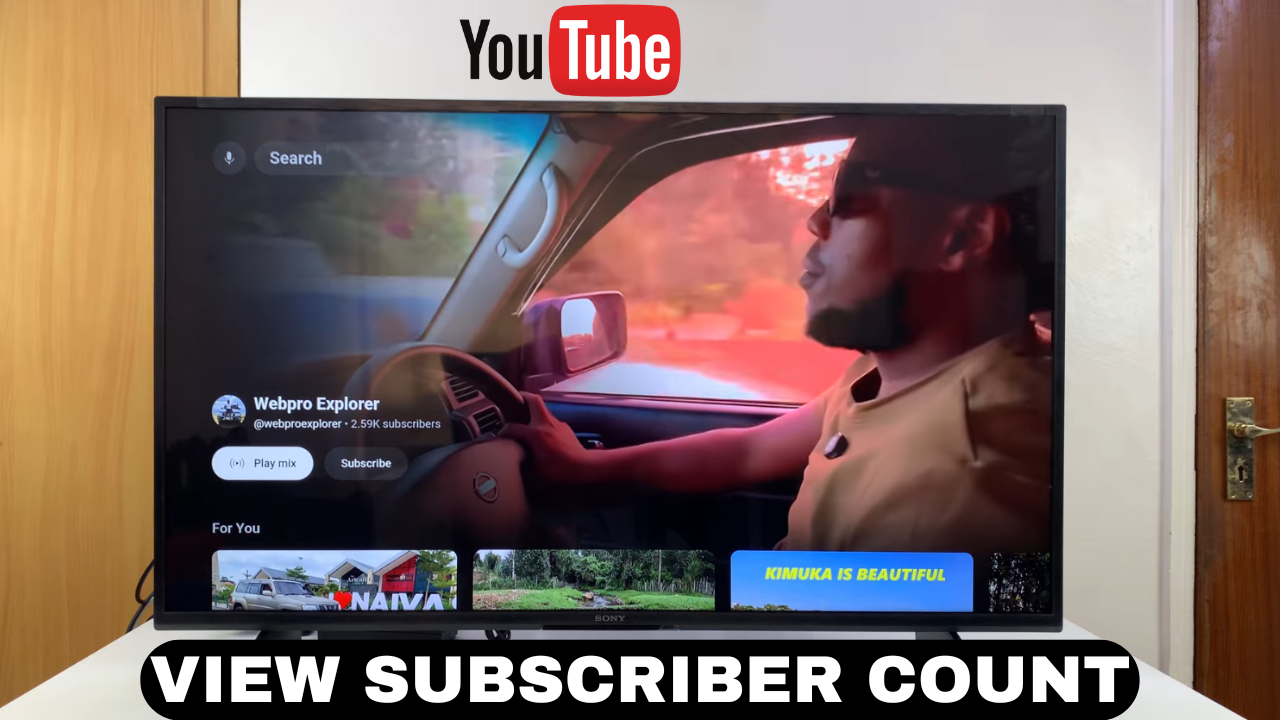
Video:How To See YouTube Channel Subscriber Count On Smart TV
Tracking the popularity of your favorite creators is easier than ever, especially on a Smart TV. For example, seeing a channel’s subscriber count gives insight into its reach and engagement. This way, viewers can quickly gauge the content’s impact. Additionally, fans can stay updated on their favorite channels without using a computer or mobile device.
Furthermore, Smart TVs make navigating YouTube simple and intuitive. By knowing how to see YouTube channel subscriber count on Smart TV, you can easily check growth trends and compare channels. As a result, you stay informed about the creators you follow. Consequently, this feature enhances your overall viewing experience by keeping engagement and insights at your fingertips.
Watch:How To Turn OFF YouTube Video Captions Subtitles On Smart TV
See YouTube Channel Subscriber Count On Smart TV
Open the Video or YouTube App
Start by playing a video from the channel you want to check, or open the YouTube app on your Smart TV.
Access the Menu
Press the Up button twice on your remote to reveal the top menu options.
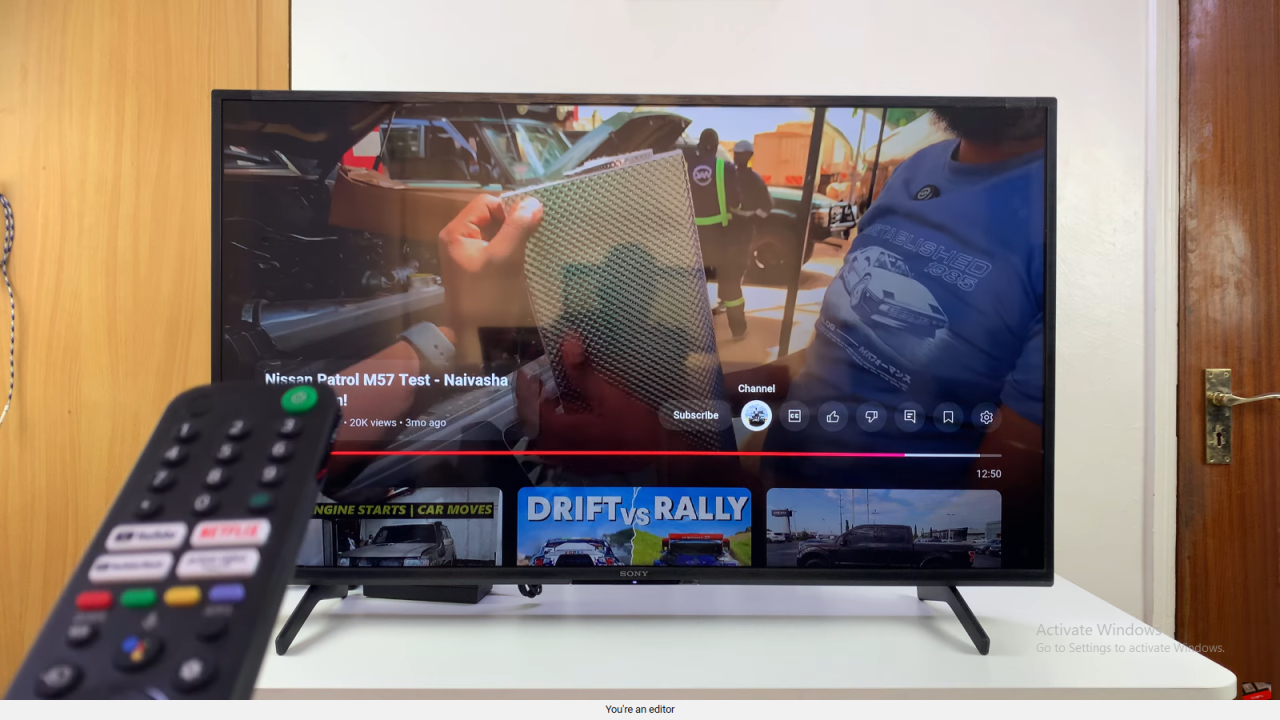
Go to the Channel Page
Select the Channel option, then choose Go to Channel. Here, you can view the channel’s subscriber count directly.
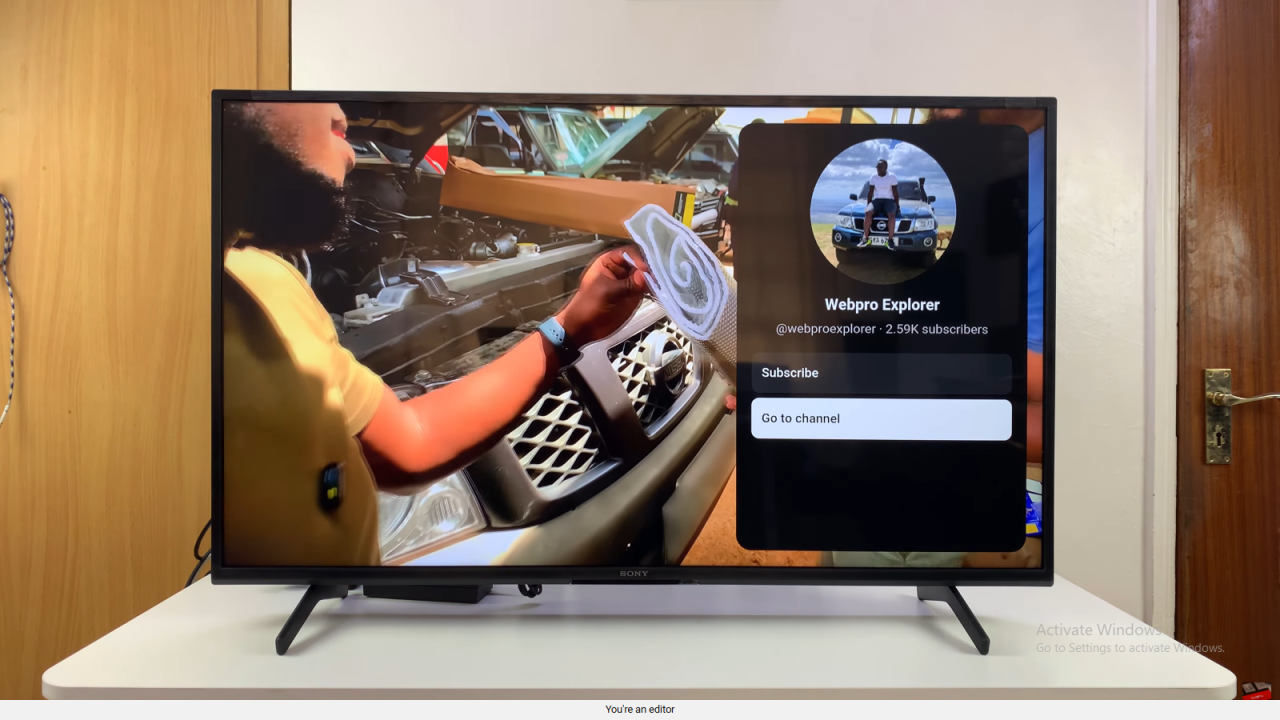
Alternative Search Method
From the YouTube homepage, use the Search function at the top of the screen to find the channel by name.
Open the Channel
Click on the channel icon from the search results to open the channel page and see its subscriber count.
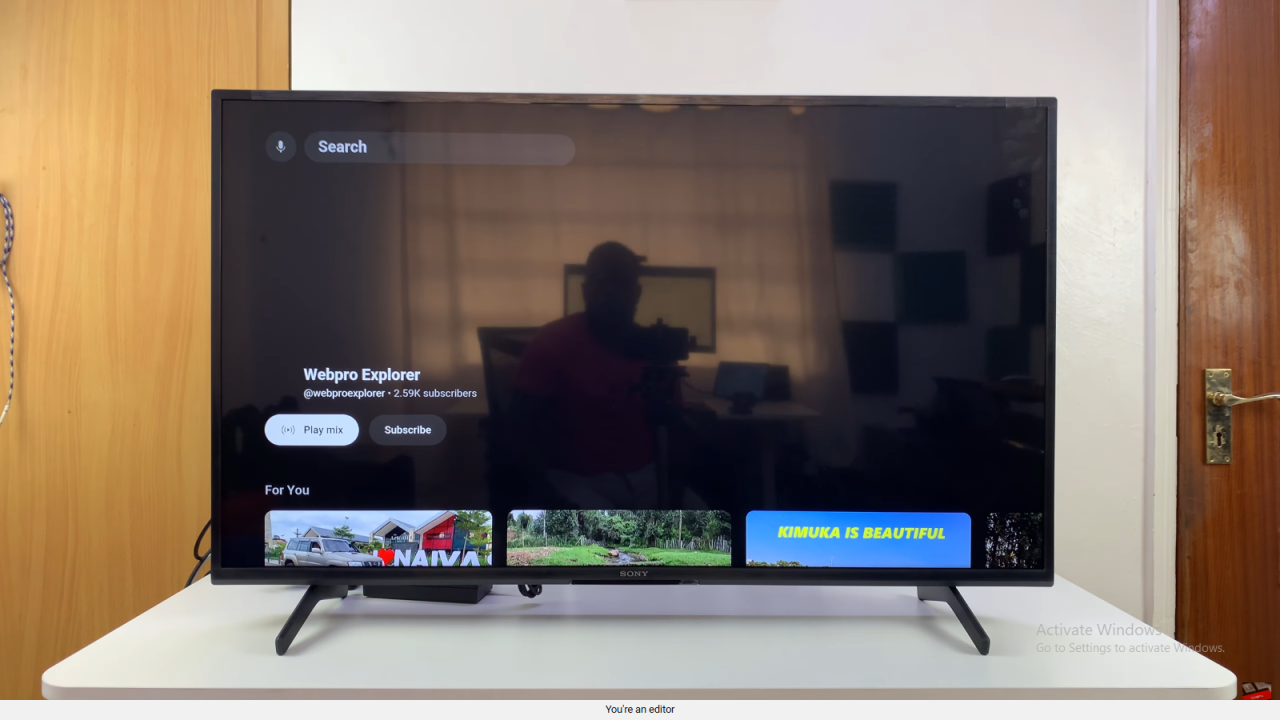
Stay Updated
With these methods, you can quickly check subscriber numbers and keep track of the channels you follow.
Read:How To Turn OFF YouTube Video Captions Subtitles On Smart TV