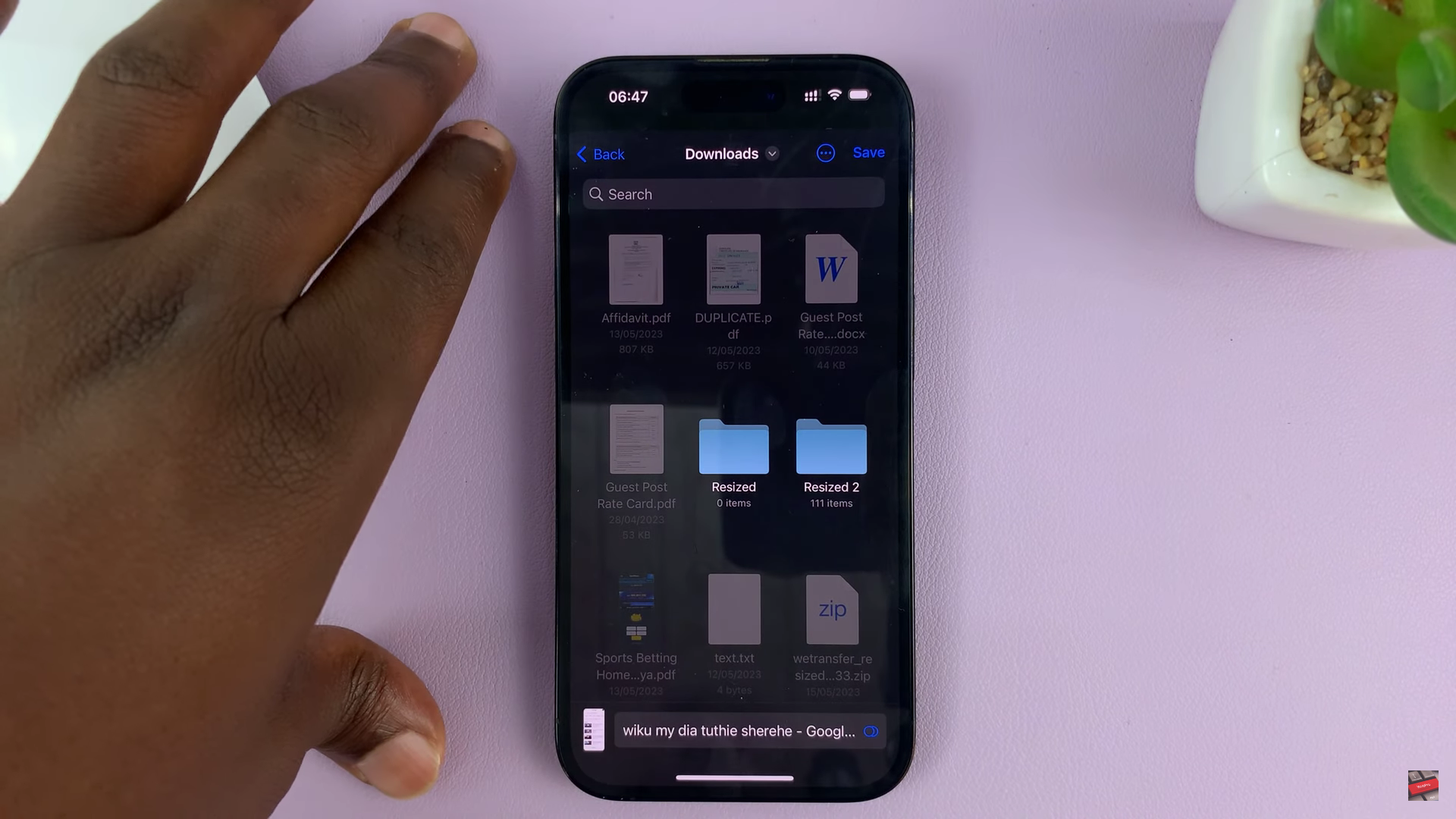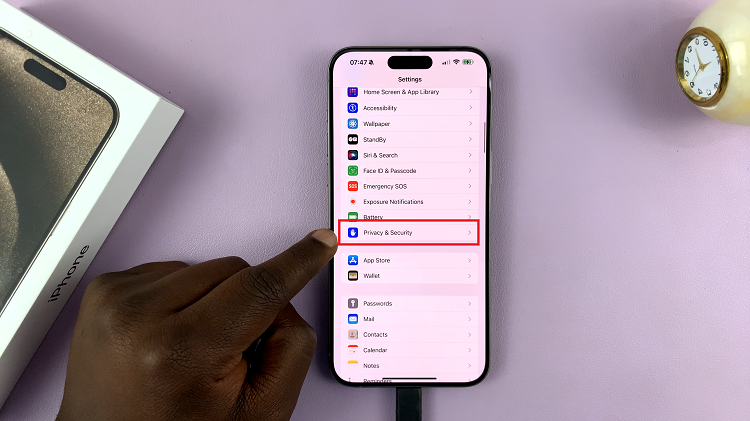In the ever-evolving world of technology, our smartphones have become central to our daily lives. One crucial aspect of our mobile devices is their ability to connect to Wi-Fi networks, providing us with seamless internet access.
However, what happens when you forget the Wi-Fi password for a network your Samsung Galaxy A15 is connected to? Fear not! In this article, we will guide you through the process of uncovering and viewing Wi-Fi passwords on your Samsung Galaxy A15.
Disclaimer: Before we proceed, it’s important to note that attempting to access Wi-Fi networks without permission is unethical and possibly illegal. The information we provide here is intent for educational purposes, with the assumption that you have the right to access the Wi-Fi network in question.
Wi-Fi passwords are usually hidden for security reasons, but there are legitimate reasons why you might need to access them. Perhaps you want to connect another device to the same network, or you’ve simply forgotten the password for your home network. Whatever the reason, let’s explore the steps to reveal Wi-Fi passwords on your Samsung Galaxy A15.
Watch: TCL Google TV: How To Turn ON Wi-Fi
See Wi-Fi Password On Samsung Galaxy A15
Open the Settings app on your Samsung Galaxy A15. This is usually represented by a gear icon and can be found in your app drawer or on the home screen.
Within the Settings menu, locate and select the Connections option. This is where you’ll find all the network-related settings.
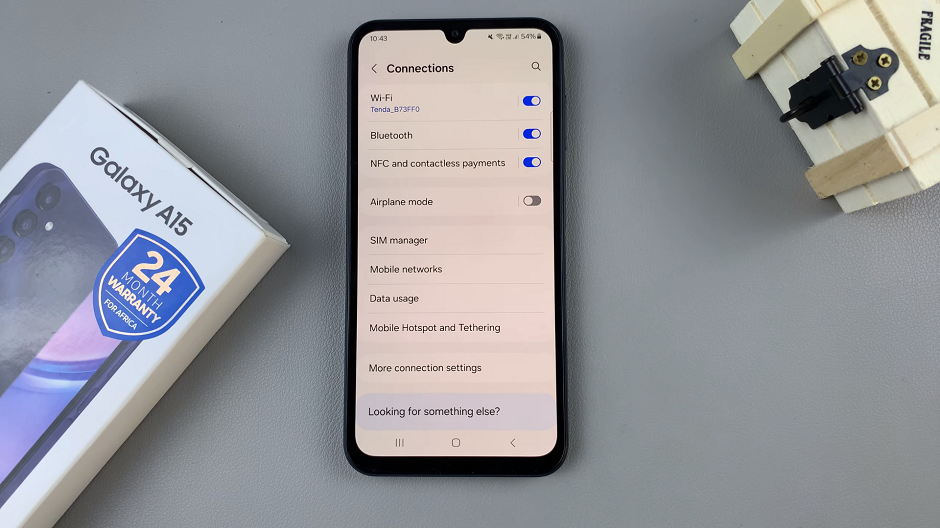
Tap on the Wi-Fi option to view the list of available networks.
Look for an option like Current Network. Here, you’ll see a list of all the networks your device has connected to.
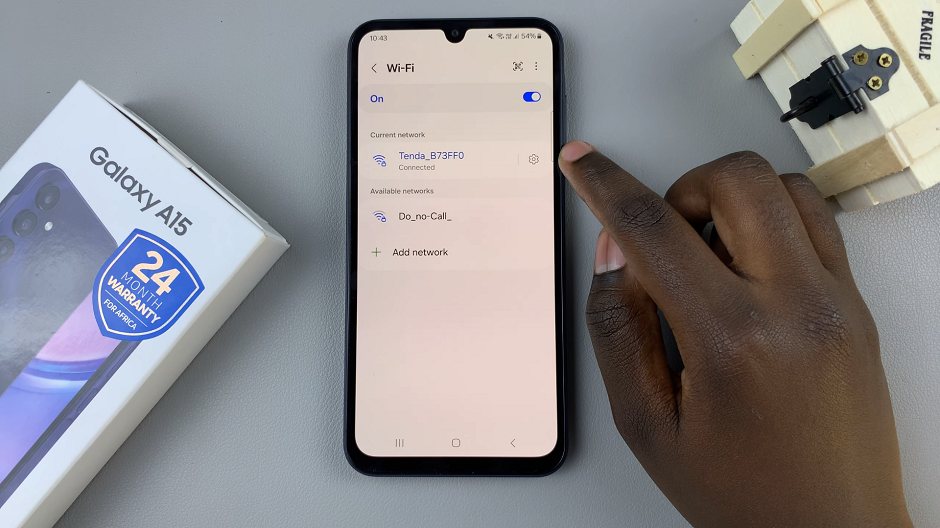
Tap on the settings icon next to the specific Wi-Fi network you want. A details screen should appear.
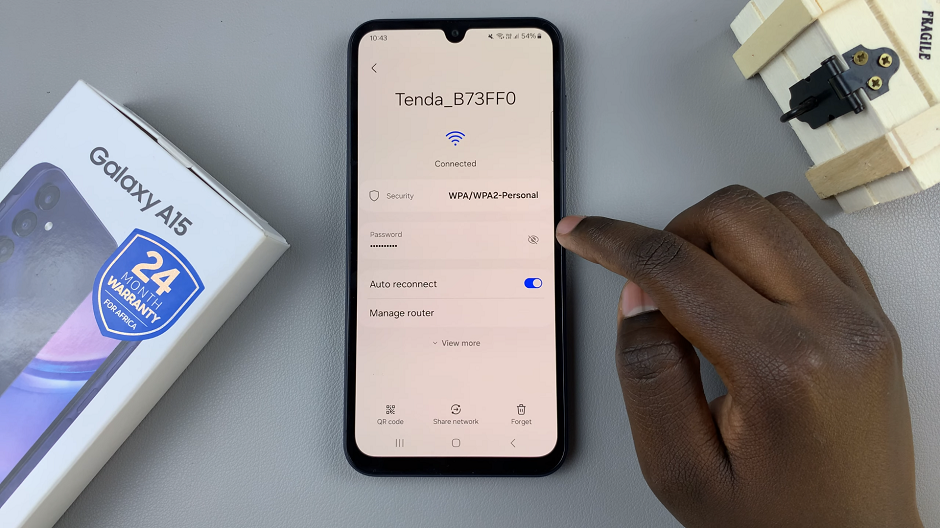
You will find an option labelled Password. The password will be in hidden text, with an eye icon next to it. Tap on the eye and this will display the Wi-Fi password in plain text.
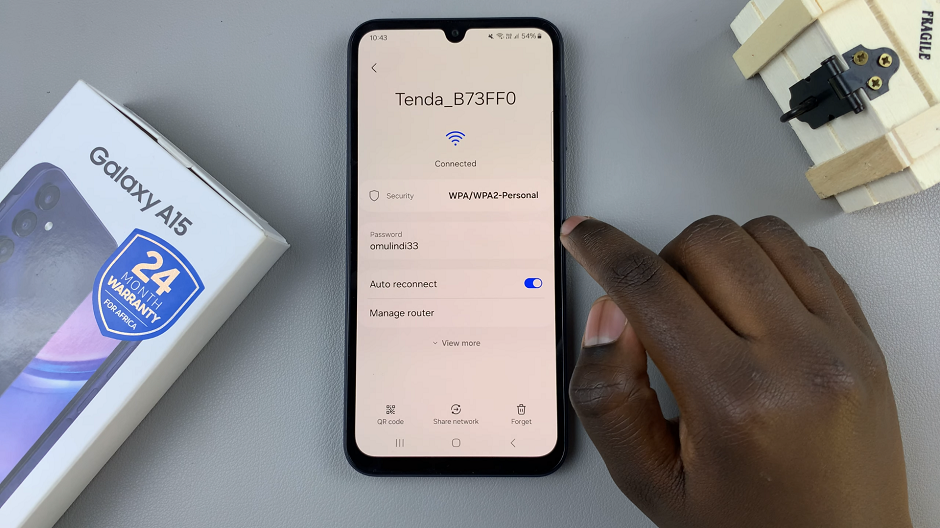
With this method, you can easily uncover Wi-Fi passwords on your Samsung Galaxy A15. It’s essential to use this information responsibly and only for networks you have the right to access.