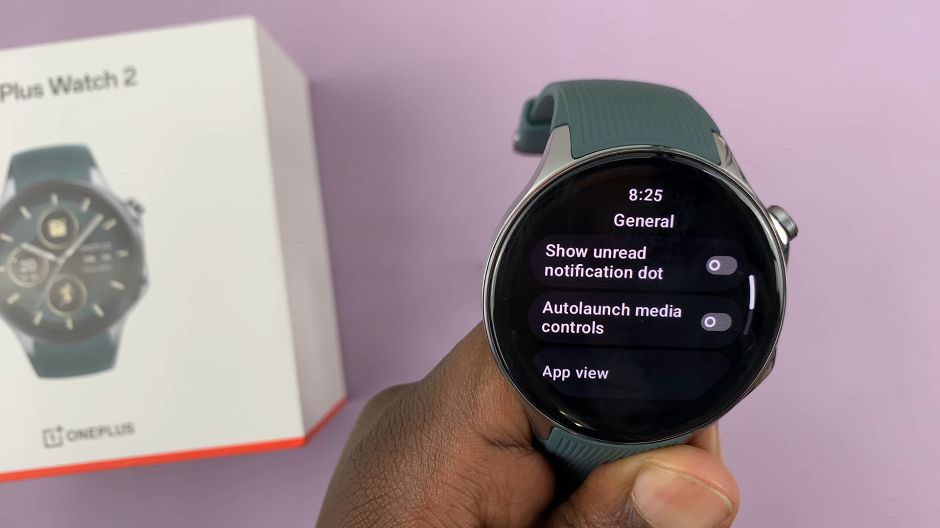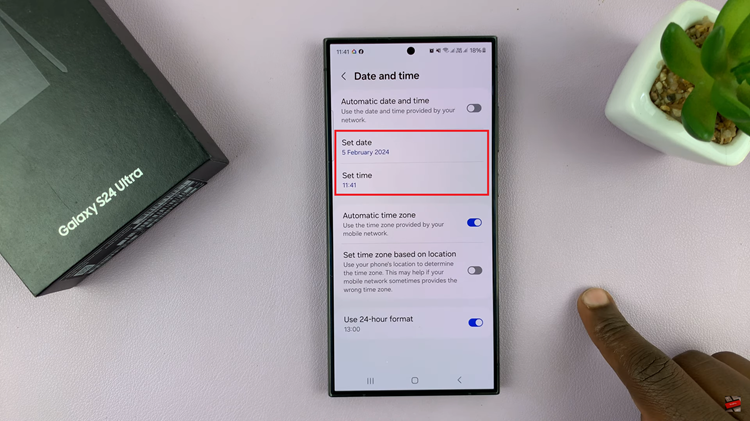In the dynamic world of social media, Instagram stands out as a vibrant platform where users connect, share, and engage with content on a daily basis. From captivating visuals to thought-provoking captions, every post invites a flurry of reactions, from likes to comments.
While Instagram offers various tools to monitor post engagement, such as seeing who liked a photo or video, discovering who liked a comment has been a quest for many users. Fortunately, there’s a clever workaround that allows you to unveil this information.
In this guide, we’ll walk you through the comprehensive step-by-step process on how you can see who liked a comment on Instagram.
Also Read: How To Turn OFF Last Seen On Instagram
How To See Who Liked a Comment On Instagram
Start by launching the Instagram app on your mobile device. Navigate to the post containing the comment you’re interested in. Tap on the post to open it. Scroll through the comments section until you find the specific comment for which you want to see the likes.
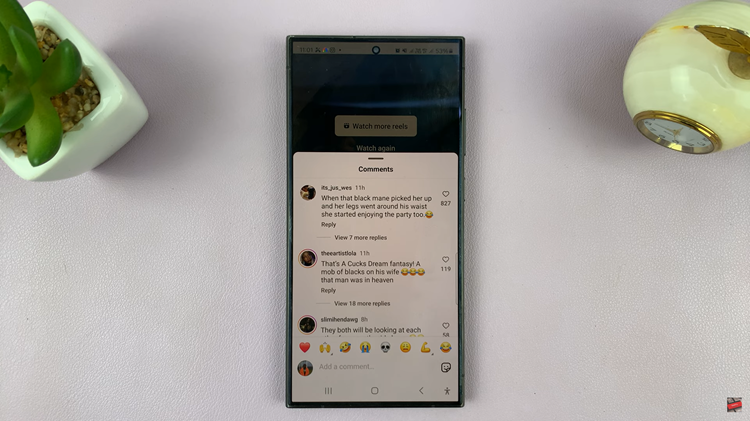
Next, you’ll need to locate the like button associated with the comment. Long-press (tap and hold) on this heart icon. Upon long-pressing the like button, a list of profiles will appear on the screen. These profiles represent the users who have liked the comment. You can scroll through this list to see who has engaged with the comment.
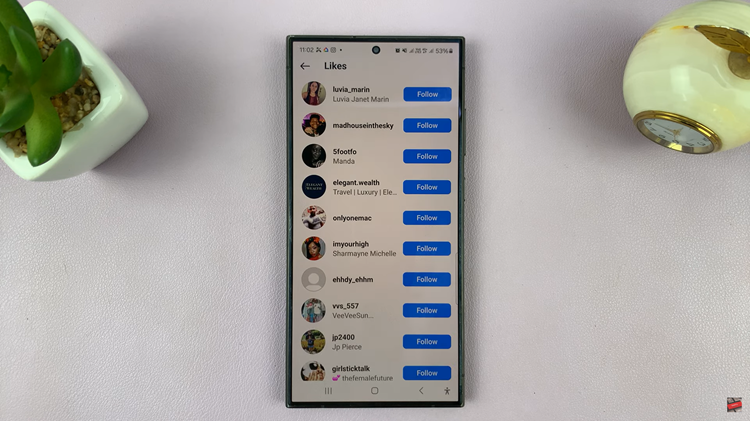
By following these steps, you can effectively see who liked a comment on Instagram, empowering you with more insight into the engagement dynamics of your posts and interactions within the Instagram community. While Instagram’s features continue to evolve, this method provides a practical solution for exploring comment engagement on the platform.
Watch: How To Share Instagram Reel To Facebook After Posting