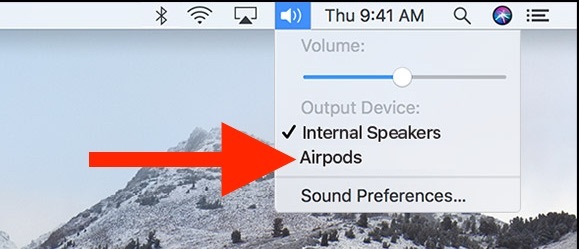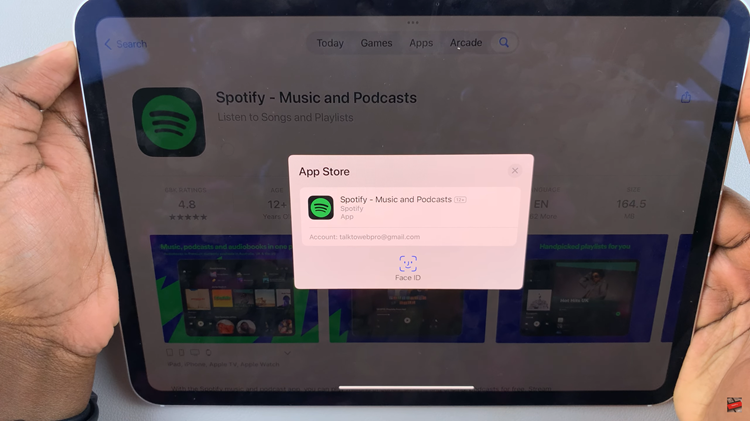In the ever-evolving landscape of technology, our televisions have become more than just a box in the corner of the room. Smart TVs, in particular, have transformed our viewing experiences, offering a plethora of features and functionalities beyond traditional broadcast channels. However, with this advancement comes the need for regular updates and maintenance to ensure optimal performance.
One crucial aspect of keeping your Samsung Smart TV up-to-date is knowing the current software version it’s running on. But fear not, for we’re here to guide you through the process, step by step.
Before delving into the intricacies of finding the software version on your Samsung Smart TV, let’s take a moment to understand why software updates are essential. Much like your smartphone or computer, Smart TVs rely on software to operate efficiently and provide the latest features and security enhancements. Software updates often address bugs, improve system stability, and introduce new functionalities, ensuring a smoother and more enjoyable viewing experience.
Read: How To Disable Caller Name Announcer On Samsung Galaxy A15
See The Current Software Version On Samsung Smart TV
First, go to the home screen of your Samsung Smart TV. If you’re not on the home page, press the home button on the remote control.
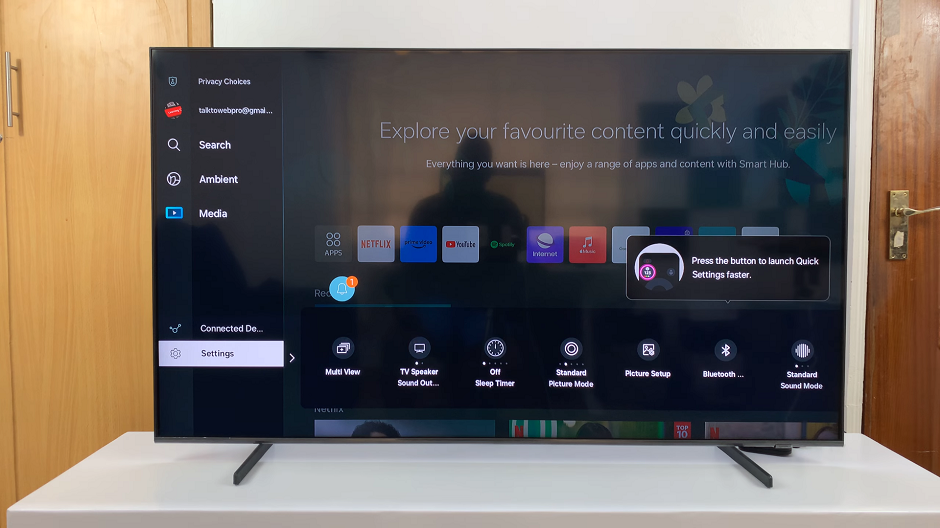
Next, using your remote control, scroll left once to the TV menu. From the TV menu, scroll down to get to Settings. Press OK on the remote to access the Settings menu, then scroll until you get to All Settings.
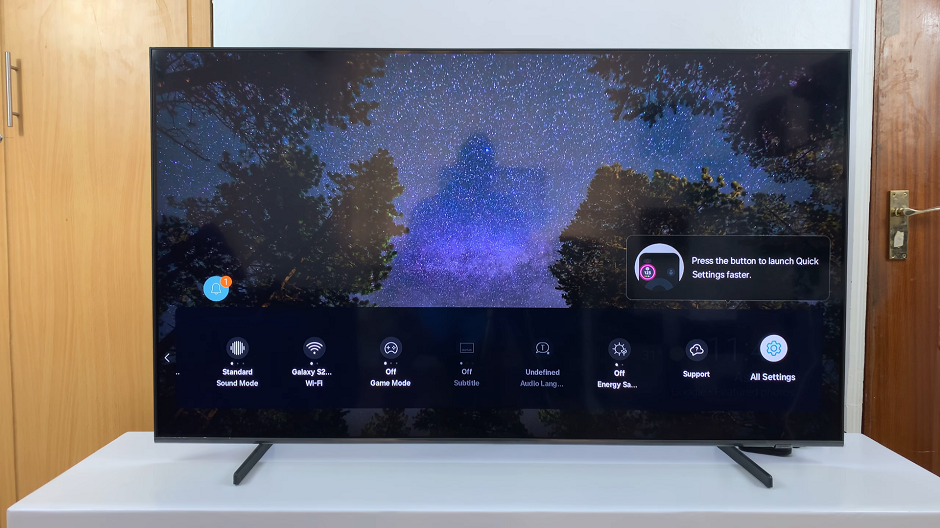
Within the All settings menu, scroll down to the Support. Press OK and scroll down to About This TV. Press OK to select.
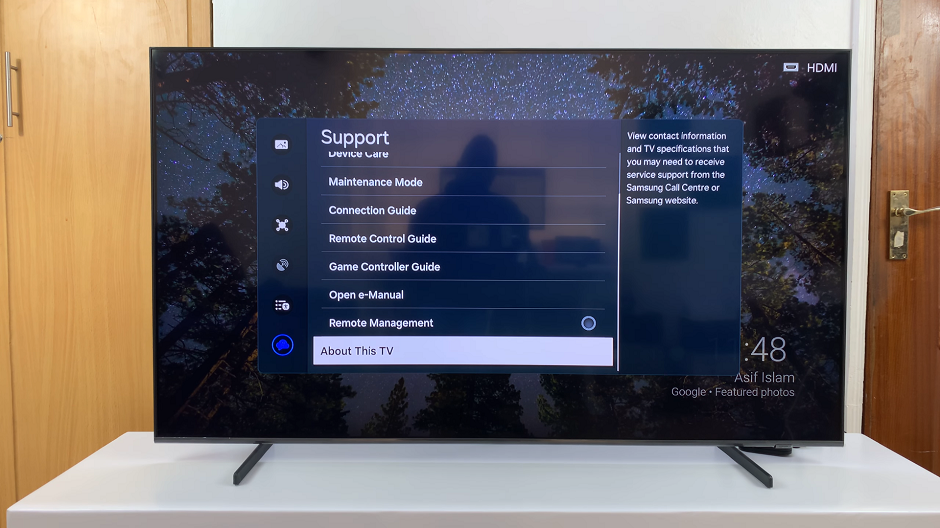
Under About This TV, you’ll see various product information. This includes the Software Version. Take note of this information for future reference.
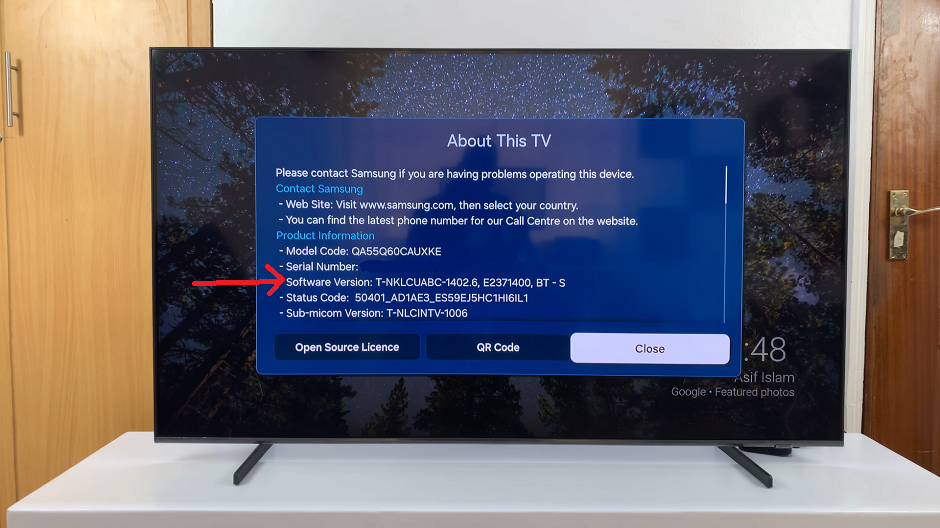
Benefits of Knowing Your Software Version
Now that you’ve successfully discovered the software version on your Samsung Smart TV, you might wonder, What’s next? Understanding your TV’s software version opens up a world of possibilities:
Troubleshooting: If you encounter any issues or performance concerns with your Smart TV, knowing the software version can help you identify whether an update is needed to address the problem.
Seeking Updates: Regularly checking the software version allows you to stay informed about any available updates released by Samsung. Keeping your Smart TV’s software up-to-date ensures you have access to the latest features and security patches.
Enhancing Performance: By installing software updates, you can optimize the performance and stability of your Samsung Smart TV, ensuring a seamless viewing experience.
In conclusion, keeping track of the software version on your Samsung Smart TV is crucial for maintaining its performance and unlocking its full potential. With our step-by-step guide, you can easily navigate through the settings menu to find the current software version and stay informed about updates.
Watch: How To Switch Between Standard & Compact S Pen Menu On Samsung Galaxy S24 Ultra