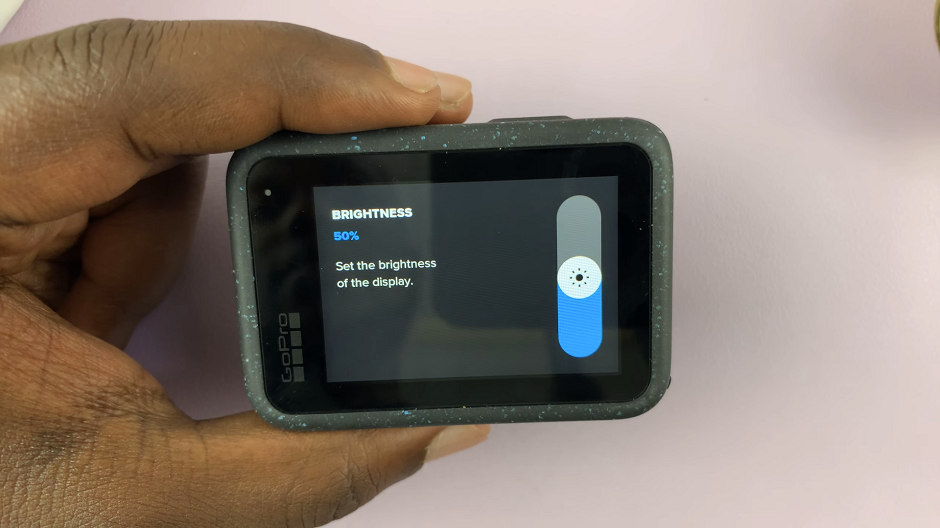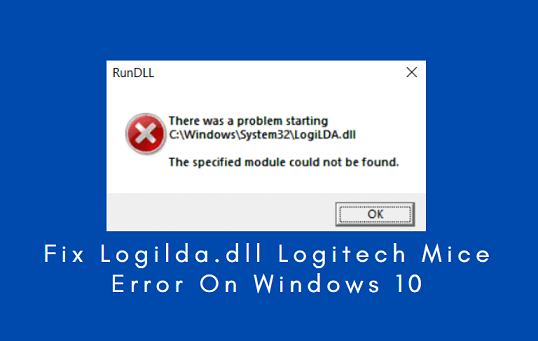In the fast-paced world of technology, knowing how to capture the contents of your iPhone screen can be a handy skill.
With the release of the iPhone 15 and iPhone 15 Pro, Apple has introduced some new methods for taking screenshots.
In this article, we’ll be giving you a step-by-step comprehensive guide on how to take a screenshot using an iPhone 15 or iPhone 15 Pro.
Also Read: How To Record Screen On iPhone 15 & iPhone 15 Pro
How To Screenshot On iPhone 15 & iPhone 15 Pro
The Standard Screenshot
The most straightforward way to capture what’s on your iPhone 15 or iPhone 15 Pro screen is to locate the Side Key (formerly known as the Power Button) on the right-hand side of your device. Find the Volume Up button on the left-hand side of your iPhone. Simultaneously press and hold the Side Key and the Volume Up button for a brief moment, and then release them.
You’ll see a flash animation, and you’ll hear the familiar camera shutter sound. This indicates that a screenshot has been successfully taken. The screenshot will appear as a small preview thumbnail in the bottom left corner of your screen. You can tap on it to access editing options or swipe it off to dismiss it.
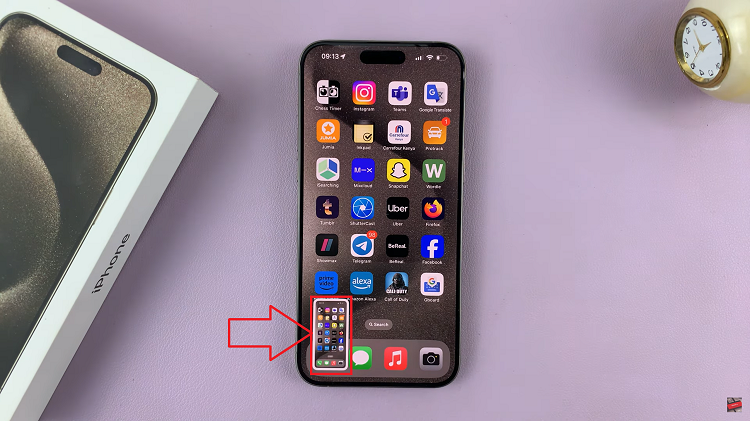
To find the screenshot later, it will be saved to your iPhone’s Photos app in the Screenshots album.
Taking Scrolling Screenshots
Sometimes, you might need to capture an entire webpage or a lengthy chat conversation. For such scenarios, the iPhone 15 and iPhone 15 Pro offer a scrolling screenshot feature. Begin by taking a standard screenshot. A thumbnail of the screenshot will appear in the bottom left corner. Quickly tap on this thumbnail.
You’ll see options at the top of the screen, including “Full Page,” tap on it. Your iPhone will automatically capture and stitch together a scrolling screenshot of the entire content on the screen. This may take a few moments, depending on the length of the page.
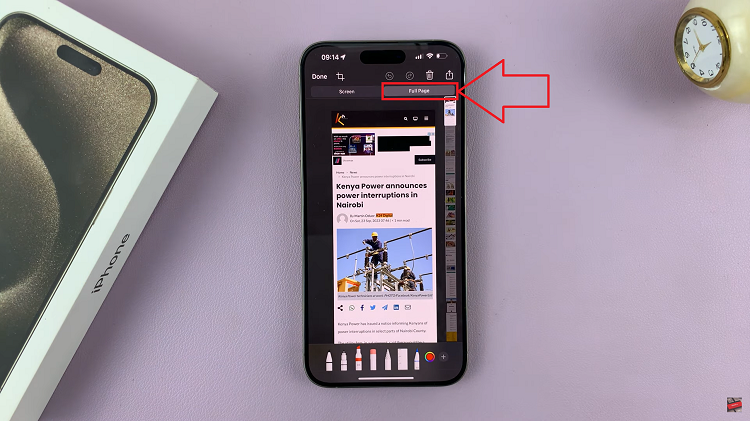
After the scrolling screenshot is captured, you’ll have the option to crop and edit it before saving it to your Photos app.
The Back Tap Trick
If you’re looking for a fun and innovative way to take screenshots, Apple has introduced a “Back Tap” feature that allows you to trigger actions by tapping the back of your iPhone 15. Open the “Settings” app on your iPhone. Scroll down and select “Accessibility.”
Tap on “Touch.” Scroll to the bottom and find the “Back Tap” option. Tap on it. Choose whether you want to set a double-tap or a triple-tap action. For this, let’s select “Triple Tap.” Scroll down and select “Screenshot” from the list of actions.
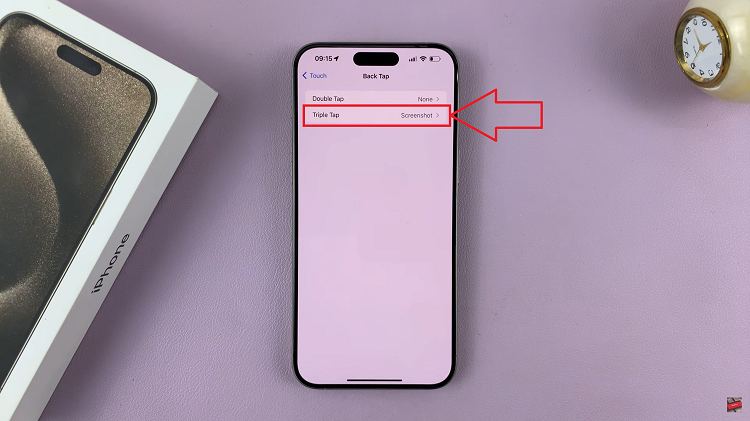
Now, whenever you double-tap the back of your iPhone 15 or iPhone 15 Pro, it will automatically take a screenshot.
Watch: How To Change Lock Screen Timeout Period iPhone 15 & iPhone 15 Pro