The Samsung Galaxy A15, with its budget-friendly features, offers users a versatile smartphone experience. One of its standout functionalities is the ability to record your screen, a handy feature for various purposes.
While the device doesn’t have a built-in screen recorder, users can use third-party apps for added customization and features. Whether you’re looking to capture exciting gameplay, create insightful tutorials, or simply preserve memorable moments on your device, the Samsung Galaxy A15 provides an easy-to-use screen recording feature.
In this guide, we will explore how to screen record on the Samsung Galaxy A15, allowing you to unleash the full potential of this smartphone and make the most of its recording capabilities
Watch: How To Set Up Fingerprint On Samsung Galaxy A15
To Screen Record On Samsung Galaxy A15
Since the Samsung Galaxy A15 doesn’t have an in-built screen recording tool, one is required to download and install an app from the Google Play Store. For this, we will use the Xrecorder app.
Head to Google PlayStore on your phone. On the Store, tap on the search bar and type “Xrecorder”. Tap the install button and once installed, tap on Open. You can also open it from the app drawer on your phone.
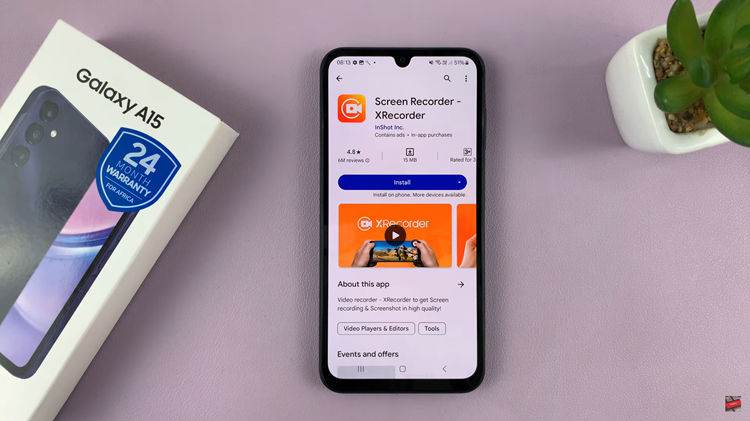
Next, you need to go through the initial setup process. Once done, grant any permissions that it might require for the application to run smoothly. Afterward, you can now begin to record your screen. To go about it, simply tap on the plus icon (+), then tap on Start Now to begin the recording. A countdown will appear and the recording will begin.
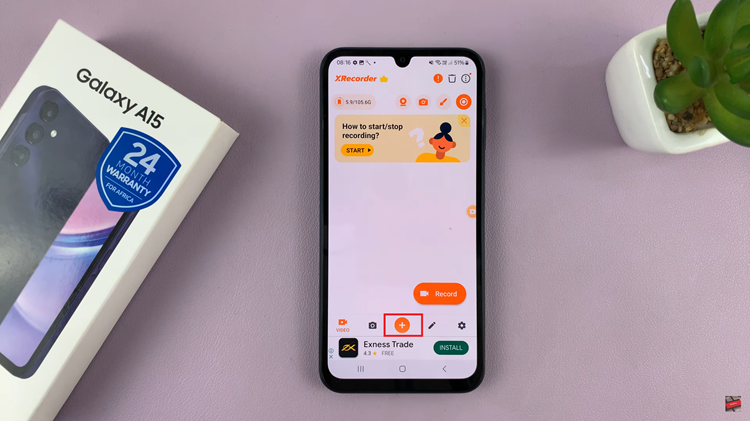
Once you complete the recording, the videos will be saved in the Gallery under the Xrecorder folder. You can also access the recordings from the Xrecorder app itself.
In conclusion, screen recording on the Samsung Galaxy A15 is a handy feature that allows you to capture and share your device’s display effortlessly. Whether you’re a mobile gamer, content creator, or just want to save a moment, the steps above should help you make the most of the screen recording capabilities on your Samsung Galaxy A15.

