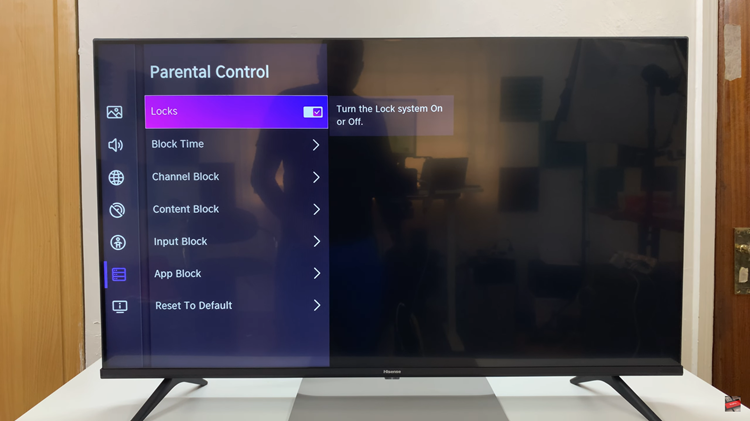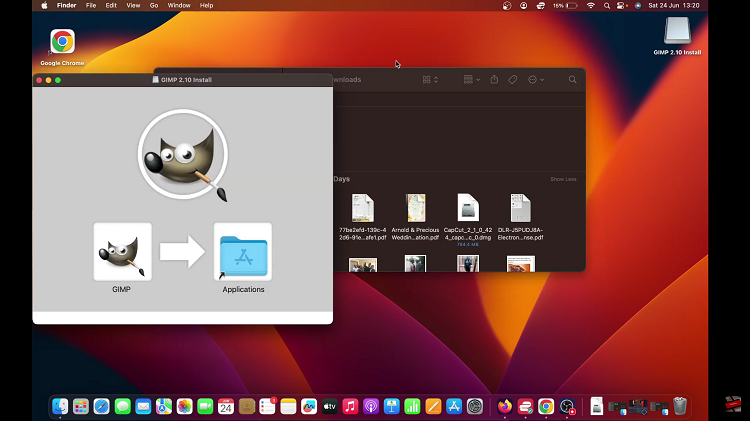In this guide, we’ll show you step-by-step how to screen mirror your Samsung Galaxy Z Flip 7 to any Smart TV so you can enjoy a bigger and better viewing experience.
Screen mirroring your Samsung Galaxy Z Flip 7 to any Smart TV lets you enjoy your phone’s content on a larger display. Whether you’re watching movies, showing photos, playing games, or giving a presentation, this feature makes sharing your screen quick and wireless.
With the built-in Smart View feature, the Galaxy Z Flip 7 can easily connect to most Smart TVs without extra cables or adapters. Once connected, everything you do on your phone is mirrored in real time on your TV.
READ: How To Screen Mirror Samsung Galaxy Z Fold 7 To ANY Smart TV
How To Screen Mirror Samsung Galaxy Z Flip 7 To ANY Smart TV
Ensure both your TV and Galaxy Z Flip 7 are connected to the same Wi-Fi network.
Enable the screen mirroring setting on your Smart TV if required.
Swipe down twice from the top of your phone’s screen to open the full Quick Panel.
Find and tap the Smart View icon.
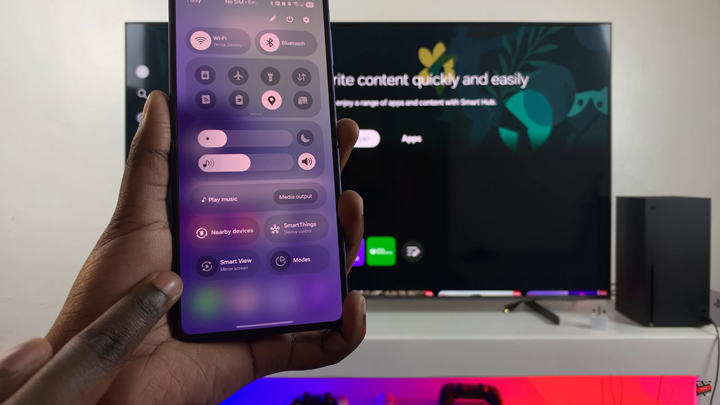
Follow the prompt that may appear to go through the setup page.
From the list of available devices, tap your Smart TV’s name.

Choose how you want to mirror your Galaxy Z Flip 7, then tap Start Now.
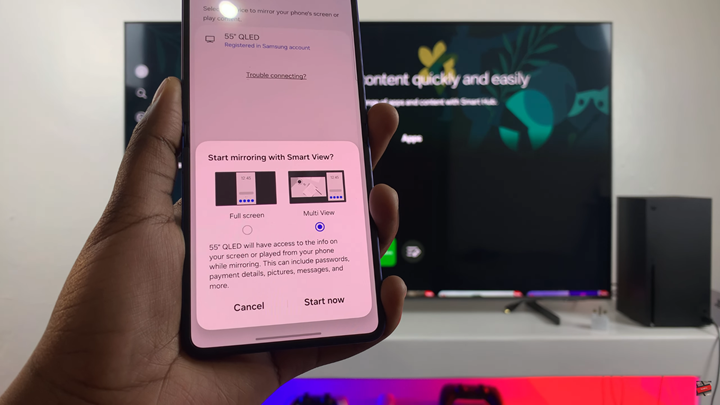
Confirm the code on your TV if it’s your first time setting up the connection.
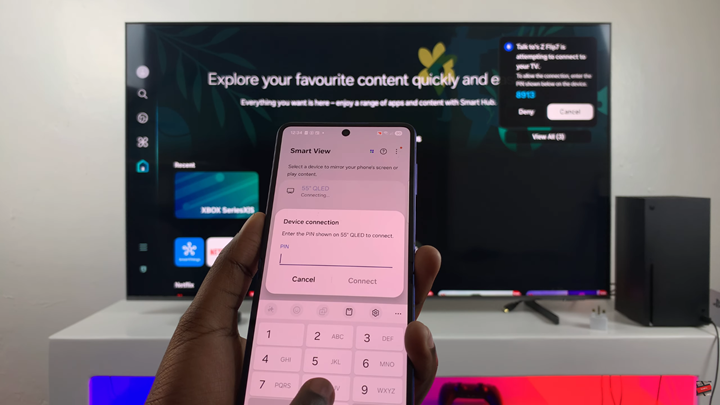
Your phone’s display will now appear on your TV screen.

Tap on Multi View to customize your screen layout if desired.
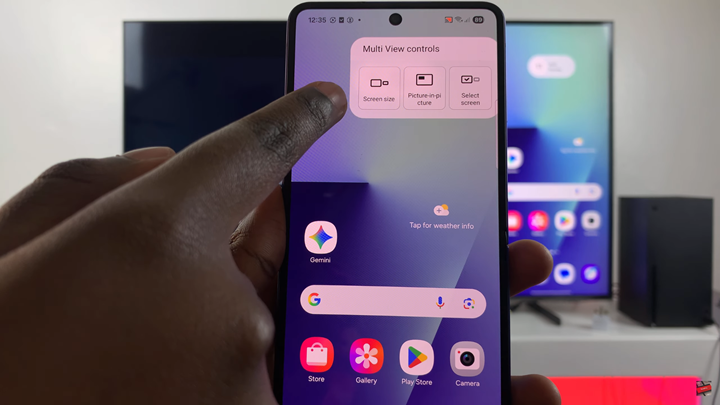
To stop screen mirroring, tap the Smart View icon in the top right corner of your screen, then select Disconnect.
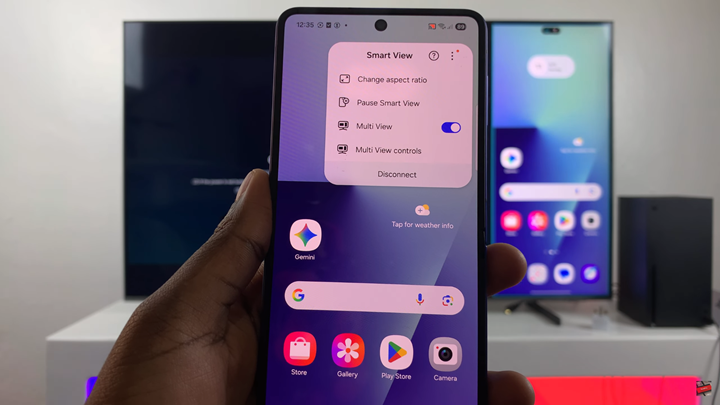
WATCH: How To Permanently Delete Voice Recordings On Samsung Galaxy Z Fold 7