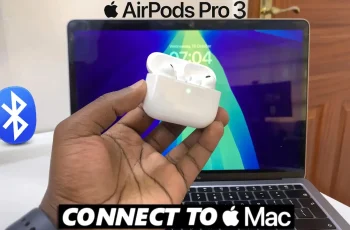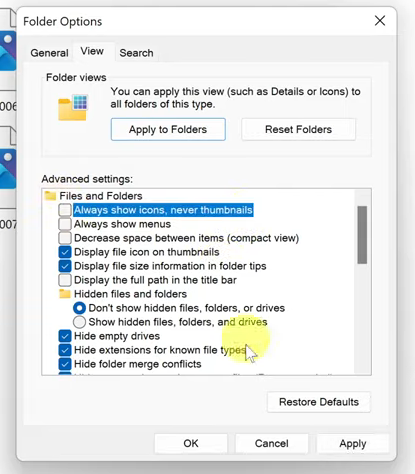Screen mirroring is a feature that allows you to display the screen of one device on another. With this feature, you can display your iPhone screen on your Windows 11 PC. This can be useful for a variety of purposes, such as giving a presentation or showing off your photos and videos to a larger audience.
While there are various methods to do so, one of the most popular ways is by using ‘AirServer’. However, you need to download and install this application in order to mirror your screen. In this article, we will show you how to screen mirror your iPhone to your Windows 11 PC using AirServer.
Watch: How To Remote Unlock Samsung Galaxy S23
Screen Mirror iPhone To Windows 10/11 PC
The first step is to download and install ‘AirServer’ on your Windows 11 PC. You can download AirServer from their official website. After downloading, run the installer and follow the instructions to install AirServer on your Windows 11 PC.
To use AirServer, your iPhone and Windows 11 PC must be connected to the same Wi-Fi network. At this point, make sure your iPhone is connected to the same Wi-Fi network as your Windows 11 PC. Once your iPhone and computer are on the same network, launch ‘AirServer‘ from your Windows 11 PC. You will see a menu with various options. From this menu, select the “AirPlay” option.
Next, on your iPhone, swipe up from the bottom of the screen to open the control center. You will see the AirPlay icon there. Tap on it to open it. From the list of available devices, select your Windows 11 PC. If your Windows 11 PC is not listed, make sure both devices are connected to the same Wi-Fi network.
After you have selected your Windows 11 PC, your iPhone will start screen mirroring to your Windows 11 PC. You will now be able to see your iPhone screen on your Windows 11 PC. Screen mirroring your iPhone to your Windows 11 PC is easy with AirServer.
Just make sure both devices are connected to the same Wi-Fi network before you start screen mirroring. With AirServer, you can easily mirror your iPhone screen to your Windows 11 PC, making it a great tool for presentations or sharing photos and videos with friends and family.
Let us know in the comment section if you have any questions or suggestions. If you found the article helpful, consider sharing it with your friends.
Read: How To Enable/Disable Auto Factory Reset On Samsung Galaxy S23